
Microsoft Visio - Adding Executive Pictures
You can add pictures to different levels in your org chart to make it more visually appealing. To add executive pictures, double-click the shape to zoom into it and then click the picture field within the shape.
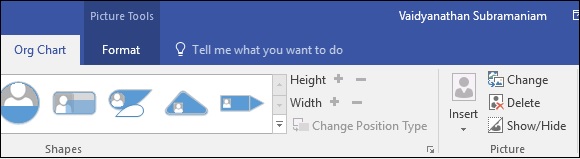
Then click the Insert button to select a picture for adding into a shape. To prevent an image from showing up in a shape, click the Show/Hide button.
After adding an image, you can use the usual picture formatting tools to adjust the brightness and contrast or crop the image.
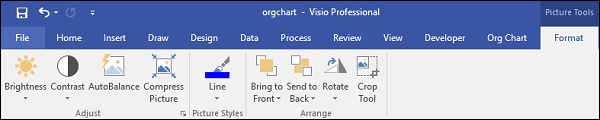
If you want to automatically import executive pictures into their respective hierarchies, simply make sure the file names of the executive pictures match that of the names in the shapes. Then import the entire folder and Visio will automatically place the executive in his/her corresponding hierarchy.