
Microsoft Visio - Expanded Timelines
Expanded timelines are useful to get a zoomed in view of the finer aspects of a time period. For example, the expanded timeline can show many details of events in a particular period, which might not be visible on the main timeline.
To create an expanded timeline, drag the Expanded timeline shape onto the main timeline. This opens the familiar Configure timeline dialog box in which you can specify the start and finish dates. Since this is an expanded timeline, you can choose a lower scale such as weeks instead of months if you have a packed agenda for the week.
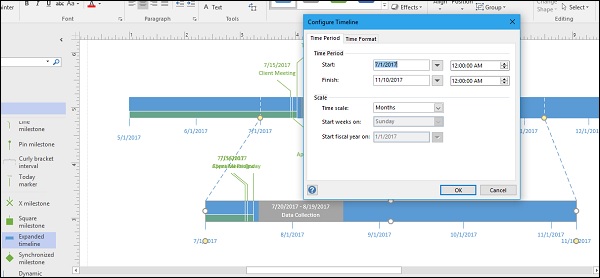
The expanded timeline is connected to the main timeline by means of two dotted connectors with yellow ends. The yellow ends can be used to move or change the orientation of the expanded timeline. You can also add milestone events to the expanded timeline. However, any event or interval added to the expanded timeline will not show up in the main timeline.
More expanded timelines can also be added on top of the existing expanded timelines.