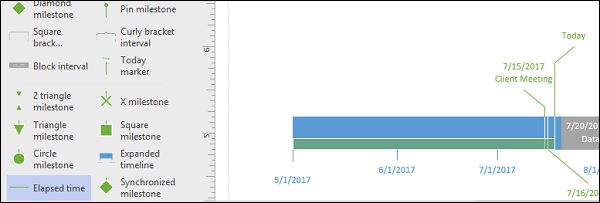Adding Markers and Indicators to a Timeline
Markers and indicators can be used to denote specific events such as current date or elapsed time. Markers help to gain a perspective of where you currently stand with respect to your objectives in the current timeline.
To add a marker such as todays date, drag the Today marker shape onto the timeline. You might want to adjust the yellow end to ensure that the marker text does not overlap with your milestone or other information. The Today marker moves as days progress, giving you a real-time perspective of your current status.
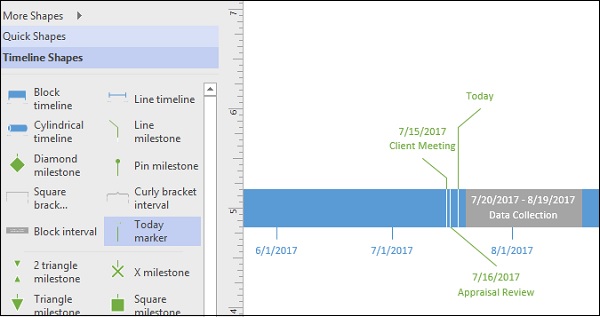
Another marker or indicator that can be useful is, Elapsed time. The Elapsed time indicator helps in gauging the time elapsed since the beginning of the timeline. It is indicated by a green rectangle along the duration of the elapsed time. Of course, just like any other shape, the color of the Elapsed time shape can be customized.
To show the elapsed time, drag the Elapsed time shape from the Shapes panel onto the timeline.