
Microsoft Visio - Subordinate Layouts
We can continue building on the org chart previously created. Based on the organizational hierarchy, corresponding shapes can be added to the existing shapes. Visio will then automatically create the connection and align the new shape in the diagram.
Adding a Position Belt
A position belt is used to indicate a position under an executive. In the following example, several position belts have been added to each of the three manager sub-shapes. To add a position shape, simply drag the Position Belt shape from the Shapes pane over any of the manager sub-shape. Visio automatically creates the Position Belt shape and connects it to the manager shape above.
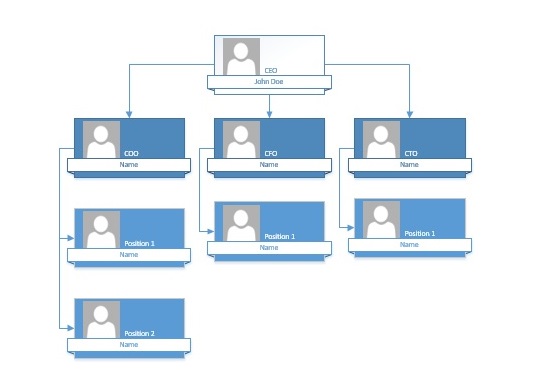
Adding a Vacancy Belt
In an organization, not all positions will be always full. There will be a few vacant positions that need to be filled. You can indicate a vacancy by dragging the Vacancy Belt shape onto any of the managerial shapes. A vacancy shape is different from the other shapes and can be easily identified.
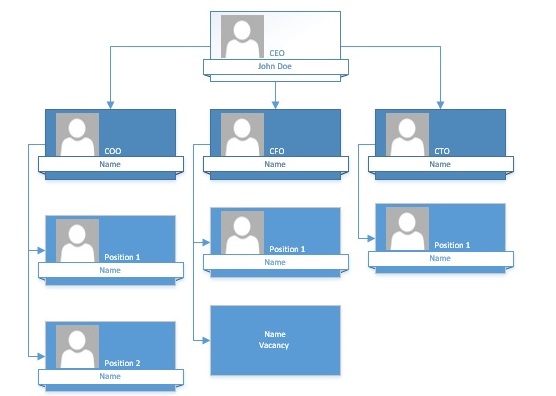
Adding Consultant and Secretary Shapes
Similarly, you can also add the consultant and assistant shapes to the org chart. In the following example, a consultant has been added to the CTO and an assistant to the CEO. Drag the Consultant Shape on top of the CTO shape and the Assistant shape on top of the CEO. Visio will automatically adjust the spacing and connections between the shapes.
