
Adding Furniture to a Floor Plan
You can add objects, such as furniture and office equipment to the floor plan to get a complete perspective. Visio provides a lot of shapes, which can scale according to the dimensions of the floor plan diagram.
To begin, we need to ensure that the required shapes for furniture and office equipment are visible in the Shapes pane. For this, click More Shapes in the Shapes pane and in the menu, go to Maps and Floor Plans, then to Building Plan.
In the submenu, make sure that Office Furniture and if needed, Office Equipment options are checked. You can then select the Office Furniture category in the Shapes pane to reveal a list of commonly used furniture.
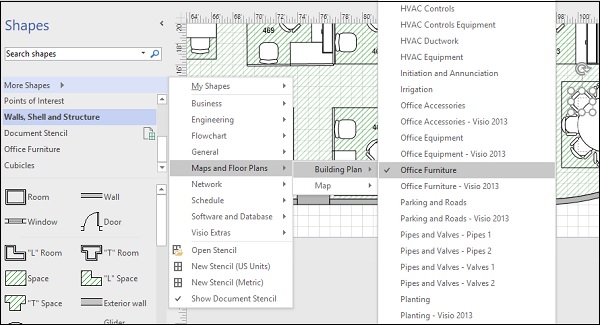
You can now select the Office Furniture category in the Shapes pane to reveal a list of commonly used furniture. Drag the desired furniture shape into the floor plan and adjust the position as needed.
Make sure that the Shape Data pane is visible so that you can adjust the length and depth of the shape according to scale.
