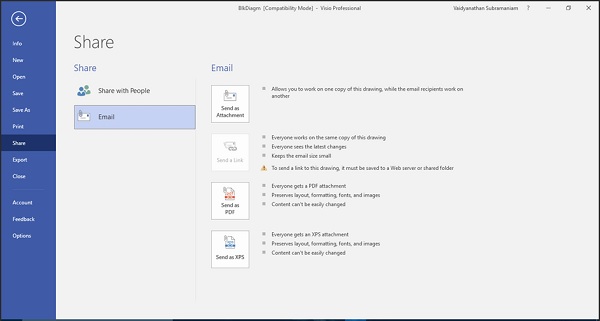Microsoft Visio - Publishing to PDF
Visio includes several ways to create a PDF of the drawing, which is extremely useful for sharing with others. You can directly save the document as a PDF, print to PDF, or email the drawing directly as a PDF.
Save as PDF
You can save the drawing as a Visio drawing (.vsd or .vsdx) by default or save it as a PDF, which can then be opened by any freely available PDF reader such as Adobe Reader. To save as PDF, go to the File menu, click Save As and then click Browse. This opens the Save As dialog box. Select PDF in the Save As type field to save the document as a PDF.
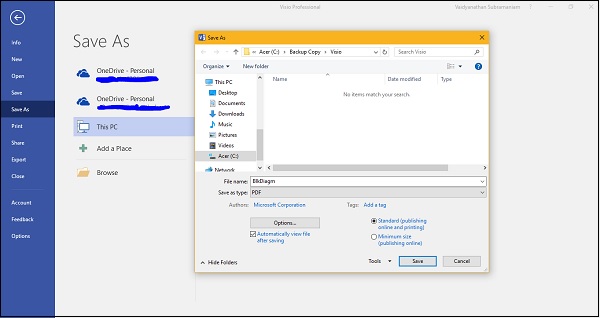
Print to PDF
You can also directly print to PDF if you have a compatible software printer such as Adobe PDF or Microsoft Print to PDF installed. You might want to use this if you need to have fine grain control over the PDF document such as PDF version or compatibility properties.
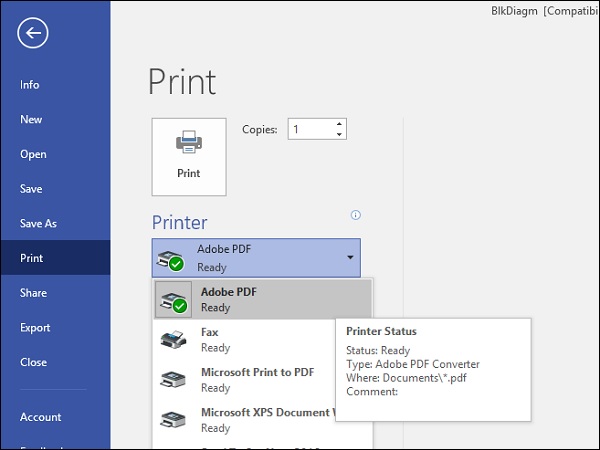
Email PDF
You can also directly email the diagram to a recipient. To do this, go to the File menu, click Share and then click Send as PDF. This creates a new email in your default email client with the PDF file readily attached. Just enter the email address of the recipient to send the attachment.