
Creating Three and Multiple-position SmartShapes
Although you can create individual shapes by dragging the desired shapes from the Shapes pane, Visio facilitates creating multiple shapes at one go. All shapes added together will be automatically connected and aligned.
Creating a Three-Position SmartShape
To create a three-position SmartShape, drag the Three Positions shape onto any of the higher manager shapes.
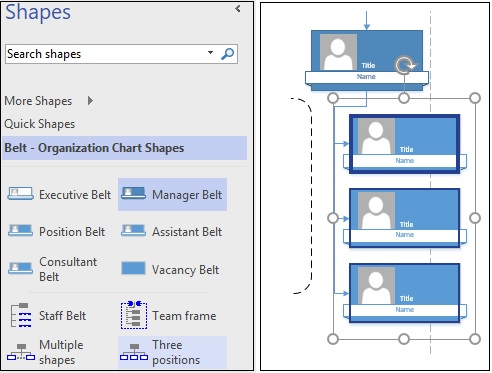
This creates three shapes directly below the higher shape. You will notice that the shapes can spill over onto the next page. This can be rectified by clicking the Re-Layout button in the Layouts section of the Org Chart tab.
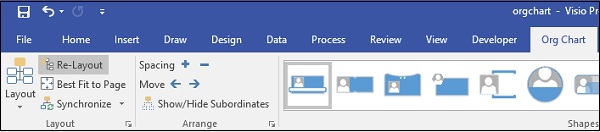
Creating a Multiple-Position SmartShape
Similar to a three-position SmartShape, Visio also helps to create a multi-position SmartShape in which you can select as many positions as you want. To create a multiposition SmartShape, click and drag the Multiple shapes from the Shapes pane onto a selected shape on the canvas.
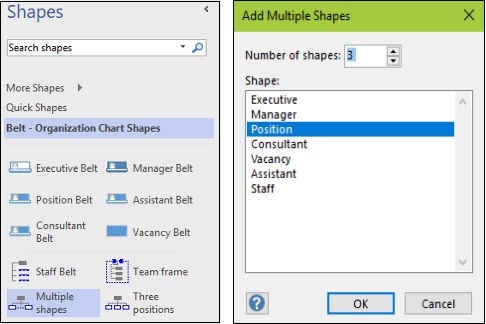
It opens an Add Multiple Shapes dialog box in which you can select the type of shapes and the number of shapes to be added. Click OK to add the shapes to the selected shape.