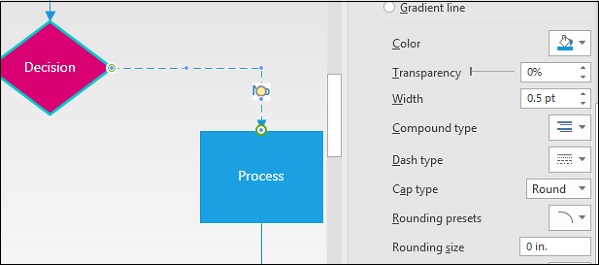Microsoft Visio - Formatting Shape Lines
Visio makes it easy to format the shape outlines and the connectors. You might be looking to format a shape outline to make it stand out from the rest of the shapes or to highlight something important.
Formatting Shape Outlines
To format a shape outline, click the shape or hold down the Ctrl key on the keyboard and select multiple shapes. Then, from the Shape Styles section of the Home tab, click Line and select Line Options... This will open a Format Shape flyout. In the Line section, select the options you need to customize the shape outline.
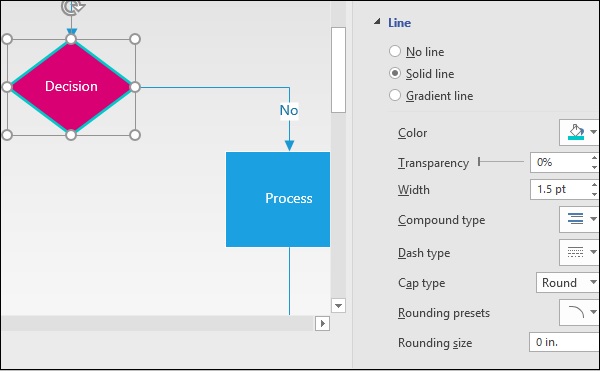
You can change the color of the shape outline, increase the width to add more weight, change the rounding, and a whole lot more. You can also create gradients for the line to suit the diagram.
Formatting Connectors
Like shape outlines, connectors can also be formatted as needed. To format a connector, select the connector in the diagram and bring up the Format Shape pane by going to the Line dropdown menu and clicking Line Options...
In the Line section of the Format Shapes pane, select the Dash type of your choice to change the connector pattern. You can also change the color of the connector and adjust the transparency levels as needed.