
Microsoft Visio - Themes and Styles
Themes and Styles are useful to give the diagram a design makeover and make it stand out. Visio provides a standard set of themes and styles, which are customizable.
Themes
Themes apply to the entire diagram. Themes comprise of a set of colors and effects that generally blend well with each other. They are a great way to quickly give the diagram a polished look. Themes also affect other parts of the document such as titles, headings, text, etc.
To apply a theme, go to the Design tab and select a theme from the Themes section. The dropdown arrow provides more choices categorized by theme type. When you click a theme, all the aspects of the diagram and other parts of the document reflect the theme settings.
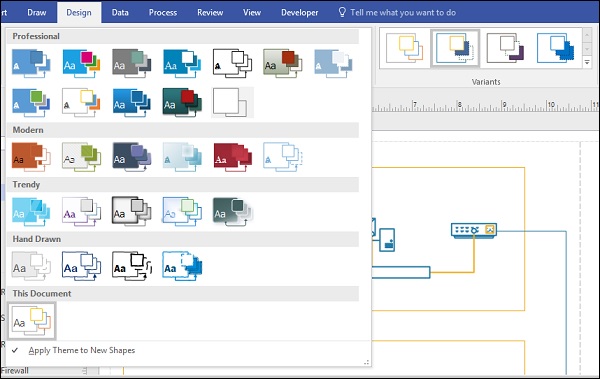
A theme can have many variants, which can be selected from the Variants section of the Design tab.
Styles
Styles are different from themes such that, they are applicable to a selected shape or a group of shapes. Styles help in customizing the aspects of a particular style.
To change a style of a shape, select the shape and from the Home tab, then select a style from the Shape Styles section. Style can be applied to both shape elements in the diagram as well as to individual text boxes. You can select multiple shapes to apply the style to all of them together.
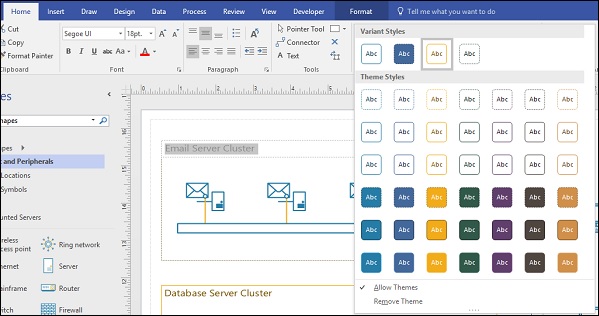 .
.
When you change a theme after applying a style to a shape, the shape will take up the characteristics of the theme but will still remain distinct from other shapes. Of course, you can continue to customize the style even after applying a theme.