
Blocking Themes from Affecting Shapes
Sometimes, it becomes necessary to prevent themes from affecting one shape or a group of shapes, especially if they have important information that has to be presented in a particular way. Visio allows to protect a shape, thereby preventing any theme changes from affecting the shapes intended design.
To enable protection for a shape, click a shape or a group of shapes. Go to the Developer tab in the Ribbon, click Protection in the Shape Design section. (Note − You may need to first enable the Developer tab by customizing the Ribbon).
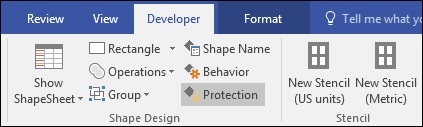
This opens the Protection dialog box that allows to select which components of the shape to protect from being overridden.
We will focus on protecting the theming of the shape for now. So, select the checkboxes for Text, Format, From theme colors, From theme effects, From theme fonts and finally, From theme index. Click OK.
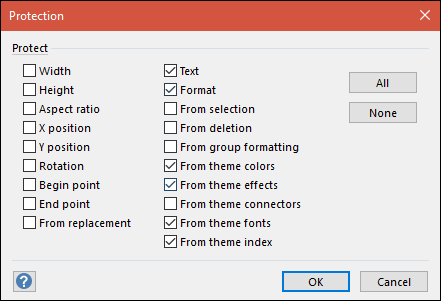
If you now select any theme from the Design tab, you will notice that the shape that is protected is unaffected by the theme change.
To reverse the changes, simply go to the Protection dialog box again, click None and finally click OK.