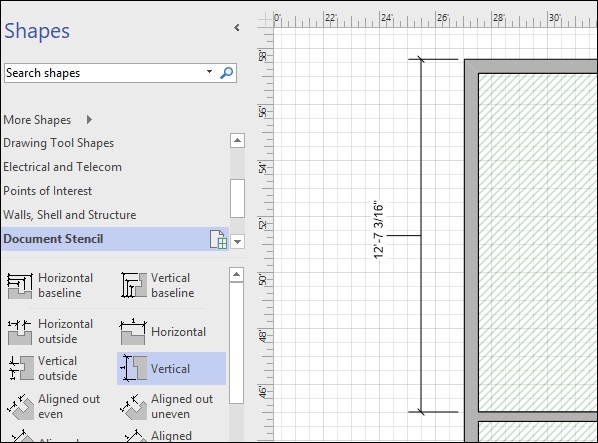Adding Dimensions to a Floor Plan
In architectural drawings, it is important to know the right measurements. Visio helps you make accurate measurements of the various shapes in your floor plan. For accurate dimensions, it is important to set the scale of the diagram correctly.
To see the dimension shapes, click Dimensioning Architectural category in the Shapes pane to reveal the measurement tools. In this example, we will measure the vertical dimension of a wall.
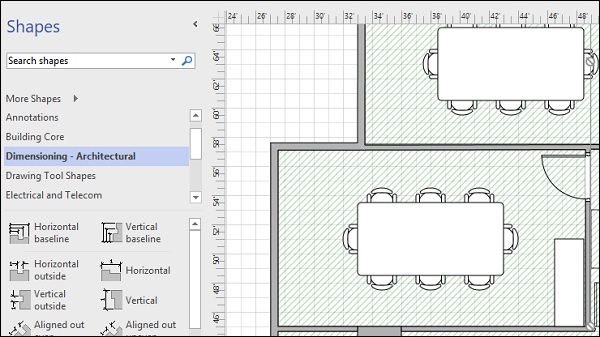
Measure the Vertical Dimension of a Wall
To measure the vertical dimension, click and drag the Vertical shape in the Dimensioning Architectural shape category and release it along the wall to be measured. You will see that the Vertical shape now has two yellow dots and two white dots.
The white dots are used to glue either end of the Vertical shape to the top and bottom length of the wall. The first yellow dot helps to separately visualize the Vertical shape from the actual wall. The second yellow dot helps to visualize the dimension value distinctly.
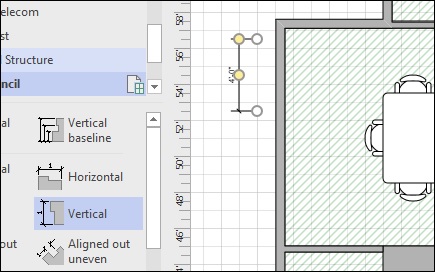
Glue the white dots to the top and bottom of the wall. Then, drag the yellow dots as needed to properly visualize the dimensions.
If the scaling is done correctly, you will see the exact dimensions of the desired shape.