
Microsoft Visio - Using Visual Aids
Apart from commonly used visual aids such as the ruler, guides, and grids, Visio also comes with few other visual aids to help you better organize your diagram. These include AutoConnect, Dynamic Grid, and Connection Points.
AutoConnect
One of the advantages of using SmartShapes is the ability to quickly and easily connect a shape to the top four favorite shapes. AutoConnect helps to quickly select a shape from the top four and instantly establish a connection to the new shape. Sometimes, you might not need this feature. In such cases, you can disable the AutoConnect feature by simply unchecking the AutoConnect checkbox from the Visual Aids section of the View tab.
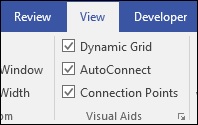
When the AutoConnect checkbox is unchecked, the SmartShapes and connecting arrows do not appear when a shape is selected.
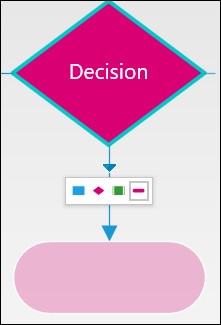
Dynamic Grid
Dynamic grid provides a relative alignment cue when you insert a new shape. When the Dynamic Grid option is turned on, you will see guides and indicators relative to the shape.
Dynamic Grid can be used in conjunction with the actual Grid. The actual Grid is more of an absolute measurement and should be considered when precise measurements are of importance in deciding the placement of the shapes. The Dynamic Grid is more of a relative measurement.
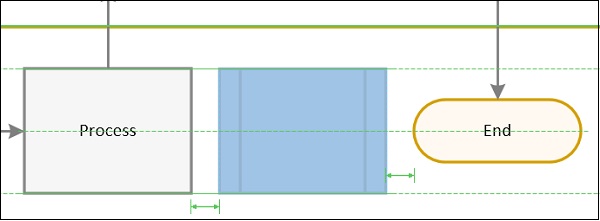
In the above example, we see that turning on the Dynamic Grid allows us to see the relative distance of the new shape with respect to pre-existing shapes.
Connection Points
Connection Points help in connecting shapes to specific points along the surface of a shape. For example, a shape can have four Connection Points along its perimeter to which connectors can attach to. Turning on Connection Points help to connect shapes precisely at defined connection points.
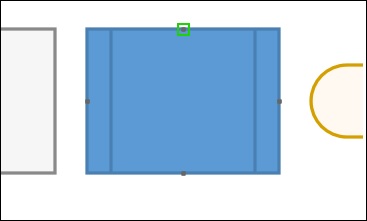
Connection Points can be identified by green squares that appear on all sides of the shape. If you want to connect to the shape directly rather than to a connection point on the shape, uncheck the Connection Points checkbox in the View tab of the ribbon.