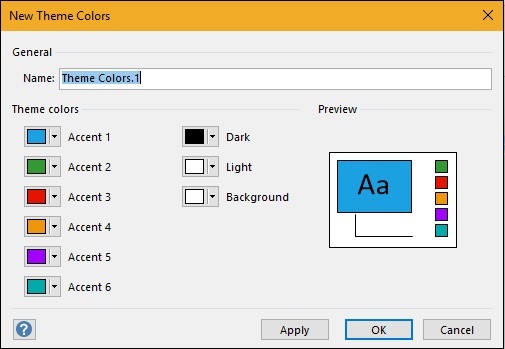Microsoft Visio - Themes
In this chapter, we will learn how to apply themes in Visio.
Selecting a Theme
You need not be content with the default theme. Visio allows to customize the theme and overall look of the document. To apply a theme, go to the Design tab and choose from any of the many theme options available. You can choose from a selection of Professional, Hand Drawn, Trendy, and Modern themes.
Once you click any of the available themes, the theme will be applied to the document. You can further personalize it by selecting from one of the many options in the Variants section.
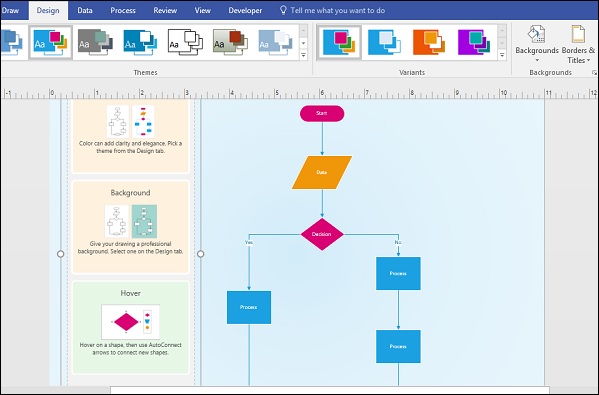
Changing Theme Colors
The Variants section allows you to customize theme colors as needed. Clicking the dropdown menu in the Variants section allows to customize the theme colors, effects, and connectors.
To customize a theme color, go to the Colors submenu in the Variants section and click Create New Theme Colors
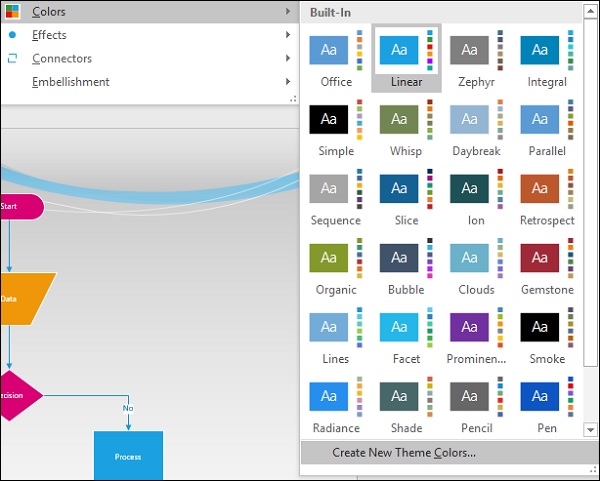
It opens the New Theme Colors dialog box, which allows to customize each of the accents in the theme. Once youve decided on the color scheme, name the theme, and click Apply or OK to save the theme color scheme and apply it to the diagram.