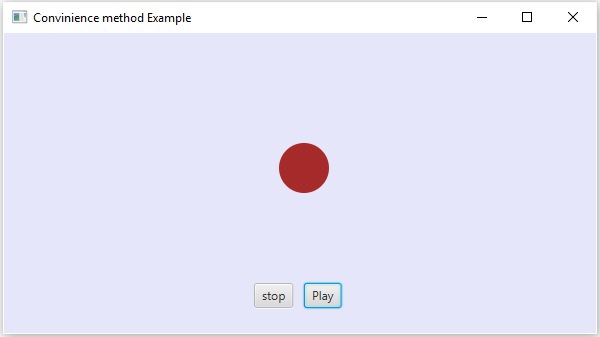- JavaFX - Environment
- JavaFX - Installation Using Netbeans
- JavaFX - Installation Using Eclipse
- JavaFX - Installation using Visual Studio Code
- JavaFX - Architecture
- JavaFX - Application
- JavaFX 2D Shapes
- JavaFX - 2D Shapes
- JavaFX - Drawing a Line
- JavaFX - Drawing a Rectangle
- JavaFX - Drawing a Rounded Rectangle
- JavaFX - Drawing a Circle
- JavaFX - Drawing an Ellipse
- JavaFX - Drawing a Polygon
- JavaFX - Drawing a Polyline
- JavaFX - Drawing a Cubic Curve
- JavaFX - Drawing a Quad Curve
- JavaFX - Drawing an Arc
- JavaFX - Drawing an SVGPath
- JavaFX Properties of 2D Objects
- JavaFX - Stroke Type Property
- JavaFX - Stroke Width Property
- JavaFX - Stroke Fill Property
- JavaFX - Stroke Property
- JavaFX - Stroke Line Join Property
- JavaFX - Stroke Miter Limit Property
- JavaFX - Stroke Line Cap Property
- JavaFX - Smooth Property
- Operations on 2D Objects
- JavaFX - 2D Shapes Operations
- JavaFX - Union Operation
- JavaFX - Intersection Operation
- JavaFX - Subtraction Operation
- JavaFX Path Objects
- JavaFX - Path Objects
- JavaFX - LineTo Path Object
- JavaFX - HLineTo Path Object
- JavaFX - VLineTo Path Object
- JavaFX - QuadCurveTo Path Object
- JavaFX - CubicCurveTo Path Object
- JavaFX - ArcTo Path Object
- JavaFX Color and Texture
- JavaFX - Colors
- JavaFX - Linear Gradient Pattern
- JavaFX - Radial Gradient Pattern
- JavaFX Text
- JavaFX - Text
- JavaFX Effects
- JavaFX - Effects
- JavaFX - Color Adjust Effect
- JavaFX - Color input Effect
- JavaFX - Image Input Effect
- JavaFX - Blend Effect
- JavaFX - Bloom Effect
- JavaFX - Glow Effect
- JavaFX - Box Blur Effect
- JavaFX - GaussianBlur Effect
- JavaFX - MotionBlur Effect
- JavaFX - Reflection Effect
- JavaFX - SepiaTone Effect
- JavaFX - Shadow Effect
- JavaFX - DropShadow Effect
- JavaFX - InnerShadow Effect
- JavaFX - Lighting Effect
- JavaFX - Light.Distant Effect
- JavaFX - Light.Spot Effect
- JavaFX - Point.Spot Effect
- JavaFX - DisplacementMap
- JavaFX - PerspectiveTransform
- JavaFX Transformations
- JavaFX - Transformations
- JavaFX - Rotation Transformation
- JavaFX - Scaling Transformation
- JavaFX - Translation Transformation
- JavaFX - Shearing Transformation
- JavaFX Animations
- JavaFX - Animations
- JavaFX - Rotate Transition
- JavaFX - Scale Transition
- JavaFX - Translate Transition
- JavaFX - Fade Transition
- JavaFX - Fill Transition
- JavaFX - Stroke Transition
- JavaFX - Sequential Transition
- JavaFX - Parallel Transition
- JavaFX - Pause Transition
- JavaFX - Path Transition
- JavaFX Images
- JavaFX - Images
- JavaFX 3D Shapes
- JavaFX - 3D Shapes
- JavaFX - Creating a Box
- JavaFX - Creating a Cylinder
- JavaFX - Creating a Sphere
- Properties of 3D Objects
- JavaFX - Cull Face Property
- JavaFX - Drawing Modes Property
- JavaFX - Material Property
- JavaFX Event Handling
- JavaFX - Event Handling
- JavaFX - Using Convenience Methods
- JavaFX - Event Filters
- JavaFX - Event Handlers
- JavaFX UI Controls
- JavaFX - UI Controls
- JavaFX - ListView
- JavaFX - Accordion
- JavaFX - ButtonBar
- JavaFX - ChoiceBox
- JavaFX - HTMLEditor
- JavaFX - MenuBar
- JavaFX - Pagination
- JavaFX - ProgressIndicator
- JavaFX - ScrollPane
- JavaFX - Separator
- JavaFX - Slider
- JavaFX - Spinner
- JavaFX - SplitPane
- JavaFX - TableView
- JavaFX - TabPane
- JavaFX - ToolBar
- JavaFX - TreeView
- JavaFX - Label
- JavaFX - CheckBox
- JavaFX - RadioButton
- JavaFX - TextField
- JavaFX - PasswordField
- JavaFX - FileChooser
- JavaFX - Hyperlink
- JavaFX - Tooltip
- JavaFX - Alert
- JavaFX - DatePicker
- JavaFX - TextArea
- JavaFX Charts
- JavaFX - Charts
- JavaFX - Creating Pie Chart
- JavaFX - Creating Line Chart
- JavaFX - Creating Area Chart
- JavaFX - Creating Bar Chart
- JavaFX - Creating Bubble Chart
- JavaFX - Creating Scatter Chart
- JavaFX - Creating Stacked Area Chart
- JavaFX - Creating Stacked Bar Chart
- JavaFX Layout Panes
- JavaFX - Layout Panes
- JavaFX - HBox Layout
- JavaFX - VBox Layout
- JavaFX - BorderPane Layout
- JavaFX - StackPane Layout
- JavaFX - TextFlow Layout
- JavaFX - AnchorPane Layout
- JavaFX - TilePane Layout
- JavaFX - GridPane Layout
- JavaFX - FlowPane Layout
- JavaFX CSS
- JavaFX - CSS
- Media with JavaFX
- JavaFX - Handling Media
- JavaFX - Playing Video
- JavaFX Useful Resources
- JavaFX - Quick Guide
- JavaFX - Useful Resources
- JavaFX - Discussion
JavaFX - Using Convenience Methods
Event handlers are simply defined as the actions that are to be occurred after an event has taken place. These event handlers can be registered in order to handle more complex events; and you can use convenience methods to register event handlers within your JavaFX application. Event handlers can be created and registered in order to respond to events like mouse events, keyboard events, window events etc.
Some JavaFX classes define event handler properties, which provide a way to register event handlers. Setting an event handler property to a user-defined event handler automatically registers the handler to receive the corresponding event type. The setter methods for the event handler properties are convenience methods for registering event handlers.
Using Convenience Methods for Event Handling
Some of the classes in JavaFX define event handler properties. By setting the values to these properties using their respective setter methods, you can register to an event handler. These methods are known as convenience methods.
Most of these methods exist in the classes like Node, Scene, Window, etc., and they are available to all their sub classes. Following table describes various convenience methods that can be used on different events:
| User Action | Event Type | EventHandler Properties |
|---|---|---|
| Pressing, releasing, or typing a key on keyboard. | KeyEvent |
onKeypressed onKeyReleased onKeyTyped |
| Moving, Clicking, or dragging the mouse. | MouseEvent |
onMouseClicked onMouseMoved onMousePressed onMouseReleased onMouseEntered onMouseExited |
| Pressing, Dragging, and Releasing of the mouse button. | MouseDragEvent |
onMouseDragged onMouseDragEntered onMouseDragExited onMouseDragged onMouseDragOver onMouseDragReleased |
| Generating, Changing, Removing or Committing input from an alternate method. | InputMethodEvent | onInputMethodTextChanged |
| Performing Drag and Drop actions supported by the platform. | DragEvent |
onDragDetected onDragDone onDragDropped onDragEntered onDragExited onDragOver |
| Scrolling an object. | ScrollEvent |
onScroll onScrollStarted onScrollFinished |
| Rotating an object. | RotateEvent |
onRotate onRotationFinished onRotationStarted |
| Swiping an object upwards, downwards, to the right and left. | SwipeEvent |
onSwipeUP onSwipeDown onSwipeLeft onSwipeRight |
| Touching an object. | TouchEvent |
onTouchMoved onTouchReleased onTouchStationary |
| Zooming on an object. | ZoomEvent |
onZoom onZoomStarted onZoomFinished |
| Requesting Context Menu. | ContextMenuEvent | onContextMenuRequested |
| Pressing a button, showing or hiding a combo box, selecting a menu item. | ActionEvent | |
| Editing an item in a list. | ListView.EditEvent | |
| Editing an item in a table. | TableColumn.CellEditEvent | |
| Editing an item in a tree. | TreeView.EditEvent | |
| Encountering an error in a media player. | MediaErrorEvent | |
| Showing or Hiding Menu. | Event | |
| Hiding a pop-up window. | Event | |
| Selecting or Closing a Tab. | Event | |
| Showing, Minimizing, or Closing a Window. | WindowEvent |
Syntax
Following is the format of Convenience methods used for registering event handlers:
setOnEvent-type(EventHandler<? super event-class> value)
For example, to add a mouse event listener to a button, you can use the convenience method setOnMouseClicked() as shown below.
playButton.setOnMouseClicked((new EventHandler<MouseEvent>() {
public void handle(MouseEvent event) {
System.out.println("Hello World");
pathTransition.play();
}
}));
Example
The following program is an example that demonstrates the event handling in JavaFX using the convenience methods.
Save this code in a file with the name ConvenienceMethodsExample.java.
import javafx.animation.PathTransition;
import javafx.application.Application;
import static javafx.application.Application.launch;
import javafx.event.EventHandler;
import javafx.scene.Group;
import javafx.scene.Scene;
import javafx.scene.control.Button;
import javafx.scene.input.MouseEvent;
import javafx.scene.paint.Color;
import javafx.scene.shape.Circle;
import javafx.scene.shape.LineTo;
import javafx.scene.shape.MoveTo;
import javafx.scene.shape.Path;
import javafx.stage.Stage;
import javafx.util.Duration;
public class ConvenienceMethodsExample extends Application {
@Override
public void start(Stage stage) {
//Drawing a Circle
Circle circle = new Circle();
//Setting the position of the circle
circle.setCenterX(300.0f);
circle.setCenterY(135.0f);
//Setting the radius of the circle
circle.setRadius(25.0f);
//Setting the color of the circle
circle.setFill(Color.BROWN);
//Setting the stroke width of the circle
circle.setStrokeWidth(20);
//Creating a Path
Path path = new Path();
//Moving to the staring point
MoveTo moveTo = new MoveTo(208, 71);
//Creating 1st line
LineTo line1 = new LineTo(421, 161);
//Creating 2nd line
LineTo line2 = new LineTo(226,232);
//Creating 3rd line
LineTo line3 = new LineTo(332,52);
//Creating 4th line
LineTo line4 = new LineTo(369, 250);
//Creating 5th line
LineTo line5 = new LineTo(208, 71);
//Adding all the elements to the path
path.getElements().add(moveTo);
path.getElements().addAll(line1, line2, line3, line4, line5);
//Creating the path transition
PathTransition pathTransition = new PathTransition();
//Setting the duration of the transition
pathTransition.setDuration(Duration.millis(1000));
//Setting the node for the transition
pathTransition.setNode(circle);
//Setting the path for the transition
pathTransition.setPath(path);
//Setting the orientation of the path
pathTransition.setOrientation(
PathTransition.OrientationType.ORTHOGONAL_TO_TAN GENT);
//Setting the cycle count for the transition
pathTransition.setCycleCount(50);
//Setting auto reverse value to true
pathTransition.setAutoReverse(false);
//Creating play button
Button playButton = new Button("Play");
playButton.setLayoutX(300);
playButton.setLayoutY(250);
circle.setOnMouseClicked (new EventHandler<javafx.scene.input.MouseEvent>() {
@Override
public void handle(javafx.scene.input.MouseEvent e) {
System.out.println("Hello World");
circle.setFill(Color.DARKSLATEBLUE);
}
});
playButton.setOnMouseClicked((new EventHandler<MouseEvent>() {
public void handle(MouseEvent event) {
System.out.println("Hello World");
pathTransition.play();
}
}));
//Creating stop button
Button stopButton = new Button("stop");
stopButton.setLayoutX(250);
stopButton.setLayoutY(250);
stopButton.setOnMouseClicked((new EventHandler<MouseEvent>() {
public void handle(MouseEvent event) {
System.out.println("Hello World");
pathTransition.stop();
}
}));
//Creating a Group object
Group root = new Group(circle, playButton, stopButton);
//Creating a scene object
Scene scene = new Scene(root, 600, 300);
scene.setFill(Color.LAVENDER);
//Setting title to the Stage
stage.setTitle("Convenience Methods Example");
//Adding scene to the stage
stage.setScene(scene);
//Displaying the contents of the stage
stage.show();
}
public static void main(String args[]){
launch(args);
}
}
Compile and execute the saved java file from the command prompt using the following commands.
javac --module-path %PATH_TO_FX% --add-modules javafx.controls ConvenienceMethodsExample.java java --module-path %PATH_TO_FX% --add-modules javafx.controls ConvenienceMethodsExample
Output
On executing, the above program generates a JavaFX window as shown below. Here click on the play button to start the animation and click on the stop button to stop the animation.