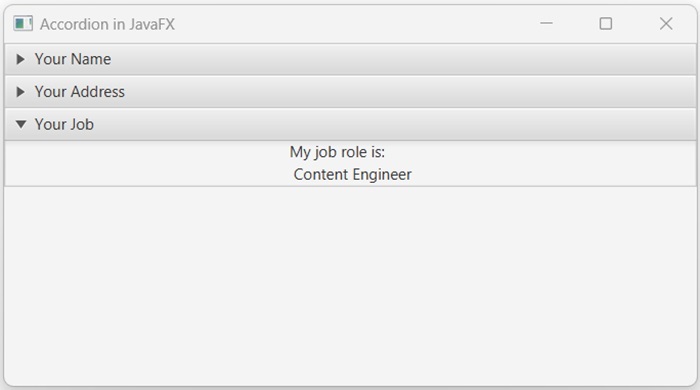- JavaFX - Environment
- JavaFX - Installation Using Netbeans
- JavaFX - Installation Using Eclipse
- JavaFX - Installation using Visual Studio Code
- JavaFX - Architecture
- JavaFX - Application
- JavaFX 2D Shapes
- JavaFX - 2D Shapes
- JavaFX - Drawing a Line
- JavaFX - Drawing a Rectangle
- JavaFX - Drawing a Rounded Rectangle
- JavaFX - Drawing a Circle
- JavaFX - Drawing an Ellipse
- JavaFX - Drawing a Polygon
- JavaFX - Drawing a Polyline
- JavaFX - Drawing a Cubic Curve
- JavaFX - Drawing a Quad Curve
- JavaFX - Drawing an Arc
- JavaFX - Drawing an SVGPath
- JavaFX Properties of 2D Objects
- JavaFX - Stroke Type Property
- JavaFX - Stroke Width Property
- JavaFX - Stroke Fill Property
- JavaFX - Stroke Property
- JavaFX - Stroke Line Join Property
- JavaFX - Stroke Miter Limit Property
- JavaFX - Stroke Line Cap Property
- JavaFX - Smooth Property
- Operations on 2D Objects
- JavaFX - 2D Shapes Operations
- JavaFX - Union Operation
- JavaFX - Intersection Operation
- JavaFX - Subtraction Operation
- JavaFX Path Objects
- JavaFX - Path Objects
- JavaFX - LineTo Path Object
- JavaFX - HLineTo Path Object
- JavaFX - VLineTo Path Object
- JavaFX - QuadCurveTo Path Object
- JavaFX - CubicCurveTo Path Object
- JavaFX - ArcTo Path Object
- JavaFX Color and Texture
- JavaFX - Colors
- JavaFX - Linear Gradient Pattern
- JavaFX - Radial Gradient Pattern
- JavaFX Text
- JavaFX - Text
- JavaFX Effects
- JavaFX - Effects
- JavaFX - Color Adjust Effect
- JavaFX - Color input Effect
- JavaFX - Image Input Effect
- JavaFX - Blend Effect
- JavaFX - Bloom Effect
- JavaFX - Glow Effect
- JavaFX - Box Blur Effect
- JavaFX - GaussianBlur Effect
- JavaFX - MotionBlur Effect
- JavaFX - Reflection Effect
- JavaFX - SepiaTone Effect
- JavaFX - Shadow Effect
- JavaFX - DropShadow Effect
- JavaFX - InnerShadow Effect
- JavaFX - Lighting Effect
- JavaFX - Light.Distant Effect
- JavaFX - Light.Spot Effect
- JavaFX - Point.Spot Effect
- JavaFX - DisplacementMap
- JavaFX - PerspectiveTransform
- JavaFX Transformations
- JavaFX - Transformations
- JavaFX - Rotation Transformation
- JavaFX - Scaling Transformation
- JavaFX - Translation Transformation
- JavaFX - Shearing Transformation
- JavaFX Animations
- JavaFX - Animations
- JavaFX - Rotate Transition
- JavaFX - Scale Transition
- JavaFX - Translate Transition
- JavaFX - Fade Transition
- JavaFX - Fill Transition
- JavaFX - Stroke Transition
- JavaFX - Sequential Transition
- JavaFX - Parallel Transition
- JavaFX - Pause Transition
- JavaFX - Path Transition
- JavaFX Images
- JavaFX - Images
- JavaFX 3D Shapes
- JavaFX - 3D Shapes
- JavaFX - Creating a Box
- JavaFX - Creating a Cylinder
- JavaFX - Creating a Sphere
- Properties of 3D Objects
- JavaFX - Cull Face Property
- JavaFX - Drawing Modes Property
- JavaFX - Material Property
- JavaFX Event Handling
- JavaFX - Event Handling
- JavaFX - Using Convenience Methods
- JavaFX - Event Filters
- JavaFX - Event Handlers
- JavaFX UI Controls
- JavaFX - UI Controls
- JavaFX - ListView
- JavaFX - Accordion
- JavaFX - ButtonBar
- JavaFX - ChoiceBox
- JavaFX - HTMLEditor
- JavaFX - MenuBar
- JavaFX - Pagination
- JavaFX - ProgressIndicator
- JavaFX - ScrollPane
- JavaFX - Separator
- JavaFX - Slider
- JavaFX - Spinner
- JavaFX - SplitPane
- JavaFX - TableView
- JavaFX - TabPane
- JavaFX - ToolBar
- JavaFX - TreeView
- JavaFX - Label
- JavaFX - CheckBox
- JavaFX - RadioButton
- JavaFX - TextField
- JavaFX - PasswordField
- JavaFX - FileChooser
- JavaFX - Hyperlink
- JavaFX - Tooltip
- JavaFX - Alert
- JavaFX - DatePicker
- JavaFX - TextArea
- JavaFX Charts
- JavaFX - Charts
- JavaFX - Creating Pie Chart
- JavaFX - Creating Line Chart
- JavaFX - Creating Area Chart
- JavaFX - Creating Bar Chart
- JavaFX - Creating Bubble Chart
- JavaFX - Creating Scatter Chart
- JavaFX - Creating Stacked Area Chart
- JavaFX - Creating Stacked Bar Chart
- JavaFX Layout Panes
- JavaFX - Layout Panes
- JavaFX - HBox Layout
- JavaFX - VBox Layout
- JavaFX - BorderPane Layout
- JavaFX - StackPane Layout
- JavaFX - TextFlow Layout
- JavaFX - AnchorPane Layout
- JavaFX - TilePane Layout
- JavaFX - GridPane Layout
- JavaFX - FlowPane Layout
- JavaFX CSS
- JavaFX - CSS
- Media with JavaFX
- JavaFX - Handling Media
- JavaFX - Playing Video
- JavaFX Useful Resources
- JavaFX - Quick Guide
- JavaFX - Useful Resources
- JavaFX - Discussion
JavaFX - Accordion
An accordion serves as a container for one or more title panels. These title panels are a panel with titles and they can be expanded or collapsed by clicking on their headers. However, only one title pane is allowed to open at a time. An accordion is useful for organizing the UI into sections that can be hidden or shown as needed.
The below figure depicts an Accordion −

Accordion in JavaFX
In JavaFX, an accordion is represented by a class named Accordion. This class belongs to the package javafx.scene.control. By instantiating this class, we can create an Accordion node in JavaFX.
Two constructors are available for this class, and they are as follows −
Accordion() − It is used for creating an accordion without TitledPane.
Accordion(...TitledPanes) − It will create an accordion with the specified TitledPane.
Steps to create an Accordion in JavaFX
Follow the steps given below to create an accordion in JavaFX.
Step 1: Create two or more TitledPane
We can create title panes in JavaFX by instantiating the class named TitledPane which belongs to a package javafx.scene.control. Instantiate this class as shown below −
//Creating a TitledPane object TitledPane paneOne = new TitledPane();
Similarly, create the required number of title panes.
Step 2: Set title and contents to the TitledPane
Specify the title and content of the title pane using the setText() and setContent() methods respectively as shown in the following code block.
paneOne.setText("Your Name");
paneOne.setContent(new Label("My name is: \n Ansh"));
Remember, we can customize the content of the TitledPane as per our requirements with different UI nodes of JavaFX.
Step 3: Instantiate Accordion class
Instantiate the Accordion class of package javafx.scene.control without passing any parameter value to its constructor and add all the TitledPane using the following code blocks −
Accordion accordionNew = new Accordion(); accordionNew.getPanes().addAll(paneOne, paneTwo, paneThree);
Step 4: Launching Application
Once the accordion is created, follow the given steps below to launch the application properly −
Firstly, instantiate the class named VBox by passing the Accordion object as a parameter value to its constructor.
Then, instantiate the class named Scene by passing the VBox object as a parameter value to its constructor. We can also pass dimensions of the application screen as optional parameters to this constructor.
Then, set the title to the stage using the setTitle() method of the Stage class.
Now, a Scene object is added to the stage using the setScene() method of the class named Stage.
Display the contents of the scene using the method named show().
Lastly, the application is launched with the help of the launch() method.
Example
Following is the program which will create an accordion using JavaFX. Save this code in a file with the name JavafxAccordion.java.
import javafx.application.Application;
import javafx.scene.Scene;
import javafx.scene.control.Accordion;
import javafx.scene.control.TitledPane;
import javafx.scene.control.Label;
import javafx.scene.layout.VBox;
import javafx.scene.paint.Color;
import javafx.stage.Stage;
public class JavafxAccordion extends Application {
@Override
public void start(Stage stage) {
//Creating the first TitledPane
TitledPane paneOne = new TitledPane();
paneOne.setText("Your Name");
paneOne.setContent(new Label("My name is: \n Ansh"));
//Creating the second TitledPane
TitledPane paneTwo = new TitledPane();
paneTwo.setText("Your Address");
paneTwo.setContent(new Label("My address is: \n Hyderabad \n Telangana"));
//Creating the third TitledPane
TitledPane paneThree = new TitledPane();
paneThree.setText("Your Job");
paneThree.setContent(new Label("My job role is: \n Content Engineer"));
//Creating an Accordion for all TitledPane
Accordion accordionNew = new Accordion();
accordionNew.getPanes().addAll(paneOne, paneTwo, paneThree);
accordionNew.setExpandedPane(paneOne);
VBox root = new VBox(accordionNew);
//Setting the stage
Scene scene = new Scene(root, 500, 500, Color.BEIGE);
stage.setTitle("Accordion in JavaFX");
stage.setScene(scene);
stage.show();
}
public static void main(String args[]){
launch(args);
}
}
Compile and execute the saved Java file from the command prompt using the following commands.
javac --module-path %PATH_TO_FX% --add-modules javafx.controls JavafxAccordion.java java --module-path %PATH_TO_FX% --add-modules javafx.controls JavafxAccordion
Output
On executing, the above program generates a JavaFX window displaying an accordion as shown below.
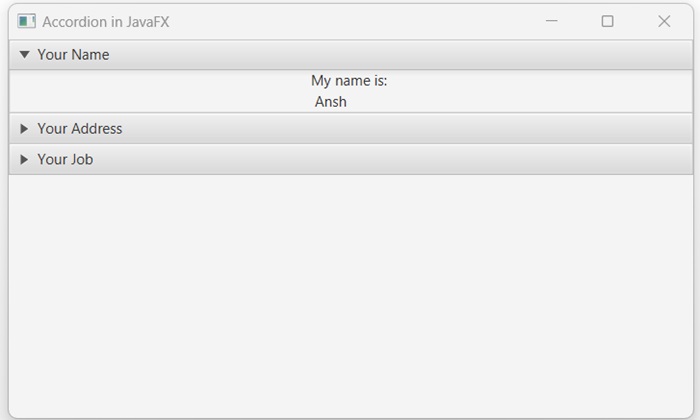
Creating an Accordion in JavaFX using its parameterized constructor
As previously discussed, there are two ways to create an Accordion in JavaFX: one utilizes the default constructor of Accordion class, while the other uses its parameterized constructor. In the next example, we are going to use the parameterized constructor of the Accordion class to create an accordion in JavaFX. Save this Java code in a file with the name JavafxAccordion.java.
Example
import javafx.application.Application;
import javafx.scene.Scene;
import javafx.scene.control.Accordion;
import javafx.scene.control.TitledPane;
import javafx.scene.control.Label;
import javafx.scene.layout.VBox;
import javafx.scene.paint.Color;
import javafx.stage.Stage;
public class JavafxAccordion extends Application {
@Override
public void start(Stage stage) {
//Creating the first TitledPane
TitledPane paneOne = new TitledPane();
paneOne.setText("Your Name");
paneOne.setContent(new Label("My name is: \n Ansh"));
//Creating the second TitledPane
TitledPane paneTwo = new TitledPane();
paneTwo.setText("Your Address");
paneTwo.setContent(new Label("My address is: \n Hyderabad \n Telangana"));
//Creating the third TitledPane
TitledPane paneThree = new TitledPane();
paneThree.setText("Your Job");
paneThree.setContent(new Label("My job role is: \n Content Engineer"));
//Creating an Accordion for all TitledPane
Accordion accordionNew = new Accordion(paneOne, paneTwo, paneThree);
accordionNew.setExpandedPane(paneThree);
VBox root = new VBox(accordionNew);
//Setting the stage
Scene scene = new Scene(root, 500, 500, Color.BEIGE);
stage.setTitle("Accordion in JavaFX");
stage.setScene(scene);
stage.show();
}
public static void main(String args[]){
launch(args);
}
}
Compile and execute the saved java file from the command prompt using the following commands.
javac --module-path %PATH_TO_FX% --add-modules javafx.controls JavafxAccordion.java java --module-path %PATH_TO_FX% --add-modules javafx.controls JavafxAccordion
Output
When we execute the above code, it will generate the following output.