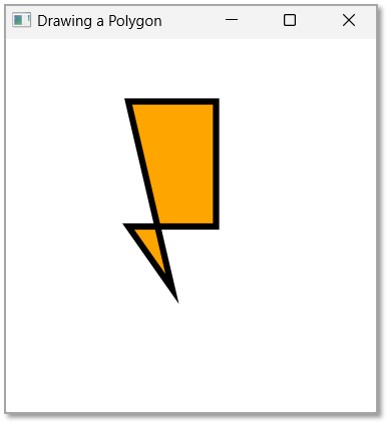- JavaFX - Environment
- JavaFX - Installation Using Netbeans
- JavaFX - Installation Using Eclipse
- JavaFX - Installation using Visual Studio Code
- JavaFX - Architecture
- JavaFX - Application
- JavaFX 2D Shapes
- JavaFX - 2D Shapes
- JavaFX - Drawing a Line
- JavaFX - Drawing a Rectangle
- JavaFX - Drawing a Rounded Rectangle
- JavaFX - Drawing a Circle
- JavaFX - Drawing an Ellipse
- JavaFX - Drawing a Polygon
- JavaFX - Drawing a Polyline
- JavaFX - Drawing a Cubic Curve
- JavaFX - Drawing a Quad Curve
- JavaFX - Drawing an Arc
- JavaFX - Drawing an SVGPath
- JavaFX Properties of 2D Objects
- JavaFX - Stroke Type Property
- JavaFX - Stroke Width Property
- JavaFX - Stroke Fill Property
- JavaFX - Stroke Property
- JavaFX - Stroke Line Join Property
- JavaFX - Stroke Miter Limit Property
- JavaFX - Stroke Line Cap Property
- JavaFX - Smooth Property
- Operations on 2D Objects
- JavaFX - 2D Shapes Operations
- JavaFX - Union Operation
- JavaFX - Intersection Operation
- JavaFX - Subtraction Operation
- JavaFX Path Objects
- JavaFX - Path Objects
- JavaFX - LineTo Path Object
- JavaFX - HLineTo Path Object
- JavaFX - VLineTo Path Object
- JavaFX - QuadCurveTo Path Object
- JavaFX - CubicCurveTo Path Object
- JavaFX - ArcTo Path Object
- JavaFX Color and Texture
- JavaFX - Colors
- JavaFX - Linear Gradient Pattern
- JavaFX - Radial Gradient Pattern
- JavaFX Text
- JavaFX - Text
- JavaFX Effects
- JavaFX - Effects
- JavaFX - Color Adjust Effect
- JavaFX - Color input Effect
- JavaFX - Image Input Effect
- JavaFX - Blend Effect
- JavaFX - Bloom Effect
- JavaFX - Glow Effect
- JavaFX - Box Blur Effect
- JavaFX - GaussianBlur Effect
- JavaFX - MotionBlur Effect
- JavaFX - Reflection Effect
- JavaFX - SepiaTone Effect
- JavaFX - Shadow Effect
- JavaFX - DropShadow Effect
- JavaFX - InnerShadow Effect
- JavaFX - Lighting Effect
- JavaFX - Light.Distant Effect
- JavaFX - Light.Spot Effect
- JavaFX - Point.Spot Effect
- JavaFX - DisplacementMap
- JavaFX - PerspectiveTransform
- JavaFX Transformations
- JavaFX - Transformations
- JavaFX - Rotation Transformation
- JavaFX - Scaling Transformation
- JavaFX - Translation Transformation
- JavaFX - Shearing Transformation
- JavaFX Animations
- JavaFX - Animations
- JavaFX - Rotate Transition
- JavaFX - Scale Transition
- JavaFX - Translate Transition
- JavaFX - Fade Transition
- JavaFX - Fill Transition
- JavaFX - Stroke Transition
- JavaFX - Sequential Transition
- JavaFX - Parallel Transition
- JavaFX - Pause Transition
- JavaFX - Path Transition
- JavaFX Images
- JavaFX - Images
- JavaFX 3D Shapes
- JavaFX - 3D Shapes
- JavaFX - Creating a Box
- JavaFX - Creating a Cylinder
- JavaFX - Creating a Sphere
- Properties of 3D Objects
- JavaFX - Cull Face Property
- JavaFX - Drawing Modes Property
- JavaFX - Material Property
- JavaFX Event Handling
- JavaFX - Event Handling
- JavaFX - Using Convenience Methods
- JavaFX - Event Filters
- JavaFX - Event Handlers
- JavaFX UI Controls
- JavaFX - UI Controls
- JavaFX - ListView
- JavaFX - Accordion
- JavaFX - ButtonBar
- JavaFX - ChoiceBox
- JavaFX - HTMLEditor
- JavaFX - MenuBar
- JavaFX - Pagination
- JavaFX - ProgressIndicator
- JavaFX - ScrollPane
- JavaFX - Separator
- JavaFX - Slider
- JavaFX - Spinner
- JavaFX - SplitPane
- JavaFX - TableView
- JavaFX - TabPane
- JavaFX - ToolBar
- JavaFX - TreeView
- JavaFX - Label
- JavaFX - CheckBox
- JavaFX - RadioButton
- JavaFX - TextField
- JavaFX - PasswordField
- JavaFX - FileChooser
- JavaFX - Hyperlink
- JavaFX - Tooltip
- JavaFX - Alert
- JavaFX - DatePicker
- JavaFX - TextArea
- JavaFX Charts
- JavaFX - Charts
- JavaFX - Creating Pie Chart
- JavaFX - Creating Line Chart
- JavaFX - Creating Area Chart
- JavaFX - Creating Bar Chart
- JavaFX - Creating Bubble Chart
- JavaFX - Creating Scatter Chart
- JavaFX - Creating Stacked Area Chart
- JavaFX - Creating Stacked Bar Chart
- JavaFX Layout Panes
- JavaFX - Layout Panes
- JavaFX - HBox Layout
- JavaFX - VBox Layout
- JavaFX - BorderPane Layout
- JavaFX - StackPane Layout
- JavaFX - TextFlow Layout
- JavaFX - AnchorPane Layout
- JavaFX - TilePane Layout
- JavaFX - GridPane Layout
- JavaFX - FlowPane Layout
- JavaFX CSS
- JavaFX - CSS
- Media with JavaFX
- JavaFX - Handling Media
- JavaFX - Playing Video
- JavaFX Useful Resources
- JavaFX - Quick Guide
- JavaFX - Useful Resources
- JavaFX - Discussion
JavaFX - Stroke Miter Limit Property
JavaFX allows a user to create a 2D object using multiple lines, instead of having classes for each 2D shape that exists. There are several shapes that do not fall under the category of conventional 2D shapes. In such cases you can join multiple lines to form an unconventional 2D shape, by applying several properties supported by JavaFX on these line while combining them together. One such property is Stroke Line Join Property.
The Stroke Line Join Property is used to set the type of the joint while combining multiple line objects to form another 2D shape. This property is of three types as follows −
Bevel − In bevel join, the outside edges of the intersection are connected with a line segment.
Miter − In miter join, the outside edges of the intersection are joined together forming a sharp edge.
Round − In round join, the outside edges of the intersection are joined by rounding off the corner, the radius of this will be exactly half the width of the join.
By default, the Stroke Line Joining a shape is miter. However, this miter join also has additional properties to make the join better. This property is known as Stroke Miter Limit Property.
Stroke Miter Limit Property
This property is of the type double. It represents the limit for the distance between the inside point of the joint and the outside point of the joint. If the distance between these two points exceeds the given limit, the miter is cut at the edge.
You can set value to this property using the method setStroke() as follows −
path.setStrokeMiterLimit(4);
By default, the stroke miter limit value id 10 of the stroke is black. Following is a diagram of a triangle with different stroke limits.
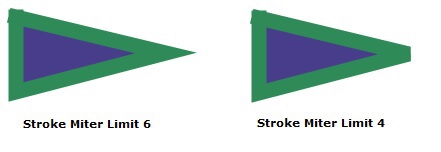
Example
Let us see an example demonstrating the usage of Stroke Line Join property on a triangle. Save this file with the name StrokeMiterLimitExample.java.
import javafx.application.Application;
import javafx.scene.Group;
import javafx.scene.Scene;
import javafx.scene.shape.Polygon;
import javafx.scene.shape.StrokeLineJoin;
import javafx.scene.paint.Color;
import javafx.stage.Stage;
public class StrokeMiterLimitExample extends Application {
@Override
public void start(Stage stage) {
//Creating a Triangle
Polygon triangle = new Polygon();
//Adding coordinates to the polygon
triangle.getPoints().addAll(new Double[]{
100.0, 50.0,
170.0, 150.0,
100.0, 250.0,
});
triangle.setFill(Color.BLUE);
triangle.setStroke(Color.BLACK);
triangle.setStrokeWidth(7.0);
triangle.setStrokeMiterLimit(4.0);
//Creating a Group object
Group root = new Group(triangle);
//Creating a scene object
Scene scene = new Scene(root, 300, 300);
//Setting title to the Stage
stage.setTitle("Drawing a Triangle");
//Adding scene to the stage
stage.setScene(scene);
//Displaying the contents of the stage
stage.show();
}
public static void main(String args[]){
launch(args);
}
}
Compile and execute the saved java file from the command prompt using the following commands.
javac --module-path %PATH_TO_FX% --add-modules javafx.controls StrokeMiterLimitExample.java java --module-path %PATH_TO_FX% --add-modules javafx.controls StrokeMiterLimitExample
Output
On executing, the above program generates a JavaFX window displaying a triangle with stroke line join of miter limit 4 as shown below.
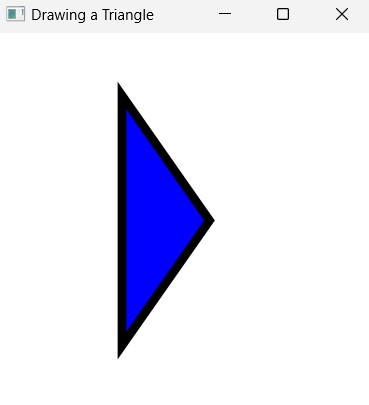
Example
Let us see an example demonstrating the usage of Stroke Miter Limit property on a polygon. In here, we will try to pass a value that is relatively higher than the default miter limit. Save this file with the name StrokeMiterLimitPolygon.java.
import javafx.application.Application;
import javafx.scene.Group;
import javafx.scene.Scene;
import javafx.scene.shape.Polygon;
import javafx.scene.shape.StrokeLineJoin;
import javafx.scene.paint.Color;
import javafx.stage.Stage;
public class StrokeMiterLimitPolygon extends Application {
@Override
public void start(Stage stage) {
//Creating a Polygon
Polygon polygon = new Polygon();
//Adding coordinates to the polygon
polygon.getPoints().addAll(new Double[]{
100.0, 50.0,
170.0, 50.0,
170.0, 150.0,
100.0, 150.0,
135.0, 200.0,
});
polygon.setFill(Color.ORANGE);
polygon.setStroke(Color.BLACK);
polygon.setStrokeWidth(5.0);
polygon.setStrokeLineJoin(StrokeLineJoin.MITER);
polygon.setStrokeMiterLimit(1000.0);
//Creating a Group object
Group root = new Group(polygon);
//Creating a scene object
Scene scene = new Scene(root, 300, 300);
//Setting title to the Stage
stage.setTitle("Drawing a Polygon");
//Adding scene to the stage
stage.setScene(scene);
//Displaying the contents of the stage
stage.show();
}
public static void main(String args[]){
launch(args);
}
}
Compile and execute the saved java file from the command prompt using the following commands.
javac --module-path %PATH_TO_FX% --add-modules javafx.controls StrokeMiterLimitPolygon.java java --module-path %PATH_TO_FX% --add-modules javafx.controls StrokeMiterLimitPolygon
Output
On executing, the above program generates a JavaFX window displaying a triangle with stroke line join of miter limit 4 as shown below.