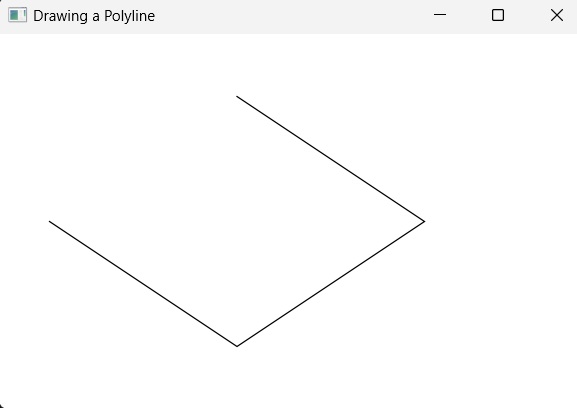- JavaFX - Environment
- JavaFX - Installation Using Netbeans
- JavaFX - Installation Using Eclipse
- JavaFX - Installation using Visual Studio Code
- JavaFX - Architecture
- JavaFX - Application
- JavaFX 2D Shapes
- JavaFX - 2D Shapes
- JavaFX - Drawing a Line
- JavaFX - Drawing a Rectangle
- JavaFX - Drawing a Rounded Rectangle
- JavaFX - Drawing a Circle
- JavaFX - Drawing an Ellipse
- JavaFX - Drawing a Polygon
- JavaFX - Drawing a Polyline
- JavaFX - Drawing a Cubic Curve
- JavaFX - Drawing a Quad Curve
- JavaFX - Drawing an Arc
- JavaFX - Drawing an SVGPath
- JavaFX Properties of 2D Objects
- JavaFX - Stroke Type Property
- JavaFX - Stroke Width Property
- JavaFX - Stroke Fill Property
- JavaFX - Stroke Property
- JavaFX - Stroke Line Join Property
- JavaFX - Stroke Miter Limit Property
- JavaFX - Stroke Line Cap Property
- JavaFX - Smooth Property
- Operations on 2D Objects
- JavaFX - 2D Shapes Operations
- JavaFX - Union Operation
- JavaFX - Intersection Operation
- JavaFX - Subtraction Operation
- JavaFX Path Objects
- JavaFX - Path Objects
- JavaFX - LineTo Path Object
- JavaFX - HLineTo Path Object
- JavaFX - VLineTo Path Object
- JavaFX - QuadCurveTo Path Object
- JavaFX - CubicCurveTo Path Object
- JavaFX - ArcTo Path Object
- JavaFX Color and Texture
- JavaFX - Colors
- JavaFX - Linear Gradient Pattern
- JavaFX - Radial Gradient Pattern
- JavaFX Text
- JavaFX - Text
- JavaFX Effects
- JavaFX - Effects
- JavaFX - Color Adjust Effect
- JavaFX - Color input Effect
- JavaFX - Image Input Effect
- JavaFX - Blend Effect
- JavaFX - Bloom Effect
- JavaFX - Glow Effect
- JavaFX - Box Blur Effect
- JavaFX - GaussianBlur Effect
- JavaFX - MotionBlur Effect
- JavaFX - Reflection Effect
- JavaFX - SepiaTone Effect
- JavaFX - Shadow Effect
- JavaFX - DropShadow Effect
- JavaFX - InnerShadow Effect
- JavaFX - Lighting Effect
- JavaFX - Light.Distant Effect
- JavaFX - Light.Spot Effect
- JavaFX - Point.Spot Effect
- JavaFX - DisplacementMap
- JavaFX - PerspectiveTransform
- JavaFX Transformations
- JavaFX - Transformations
- JavaFX - Rotation Transformation
- JavaFX - Scaling Transformation
- JavaFX - Translation Transformation
- JavaFX - Shearing Transformation
- JavaFX Animations
- JavaFX - Animations
- JavaFX - Rotate Transition
- JavaFX - Scale Transition
- JavaFX - Translate Transition
- JavaFX - Fade Transition
- JavaFX - Fill Transition
- JavaFX - Stroke Transition
- JavaFX - Sequential Transition
- JavaFX - Parallel Transition
- JavaFX - Pause Transition
- JavaFX - Path Transition
- JavaFX Images
- JavaFX - Images
- JavaFX 3D Shapes
- JavaFX - 3D Shapes
- JavaFX - Creating a Box
- JavaFX - Creating a Cylinder
- JavaFX - Creating a Sphere
- Properties of 3D Objects
- JavaFX - Cull Face Property
- JavaFX - Drawing Modes Property
- JavaFX - Material Property
- JavaFX Event Handling
- JavaFX - Event Handling
- JavaFX - Using Convenience Methods
- JavaFX - Event Filters
- JavaFX - Event Handlers
- JavaFX UI Controls
- JavaFX - UI Controls
- JavaFX - ListView
- JavaFX - Accordion
- JavaFX - ButtonBar
- JavaFX - ChoiceBox
- JavaFX - HTMLEditor
- JavaFX - MenuBar
- JavaFX - Pagination
- JavaFX - ProgressIndicator
- JavaFX - ScrollPane
- JavaFX - Separator
- JavaFX - Slider
- JavaFX - Spinner
- JavaFX - SplitPane
- JavaFX - TableView
- JavaFX - TabPane
- JavaFX - ToolBar
- JavaFX - TreeView
- JavaFX - Label
- JavaFX - CheckBox
- JavaFX - RadioButton
- JavaFX - TextField
- JavaFX - PasswordField
- JavaFX - FileChooser
- JavaFX - Hyperlink
- JavaFX - Tooltip
- JavaFX - Alert
- JavaFX - DatePicker
- JavaFX - TextArea
- JavaFX Charts
- JavaFX - Charts
- JavaFX - Creating Pie Chart
- JavaFX - Creating Line Chart
- JavaFX - Creating Area Chart
- JavaFX - Creating Bar Chart
- JavaFX - Creating Bubble Chart
- JavaFX - Creating Scatter Chart
- JavaFX - Creating Stacked Area Chart
- JavaFX - Creating Stacked Bar Chart
- JavaFX Layout Panes
- JavaFX - Layout Panes
- JavaFX - HBox Layout
- JavaFX - VBox Layout
- JavaFX - BorderPane Layout
- JavaFX - StackPane Layout
- JavaFX - TextFlow Layout
- JavaFX - AnchorPane Layout
- JavaFX - TilePane Layout
- JavaFX - GridPane Layout
- JavaFX - FlowPane Layout
- JavaFX CSS
- JavaFX - CSS
- Media with JavaFX
- JavaFX - Handling Media
- JavaFX - Playing Video
- JavaFX Useful Resources
- JavaFX - Quick Guide
- JavaFX - Useful Resources
- JavaFX - Discussion
JavaFX - Drawing a Polyline
Polyline is defined as a continuous structure that is formed by combining multiple line segments with some vertices. These vertices are addressed as endpoints. Thus, a polyline can be constructed by specifying these endpoints through which these line segments are to be drawn.
It consists of various properties like Points, width, color, start and end caps, type of join, stroke pattern etc. A Polyline is same as a polygon except that a polyline is not closed in the end. Or, continuous line composed of one or more line segments.
In short, we can say a polygon is an open figure formed by coplanar line segments.
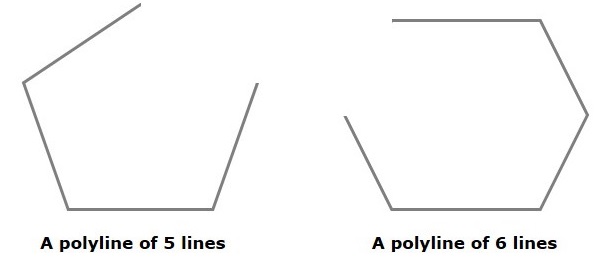
Polyline in JavaFX
In JavaFX, a Polyline is represented by a class named Polygon. This class belongs to the package javafx.scene.shape..
By instantiating this class, you can create polyline node in JavaFX. You need to pass the x, y coordinates of the points by which the polyline should be defined in the form of a double array.
You can pass the double array as a parameter of the constructor of this class as shown below −
Polyline polyline = new Polyline(doubleArray);
Or, by using the getPoints() method as follows −
polyline.getPoints().addAll(new Double[]{List of XY coordinates separated by commas });
Steps to Draw Polyline
To Draw a Polyline in JavaFX, follow the steps given below.
Step 1: Creating a Polyline
You can create a line in JavaFX by instantiating the class named Line which belongs to a package javafx.scene.shape. You can instantiate this class in start() method as follows.
public class ClassName extends Application {
@Override
public void start(Stage primaryStage) throws Exception {
//Creating an object of the class Polyline
Polyline polyline = new Polyline();
}
}
Step 2: Setting Properties to the Polyline
Specify a double array holding the XY coordinates of the points of the required polyline (hexagon in this example) separated by commas. You can do this by using the getPoints() method of the Polyline class as shown in the following code block.
//Adding coordinates to the hexagon
polyline.getPoints().addAll(new Double[]{
200.0, 50.0,
400.0, 50.0,
450.0, 150.0,
400.0, 250.0,
200.0, 250.0,
150.0, 150.0,
});
Step 3: Adding Polyline Object to Group
In the start() method, instantiate the class named Group, which belongs to the package javafx.scene, by passing the Polyline object, created in the previous step, as a parameter value to its constructor.
Group root = new Group(polyline);
Step 4: Launching Application
Once the 2D object is created, follow the given steps below to launch the application properly −
Firstly, instantiate the class named Scene by passing the Group object as a parameter value to its constructor. To this constructor, you can also pass dimensions of the application screen as optional parameters.
Then, set the title to the stage using the setTitle() method of the Stage class.
Now, a Scene object is added to the stage using the setScene() method of the class named Stage.
Display the contents of the scene using the method named show().
Lastly, the application is launched with the help of the launch() method.
Example
Following is a program which generates a polyline using JavaFX. Save this code in a file with the name PolylineExample1.java.
import javafx.application.Application;
import javafx.scene.Group;
import javafx.scene.Scene;
import javafx.stage.Stage;
import javafx.scene.shape.Polyline
public class PolylineExample1 extends Application {
@Override
public void start(Stage stage) {
//Creating a polyline
Polyline polyline = new Polyline();
//Adding coordinates to the polygon
polyline.getPoints().addAll(new Double[]{
200.0, 50.0,
400.0, 50.0,
450.0, 150.0,
400.0, 250.0,
200.0, 250.0,
150.0, 150.0,
});
//Creating a Group object
Group root = new Group(polyline);
//Creating a scene object
Scene scene = new Scene(root, 600, 300);
//Setting title to the Stage
stage.setTitle("Drawing a Polyline");
//Adding scene to the stage
stage.setScene(scene);
//Displaying the contents of the stage
stage.show();
}
public static void main(String args[]){
launch(args);
}
}
Compile and execute the saved java file from the command prompt using the following commands.
javac --module-path %PATH_TO_FX% --add-modules javafx.controls PolylineExample1.java java --module-path %PATH_TO_FX% --add-modules javafx.controls PolylineExample1
Output
On executing, the above program generates a JavaFX window displaying a polyline as shown below.

Example
In this example, let us try to draw a polyline of 4 vertices. You can save the file name as PolylineExample2.java.
import javafx.application.Application;
import javafx.scene.Group;
import javafx.scene.Scene;
import javafx.scene.shape.Polyline;
import javafx.stage.Stage;
public class PolylineExample2 extends Application {
@Override
public void start(Stage stage) {
//Creating a Polyline
Polyline polyline = new Polyline();
//Adding coordinates to the polygon
polyline.getPoints().addAll(new Double[]{
300.0, 50.0,
450.0, 150.0,
300.0, 250.0,
150.0, 150.0,
});
//Creating a Group object
Group root = new Group(polyline);
//Creating a scene object
Scene scene = new Scene(root, 600, 300);
//Setting title to the Stage
stage.setTitle("Drawing a Polyline");
//Adding scene to the stage
stage.setScene(scene);
//Displaying the contents of the stage
stage.show();
}
public static void main(String args[]){
launch(args);
}
}
Compile and execute the saved java file from the command prompt using the following commands.
javac --module-path %PATH_TO_FX% --add-modules javafx.controls PolylineExample2.java java --module-path %PATH_TO_FX% --add-modules javafx.controls PolylineExample2
Output
On executing, the above program generates a JavaFX window displaying a 4 vertices Polyline as shown below.