
- JavaFX - Environment
- JavaFX - Installation Using Netbeans
- JavaFX - Installation Using Eclipse
- JavaFX - Installation using Visual Studio Code
- JavaFX - Architecture
- JavaFX - Application
- JavaFX 2D Shapes
- JavaFX - 2D Shapes
- JavaFX - Drawing a Line
- JavaFX - Drawing a Rectangle
- JavaFX - Drawing a Rounded Rectangle
- JavaFX - Drawing a Circle
- JavaFX - Drawing an Ellipse
- JavaFX - Drawing a Polygon
- JavaFX - Drawing a Polyline
- JavaFX - Drawing a Cubic Curve
- JavaFX - Drawing a Quad Curve
- JavaFX - Drawing an Arc
- JavaFX - Drawing an SVGPath
- JavaFX Properties of 2D Objects
- JavaFX - Stroke Type Property
- JavaFX - Stroke Width Property
- JavaFX - Stroke Fill Property
- JavaFX - Stroke Property
- JavaFX - Stroke Line Join Property
- JavaFX - Stroke Miter Limit Property
- JavaFX - Stroke Line Cap Property
- JavaFX - Smooth Property
- Operations on 2D Objects
- JavaFX - 2D Shapes Operations
- JavaFX - Union Operation
- JavaFX - Intersection Operation
- JavaFX - Subtraction Operation
- JavaFX Path Objects
- JavaFX - Path Objects
- JavaFX - LineTo Path Object
- JavaFX - HLineTo Path Object
- JavaFX - VLineTo Path Object
- JavaFX - QuadCurveTo Path Object
- JavaFX - CubicCurveTo Path Object
- JavaFX - ArcTo Path Object
- JavaFX Color and Texture
- JavaFX - Colors
- JavaFX - Linear Gradient Pattern
- JavaFX - Radial Gradient Pattern
- JavaFX Text
- JavaFX - Text
- JavaFX Effects
- JavaFX - Effects
- JavaFX - Color Adjust Effect
- JavaFX - Color input Effect
- JavaFX - Image Input Effect
- JavaFX - Blend Effect
- JavaFX - Bloom Effect
- JavaFX - Glow Effect
- JavaFX - Box Blur Effect
- JavaFX - GaussianBlur Effect
- JavaFX - MotionBlur Effect
- JavaFX - Reflection Effect
- JavaFX - SepiaTone Effect
- JavaFX - Shadow Effect
- JavaFX - DropShadow Effect
- JavaFX - InnerShadow Effect
- JavaFX - Lighting Effect
- JavaFX - Light.Distant Effect
- JavaFX - Light.Spot Effect
- JavaFX - Point.Spot Effect
- JavaFX - DisplacementMap
- JavaFX - PerspectiveTransform
- JavaFX Transformations
- JavaFX - Transformations
- JavaFX - Rotation Transformation
- JavaFX - Scaling Transformation
- JavaFX - Translation Transformation
- JavaFX - Shearing Transformation
- JavaFX Animations
- JavaFX - Animations
- JavaFX - Rotate Transition
- JavaFX - Scale Transition
- JavaFX - Translate Transition
- JavaFX - Fade Transition
- JavaFX - Fill Transition
- JavaFX - Stroke Transition
- JavaFX - Sequential Transition
- JavaFX - Parallel Transition
- JavaFX - Pause Transition
- JavaFX - Path Transition
- JavaFX Images
- JavaFX - Images
- JavaFX 3D Shapes
- JavaFX - 3D Shapes
- JavaFX - Creating a Box
- JavaFX - Creating a Cylinder
- JavaFX - Creating a Sphere
- Properties of 3D Objects
- JavaFX - Cull Face Property
- JavaFX - Drawing Modes Property
- JavaFX - Material Property
- JavaFX Event Handling
- JavaFX - Event Handling
- JavaFX - Using Convenience Methods
- JavaFX - Event Filters
- JavaFX - Event Handlers
- JavaFX UI Controls
- JavaFX - UI Controls
- JavaFX - ListView
- JavaFX - Accordion
- JavaFX - ButtonBar
- JavaFX - ChoiceBox
- JavaFX - HTMLEditor
- JavaFX - MenuBar
- JavaFX - Pagination
- JavaFX - ProgressIndicator
- JavaFX - ScrollPane
- JavaFX - Separator
- JavaFX - Slider
- JavaFX - Spinner
- JavaFX - SplitPane
- JavaFX - TableView
- JavaFX - TabPane
- JavaFX - ToolBar
- JavaFX - TreeView
- JavaFX - Label
- JavaFX - CheckBox
- JavaFX - RadioButton
- JavaFX - TextField
- JavaFX - PasswordField
- JavaFX - FileChooser
- JavaFX - Hyperlink
- JavaFX - Tooltip
- JavaFX - Alert
- JavaFX - DatePicker
- JavaFX - TextArea
- JavaFX Charts
- JavaFX - Charts
- JavaFX - Creating Pie Chart
- JavaFX - Creating Line Chart
- JavaFX - Creating Area Chart
- JavaFX - Creating Bar Chart
- JavaFX - Creating Bubble Chart
- JavaFX - Creating Scatter Chart
- JavaFX - Creating Stacked Area Chart
- JavaFX - Creating Stacked Bar Chart
- JavaFX Layout Panes
- JavaFX - Layout Panes
- JavaFX - HBox Layout
- JavaFX - VBox Layout
- JavaFX - BorderPane Layout
- JavaFX - StackPane Layout
- JavaFX - TextFlow Layout
- JavaFX - AnchorPane Layout
- JavaFX - TilePane Layout
- JavaFX - GridPane Layout
- JavaFX - FlowPane Layout
- JavaFX CSS
- JavaFX - CSS
- Media with JavaFX
- JavaFX - Handling Media
- JavaFX - Playing Video
- JavaFX Useful Resources
- JavaFX - Quick Guide
- JavaFX - Useful Resources
- JavaFX - Discussion
JavaFX - Layout Panes(Containers)
After constructing all the required nodes in a scene, we generally arrange them in the desired order. The container in which we arrange the components is called the Layout of the container. We can also say that we followed a layout as it helps in placing all the components at a particular position within the container. Below is a diagram illustrating the positioning of JavaFX nodes in vertical and horizontal layout.
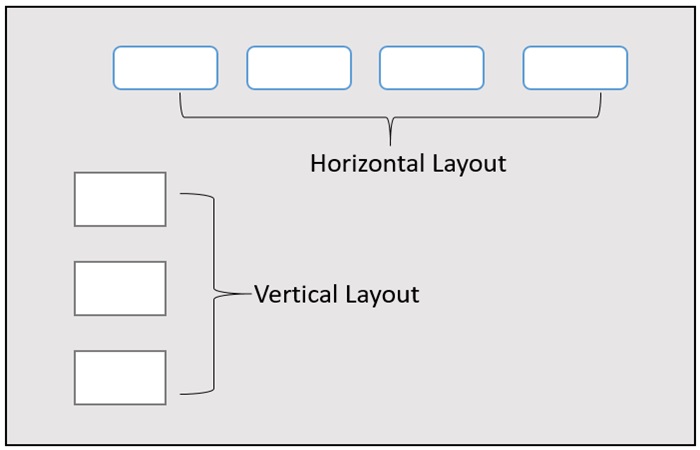
In this tutorial, we are going to discuss various predefined layouts provided by JavaFX including HBox, VBox, Border Pane, Stack Pane, Text Flow, Anchor Pane, Title Pane, Grid Pane, Flow Panel, and so on. Each of the above mentioned layout is represented by a class and all these classes belongs to the package named javafx.layout. The class named Pane is the base class of all the layouts in JavaFX.
Creating a Layout
To create a layout, we need to follow the given steps −
- Create node.
- Instantiate the respective class of the required layout.
- Set the properties of the layout.
- Add all the created nodes to the layout.
Creating Nodes
First of all, create the required nodes of the JavaFX application by instantiating their respective classes. For example, if we want to have a text field and two buttons namely, play and stop in a HBox layout, we will have to initially create those nodes as shown in the following code block −
//Creating a text field
TextField textField = new TextField();
//Creating the play button
Button playButton = new Button("Play");
//Creating the stop button
Button stopButton = new Button("stop");
Instantiating the Respective Class
After creating the nodes (and completing all the operations on them), instantiate the class of the required layout. For example, if we want to create a Hbox layout, we need to instantiate this class as follows −
HBox hbox = new HBox();
Setting the Properties of the Layout
After instantiating the class, we need to set the properties of the layout using their respective setter methods. For instance − If we want to set space between the created nodes in the HBox layout, then we need to set value to the property named spacing. This can be done by using the setter method setSpacing() as shown below −
hbox.setSpacing(10);
Adding the node Objects to the Layout Pane
Finally, we need to add the objects of the created nodes to the layout pane by passing them as a parameter value as shown below −
//Creating a Group object hbox.getChildren().addAll(textField, playButton, stopButton);
Layout Panes in JavaFX
Following are the various Layout panes (classes) provided by JavaFX. These classes exist in the package javafx.scene.layout.
| S.No | Layouts & Description |
|---|---|
| 1 |
HBox
The HBox layout arranges all the nodes in our application in a single horizontal row. The class named HBox of the package javafx.scene.layout represents the text horizontal box layout. |
| 2 |
VBox
The VBox layout arranges all the nodes in our application in a single vertical column. The class named VBox of the package javafx.scene.layout represents the text Vertical box layout. |
| 3 |
BorderPane
The Border Pane layout arranges the nodes in our application in top, left, right, bottom and center positions. The class named BorderPane of the package javafx.scene.layout represents the border pane layout. |
| 4 |
StackPane
The stack pane layout arranges the nodes in our application on top of another just like in a stack. The node added first is placed at the bottom of the stack and the next node is placed on top of it. The class named StackPane of the package javafx.scene.layout represents the stack pane layout. |
| 5 |
TextFlow
The Text Flow layout arranges multiple text nodes in a single flow. The class named TextFlow of the package javafx.scene.layout represents the text flow layout. |
| 6 |
AnchorPane
The Anchor pane layout anchors the nodes in our application at a particular distance from the pane. The class named AnchorPane of the package javafx.scene.layout represents the Anchor Pane layout. |
| 7 |
TilePane
The Tile Pane layout adds all the nodes of our application in the form of uniformly sized tiles. The class named TilePane of the package javafx.scene.layout represents the TilePane layout. |
| 8 |
GridPane
The Grid Pane layout arranges the nodes in our application as a grid of rows and columns. This layout comes handy while creating forms using JavaFX. The class named GridPane of the package javafx.scene.layout represents the GridPane layout. |
| 9 |
FlowPane
The flow pane layout wraps all the nodes in a flow. A horizontal flow pane wraps the elements of the pane at its height, while a vertical flow pane wraps the elements at its width. The class named FlowPane of the package javafx.scene.layout represents the Flow Pane layout. |