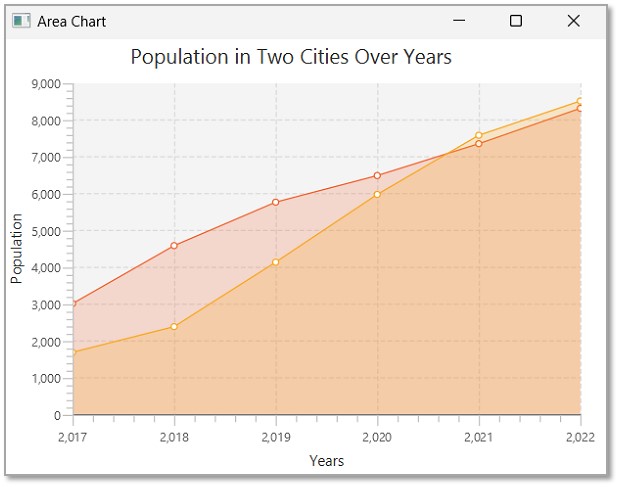- JavaFX - Environment
- JavaFX - Installation Using Netbeans
- JavaFX - Installation Using Eclipse
- JavaFX - Installation using Visual Studio Code
- JavaFX - Architecture
- JavaFX - Application
- JavaFX 2D Shapes
- JavaFX - 2D Shapes
- JavaFX - Drawing a Line
- JavaFX - Drawing a Rectangle
- JavaFX - Drawing a Rounded Rectangle
- JavaFX - Drawing a Circle
- JavaFX - Drawing an Ellipse
- JavaFX - Drawing a Polygon
- JavaFX - Drawing a Polyline
- JavaFX - Drawing a Cubic Curve
- JavaFX - Drawing a Quad Curve
- JavaFX - Drawing an Arc
- JavaFX - Drawing an SVGPath
- JavaFX Properties of 2D Objects
- JavaFX - Stroke Type Property
- JavaFX - Stroke Width Property
- JavaFX - Stroke Fill Property
- JavaFX - Stroke Property
- JavaFX - Stroke Line Join Property
- JavaFX - Stroke Miter Limit Property
- JavaFX - Stroke Line Cap Property
- JavaFX - Smooth Property
- Operations on 2D Objects
- JavaFX - 2D Shapes Operations
- JavaFX - Union Operation
- JavaFX - Intersection Operation
- JavaFX - Subtraction Operation
- JavaFX Path Objects
- JavaFX - Path Objects
- JavaFX - LineTo Path Object
- JavaFX - HLineTo Path Object
- JavaFX - VLineTo Path Object
- JavaFX - QuadCurveTo Path Object
- JavaFX - CubicCurveTo Path Object
- JavaFX - ArcTo Path Object
- JavaFX Color and Texture
- JavaFX - Colors
- JavaFX - Linear Gradient Pattern
- JavaFX - Radial Gradient Pattern
- JavaFX Text
- JavaFX - Text
- JavaFX Effects
- JavaFX - Effects
- JavaFX - Color Adjust Effect
- JavaFX - Color input Effect
- JavaFX - Image Input Effect
- JavaFX - Blend Effect
- JavaFX - Bloom Effect
- JavaFX - Glow Effect
- JavaFX - Box Blur Effect
- JavaFX - GaussianBlur Effect
- JavaFX - MotionBlur Effect
- JavaFX - Reflection Effect
- JavaFX - SepiaTone Effect
- JavaFX - Shadow Effect
- JavaFX - DropShadow Effect
- JavaFX - InnerShadow Effect
- JavaFX - Lighting Effect
- JavaFX - Light.Distant Effect
- JavaFX - Light.Spot Effect
- JavaFX - Point.Spot Effect
- JavaFX - DisplacementMap
- JavaFX - PerspectiveTransform
- JavaFX Transformations
- JavaFX - Transformations
- JavaFX - Rotation Transformation
- JavaFX - Scaling Transformation
- JavaFX - Translation Transformation
- JavaFX - Shearing Transformation
- JavaFX Animations
- JavaFX - Animations
- JavaFX - Rotate Transition
- JavaFX - Scale Transition
- JavaFX - Translate Transition
- JavaFX - Fade Transition
- JavaFX - Fill Transition
- JavaFX - Stroke Transition
- JavaFX - Sequential Transition
- JavaFX - Parallel Transition
- JavaFX - Pause Transition
- JavaFX - Path Transition
- JavaFX Images
- JavaFX - Images
- JavaFX 3D Shapes
- JavaFX - 3D Shapes
- JavaFX - Creating a Box
- JavaFX - Creating a Cylinder
- JavaFX - Creating a Sphere
- Properties of 3D Objects
- JavaFX - Cull Face Property
- JavaFX - Drawing Modes Property
- JavaFX - Material Property
- JavaFX Event Handling
- JavaFX - Event Handling
- JavaFX - Using Convenience Methods
- JavaFX - Event Filters
- JavaFX - Event Handlers
- JavaFX UI Controls
- JavaFX - UI Controls
- JavaFX - ListView
- JavaFX - Accordion
- JavaFX - ButtonBar
- JavaFX - ChoiceBox
- JavaFX - HTMLEditor
- JavaFX - MenuBar
- JavaFX - Pagination
- JavaFX - ProgressIndicator
- JavaFX - ScrollPane
- JavaFX - Separator
- JavaFX - Slider
- JavaFX - Spinner
- JavaFX - SplitPane
- JavaFX - TableView
- JavaFX - TabPane
- JavaFX - ToolBar
- JavaFX - TreeView
- JavaFX - Label
- JavaFX - CheckBox
- JavaFX - RadioButton
- JavaFX - TextField
- JavaFX - PasswordField
- JavaFX - FileChooser
- JavaFX - Hyperlink
- JavaFX - Tooltip
- JavaFX - Alert
- JavaFX - DatePicker
- JavaFX - TextArea
- JavaFX Charts
- JavaFX - Charts
- JavaFX - Creating Pie Chart
- JavaFX - Creating Line Chart
- JavaFX - Creating Area Chart
- JavaFX - Creating Bar Chart
- JavaFX - Creating Bubble Chart
- JavaFX - Creating Scatter Chart
- JavaFX - Creating Stacked Area Chart
- JavaFX - Creating Stacked Bar Chart
- JavaFX Layout Panes
- JavaFX - Layout Panes
- JavaFX - HBox Layout
- JavaFX - VBox Layout
- JavaFX - BorderPane Layout
- JavaFX - StackPane Layout
- JavaFX - TextFlow Layout
- JavaFX - AnchorPane Layout
- JavaFX - TilePane Layout
- JavaFX - GridPane Layout
- JavaFX - FlowPane Layout
- JavaFX CSS
- JavaFX - CSS
- Media with JavaFX
- JavaFX - Handling Media
- JavaFX - Playing Video
- JavaFX Useful Resources
- JavaFX - Quick Guide
- JavaFX - Useful Resources
- JavaFX - Discussion
JavaFX - Area Chart
Area charts are used to draw area based charts. It plots the area between the given series of points and the axis. In general, this chart is used to compare two quantities.
Following is an Area chart depicting the number of fruits consumed by two people in a week.
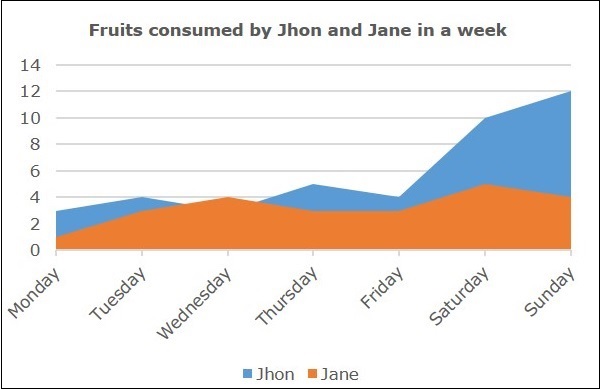
Area Chart in JavaFX
In JavaFX, an Area chart is represented by a class named AreaChart. This class belongs to the package javafx.scene.chart. By instantiating this class, you can create an AreaChart node in JavaFX.
To generate an area chart in JavaFX, follow the steps given below.
Step 1: Defining the Axis
Define the X and Y axis of the area chart and set labels to them. In our example, X axis represents the days in a week and the y axis represents the units of fruits consumed.
public class ClassName extends Application {
@Override
public void start(Stage primaryStage) throws Exception {
//Defining the X axis
CategoryAxis xAxis = new CategoryAxis();
//Defining the y Axis
NumberAxis yAxis = new NumberAxis(0, 15, 2.5);
yAxis.setLabel("Fruit units");
}
}
Step 2: Creating the Area Chart
Create a line chart by instantiating the class named AreaChart of the package javafx.scene.chart. To the constructor of this class, pass the objects representing the X and Y axis created in the previous step.
//Creating the Area chart
AreaChart<String, Number> areaChart = new AreaChart(xAxis, yAxis);
areaChart.setTitle("Average fruit consumption during one week");
Step 3: Preparing the data
Instantiate the XYChart.Series class. Then add the data (a series of, x and y coordinates) to the Observable list of this class as follows −
//Prepare XYChart.Series objects by setting data
XYChart.Series series1 = new XYChart.Series();
series1.setName("John");
series1.getData().add(new XYChart.Data("Monday", 3));
series1.getData().add(new XYChart.Data("Tuesday", 4));
series1.getData().add(new XYChart.Data("Wednesday", 3));
series1.getData().add(new XYChart.Data("Thursday", 5));
series1.getData().add(new XYChart.Data("Friday", 4));
series1.getData().add(new XYChart.Data("Saturday", 10));
series1.getData().add(new XYChart.Data("Sunday", 12));
XYChart.Series series2 = new XYChart.Series();
series2.setName("Jane");
series2.getData().add(new XYChart.Data("Monday", 1));
series2.getData().add(new XYChart.Data("Tuesday", 3));
series2.getData().add(new XYChart.Data("Wednesday", 4));
series2.getData().add(new XYChart.Data("Thursday", 3));
series2.getData().add(new XYChart.Data("Friday", 3));
series2.getData().add(new XYChart.Data("Saturday", 5));
series2.getData().add(new XYChart.Data("Sunday", 4));
Step 4: Add Data to the Area Chart
Add the data series prepared in the previous step to the area chart as follows −
//Setting the XYChart.Series objects to area chart areaChart.getData().addAll(series1,series2);
Step 5: Creating a Group Object
In the start() method, create a group object by instantiating the class named Group, which belongs to the package javafx.scene.
Pass the AreaChart (node) object, created in the previous step as a parameter to the constructor of the Group class. This should be done in order to add it to the group as follows −
Group root = new Group(areaChart);
Step 6: Launching Application
Lastly, follow the given steps below to launch the application properly −
Firstly, instantiate the class named Scene by passing the Group object as a parameter value to its constructor. To this constructor, you can also pass dimensions of the application screen as optional parameters.
Then, set the title to the stage using the setTitle() method of the Stage class.
Now, a Scene object is added to the stage using the setScene() method of the class named Stage.
Display the contents of the scene using the method named show().
Lastly, the application is launched with the help of the launch() method.
Example
The following table depicts the number of fruits consumed by John and Jane in a week.
| Day of the Week | Fruits consumed by John | Fruits consumed by Jane |
|---|---|---|
| Monday | 3 | 1 |
| Tuesday | 4 | 3 |
| Wednesday | 3 | 4 |
| Thursday | 5 | 3 |
| Friday | 4 | 3 |
| Saturday | 10 | 5 |
| Sunday | 12 | 4 |
Following is a Java program which generates an area chart, depicting the above data using JavaFX.
Save this code in a file with the name AreaChartExample.java.
import javafx.application.Application;
import javafx.scene.Group;
import javafx.scene.Scene;
import javafx.scene.chart.AreaChart;
import javafx.scene.chart.CategoryAxis;
import javafx.stage.Stage;
import javafx.scene.chart.NumberAxis;
import javafx.scene.chart.XYChart;
public class AreaChartExample extends Application {
@Override
public void start(Stage stage) {
//Defining the X axis
CategoryAxis xAxis = new CategoryAxis();
//defining the y Axis
NumberAxis yAxis = new NumberAxis(0, 15, 2.5);
yAxis.setLabel("Fruit units");
//Creating the Area chart
AreaChart<String, Number> areaChart = new AreaChart(xAxis, yAxis);
areaChart.setTitle("Average fruit consumption during one week");
//Prepare XYChart.Series objects by setting data
XYChart.Series series1 = new XYChart.Series();
series1.setName("John");
series1.getData().add(new XYChart.Data("Monday", 3));
series1.getData().add(new XYChart.Data("Tuesday", 4));
series1.getData().add(new XYChart.Data("Wednesday", 3));
series1.getData().add(new XYChart.Data("Thursday", 5));
series1.getData().add(new XYChart.Data("Friday", 4));
series1.getData().add(new XYChart.Data("Saturday", 10));
series1.getData().add(new XYChart.Data("Sunday", 12));
XYChart.Series series2 = new XYChart.Series();
series2.setName("Jane");
series2.getData().add(new XYChart.Data("Monday", 1));
series2.getData().add(new XYChart.Data("Tuesday", 3));
series2.getData().add(new XYChart.Data("Wednesday", 4));
series2.getData().add(new XYChart.Data("Thursday", 3));
series2.getData().add(new XYChart.Data("Friday", 3));
series2.getData().add(new XYChart.Data("Saturday", 5));
series2.getData().add(new XYChart.Data("Sunday", 4));
//Setting the XYChart.Series objects to area chart
areaChart.getData().addAll(series1,series2);
//Creating a Group object
Group root = new Group(areaChart);
//Creating a scene object
Scene scene = new Scene(root, 600, 400);
//Setting title to the Stage
stage.setTitle("Area Chart");
//Adding scene to the stage
stage.setScene(scene);
//Displaying the contents of the stage
stage.show();
}
public static void main(String args[]){
launch(args);
}
}
Compile and execute the saved java file from the command prompt using the following commands.
javac --module-path %PATH_TO_FX% --add-modules javafx.controls AreaChartExample.java java --module-path %PATH_TO_FX% --add-modules javafx.controls AreaChartExample
Output
On executing, the above program generates a JavaFX window displaying an area chart as shown below.
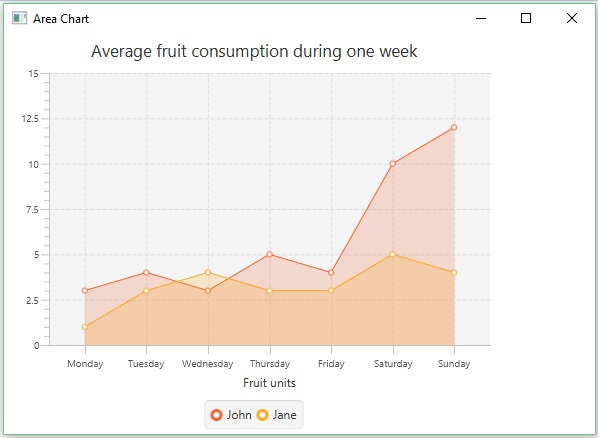
Example
Let us see another example where we are trying to depict the population increase in two different cities through the years 2017 - 2022.
| Years | Population in City A | Population in City B |
|---|---|---|
| 2017 | 3000 | 1678 |
| 2018 | 4573 | 2374 |
| 2019 | 5753 | 4124 |
| 2020 | 6476 | 5963 |
| 2021 | 7340 | 7570 |
| 2022 | 8301 | 8500 |
Save this code in a file with the name AreaChartPopulation.java.
import javafx.application.Application;
import javafx.scene.Group;
import javafx.scene.Scene;
import javafx.scene.chart.AreaChart;
import javafx.scene.chart.CategoryAxis;
import javafx.stage.Stage;
import javafx.scene.chart.NumberAxis;
import javafx.scene.chart.XYChart;
public class AreaChartPopulation extends Application {
@Override
public void start(Stage stage) {
//Defining the X axis
NumberAxis xAxis = new NumberAxis(2017, 2022, 1);
xAxis.setLabel("Years");
//defining the y Axis
NumberAxis yAxis = new NumberAxis();
yAxis.setLabel("Population");
//Creating the Area chart
AreaChart<String, Number> areaChart = new AreaChart(xAxis, yAxis);
areaChart.setTitle("Population in Two Cities Over Years");
//Prepare XYChart.Series objects by setting data
XYChart.Series series1 = new XYChart.Series();
series1.setName("City A");
series1.getData().add(new XYChart.Data(2017, 3000));
series1.getData().add(new XYChart.Data(2018, 4573));
series1.getData().add(new XYChart.Data(2019, 5753));
series1.getData().add(new XYChart.Data(2020, 6476));
series1.getData().add(new XYChart.Data(2021, 7340));
series1.getData().add(new XYChart.Data(2022, 8301));
XYChart.Series series2 = new XYChart.Series();
series2.setName("City B");
series2.getData().add(new XYChart.Data(2017, 1678));
series2.getData().add(new XYChart.Data(2018, 2374));
series2.getData().add(new XYChart.Data(2019, 4124));
series2.getData().add(new XYChart.Data(2020, 5963));
series2.getData().add(new XYChart.Data(2021, 7570));
series2.getData().add(new XYChart.Data(2022, 8500));
//Setting the XYChart.Series objects to area chart
areaChart.getData().addAll(series1,series2);
//Creating a Group object
Group root = new Group(areaChart);
//Creating a scene object
Scene scene = new Scene(root, 600, 400);
//Setting title to the Stage
stage.setTitle("Area Chart");
//Adding scene to the stage
stage.setScene(scene);
//Displaying the contents of the stage
stage.show();
}
public static void main(String args[]){
launch(args);
}
}
Compile and execute the saved java file from the command prompt using the following commands.
javac --module-path %PATH_TO_FX% --add-modules javafx.controls AreaChartPopulation.java java --module-path %PATH_TO_FX% --add-modules javafx.controls AreaChartPopulation
Output
On executing, the above program generates a JavaFX window displaying an area chart as shown below.