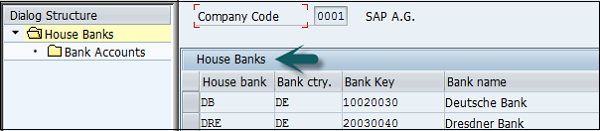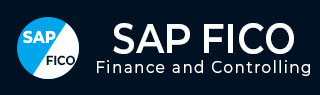
- SAP FICO - Home
- SAP FI - Overview
- SAP FI - Submodules
- SAP FI - Company Basics
- SAP FI - Define Business Area
- SAP FI - Define Functional Area
- SAP FI - Define Credit Control
- SAP FI - General Ledger
- SAP FI - COA Group
- SAP FI - Retained Earnings Account
- SAP FI - G/L Account
- SAP FI - Block G/L Account
- SAP FI - Deleting G/L Accounts
- SAP FI - Financial Statement Version
- SAP FI - Journal Entry Posting
- SAP FI - Fiscal Year Variant
- SAP FI - Posting Period Variant
- SAP FI - Field Status Variant
- SAP FI - Field Status Group
- SAP FI - Define Posting Keys
- SAP FI - Define Document Type
- SAP FI - Document Number Ranges
- SAP FI - Post with Reference
- SAP FI - Hold a G/L Document Posting
- SAP FI - Park a G/L Document Posting
- SAP FI - G/L Reporting
- SAP FI - Accounts Receivable
- SAP FI - Customer Master Data
- SAP FI - Block a Customer
- SAP FI - Delete a Customer
- SAP FI - Customer Account Group
- SAP FI - One-Time Customer Master
- SAP FI - Post a Sales Invoice
- SAP FI - Document Reversal
- SAP FI - Sales Returns
- SAP FI - Post Incoming Payment
- SAP FI - Foreign Currency Invoice
- SAP FI - Incoming Partial Payments
- SAP FI - Reset AR Cleared Items
- SAP FI - Credit Control
- SAP FI - Accounts Payable
- SAP FI - Create a Vendor
- SAP FI - Create Vendor Acct Group
- SAP FI - Display Changed Fields
- SAP FI - Block a Vendor
- SAP FI - Delete a Vendor
- SAP FI - One-Time Vendor
- SAP FI - Post Purchase Invoice
- SAP FI - Purchases Returns
- Post Outgoing Vendor Payment
- SAP FI - Foreign Currency Invoice
- Withholding Tax in vendor invoice
- SAP FI - Outgoing Partial Payments
- SAP FI - Reset AP Cleared Items
- SAP FI - Automatic Payment Run
- SAP FI - Posting Rounding Differences
- SAP FI - Month End Closing
- SAP FI - Dunning
- SAP FI - Exchange Rates
- SAP FI - Tables in Module
- SAP FI - AR Invoice Processes
- SAP FI - AR Account Analysis
- SAP FI - AR Reporting
- SAP FI - AA Overview
- SAP FI - AA Asset Explorer
- SAP FI - Cash Management
- SAP CO - Overview
- SAP CO - Submodules
- SAP CO - Cost Center
- SAP CO - Create Cost Center
- SAP CO – Post to a Cost Center
- SAP CO - Internal Orders
- SAP CO - Settlement of IO
- SAP CO - Profit Center
- SAP CO - Postings to Profit Center
- Profit Center Standard Hierarchy
- Assigning Cost to Profit Centers
- Assigning Materials to Profit Center
- SAP CO - Tables in Module
- SAP CO - Product Costing
- SAP CO - Profitability Analysis
- SAP CO - Planning Methods
- SAP FI - Integration
SAP FI - Automatic Payment Run
Automatic Payment Program (APP) serves the purpose of posting accounts payable like payment to a vendor based on vendor invoices automatically.
APP is used to find out due/overdue invoices and to process a list of customer and vendor invoices to make payments in one go. APP cannot be used for all company codes from different countries.
APP has the following categories −
- Setup all company codes
- Setup paying company codes
- Payment method per country
- Payment method per country code
- Bank Selection
- House Bank
Use the T-code FBZP to see all the following options.
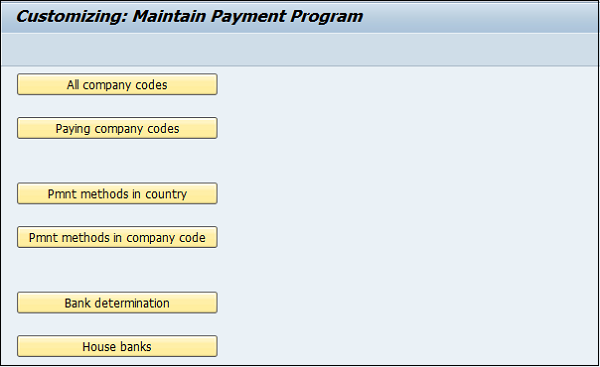
Setup all Company Codes
Click the option All Company Code in the above screen. A new window will open. Go to New Entries.

Enter the company code in the field Paying Company Code. Select the checkboxes Pyt. Meth Suppl. and Max. Cash Discount as shown below −
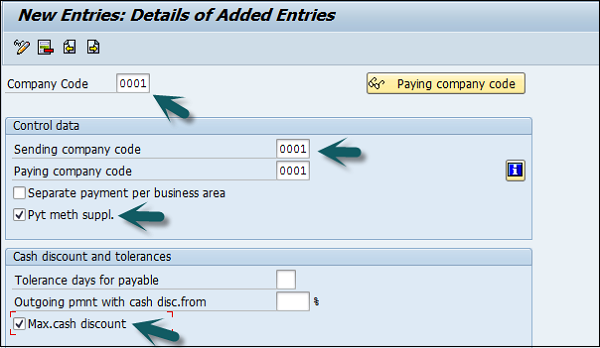
Setup Paying Company Codes
Click Paying Company Codes and go to New Entries.
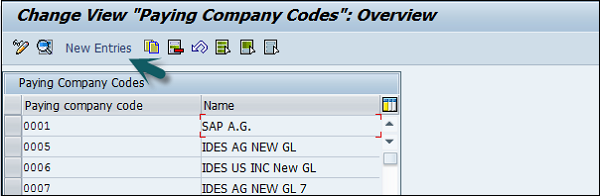
It will open a new window wherein you need to provide the following details −
- Paying company code
- Min amount for incoming payment
- Min amount for outgoing payment
- Exchange rate differences, separate payment for each Ref.,Bill / Exch pymt.
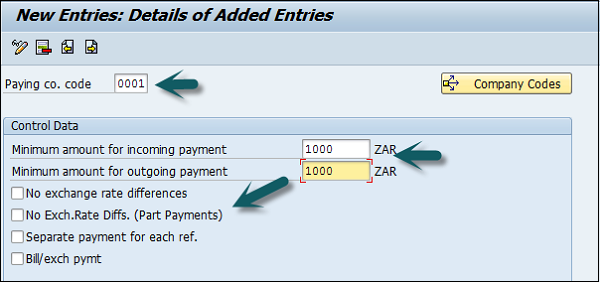
Payment Method in Country
Click the option Payment Method in Country on the main window. Go to New Entries as shown below.
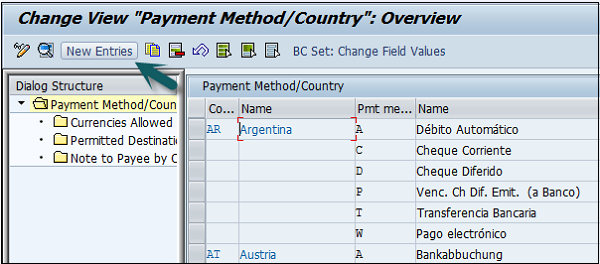
In the next screen, input the following details −
- Enter Country name, Payment method and Description.
- Select payment method: Incoming/outgoing payment.
- Select payment method classification.
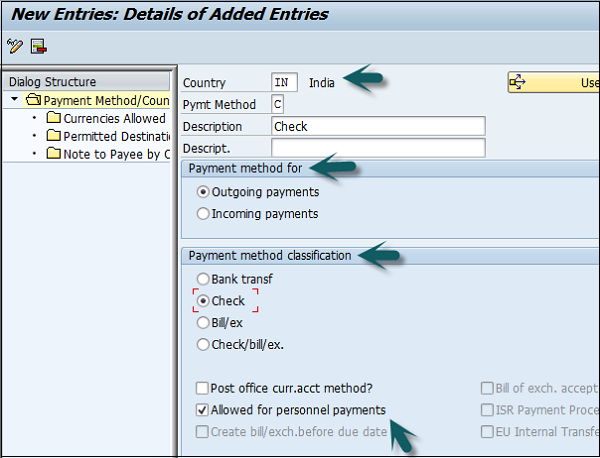
Payment Method in Company Code
Click the option Pmnt. Method in Company Code on the main window. Go to New Entries as shown below −
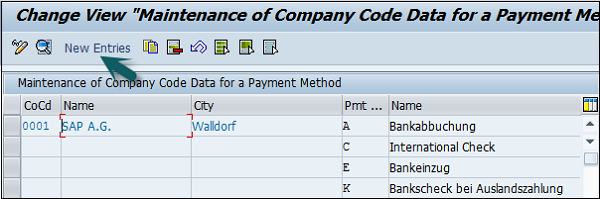
In the next screen, enter the following details −
- Enter Paying Co Code and Pymt. Method.
- Enter minimum and maximum amount limits.
- Select Bank selection control option.
- Go to form data as shown below.
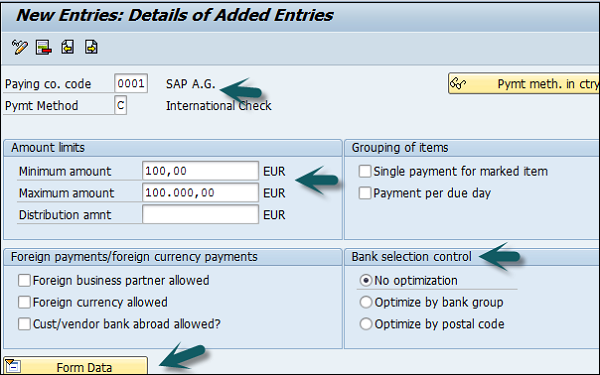
Update Form Data Type. Click the Search button and select the value.

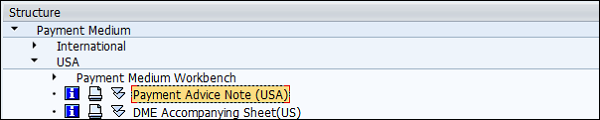
Enter the field-drawer of the form and once all the details are supplied, click the Save button.
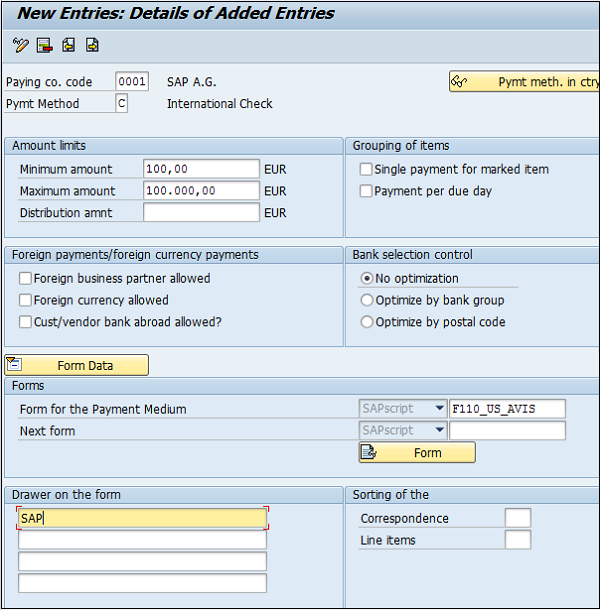
Bank Determination
Click the option Bank Determination in the main window. Select Paying Company Code and click the option Select Block as shown below and go to Bank Account.
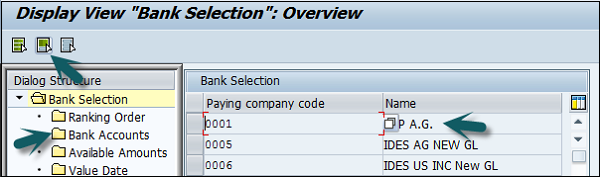
Click the button Ranking Order and go to New Entries as shown below −
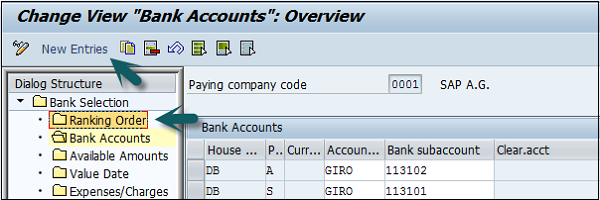
Enter the new bank account details as shown below to create a bank account.
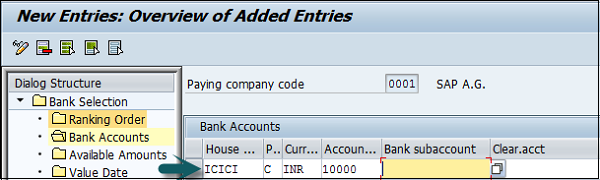
House Banks
House Banks provide the details of the bank account which is used by a company to make payments to its vendors and customers.
Click the option House Banks on the main screen and enter the company code as shown below −
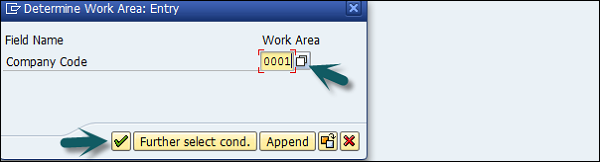
The next window will show a list of all house banks which the company is using to make payments to its vendors and customers.