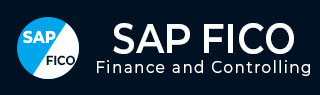
- SAP FICO - Home
- SAP FI - Overview
- SAP FI - Submodules
- SAP FI - Company Basics
- SAP FI - Define Business Area
- SAP FI - Define Functional Area
- SAP FI - Define Credit Control
- SAP FI - General Ledger
- SAP FI - COA Group
- SAP FI - Retained Earnings Account
- SAP FI - G/L Account
- SAP FI - Block G/L Account
- SAP FI - Deleting G/L Accounts
- SAP FI - Financial Statement Version
- SAP FI - Journal Entry Posting
- SAP FI - Fiscal Year Variant
- SAP FI - Posting Period Variant
- SAP FI - Field Status Variant
- SAP FI - Field Status Group
- SAP FI - Define Posting Keys
- SAP FI - Define Document Type
- SAP FI - Document Number Ranges
- SAP FI - Post with Reference
- SAP FI - Hold a G/L Document Posting
- SAP FI - Park a G/L Document Posting
- SAP FI - G/L Reporting
- SAP FI - Accounts Receivable
- SAP FI - Customer Master Data
- SAP FI - Block a Customer
- SAP FI - Delete a Customer
- SAP FI - Customer Account Group
- SAP FI - One-Time Customer Master
- SAP FI - Post a Sales Invoice
- SAP FI - Document Reversal
- SAP FI - Sales Returns
- SAP FI - Post Incoming Payment
- SAP FI - Foreign Currency Invoice
- SAP FI - Incoming Partial Payments
- SAP FI - Reset AR Cleared Items
- SAP FI - Credit Control
- SAP FI - Accounts Payable
- SAP FI - Create a Vendor
- SAP FI - Create Vendor Acct Group
- SAP FI - Display Changed Fields
- SAP FI - Block a Vendor
- SAP FI - Delete a Vendor
- SAP FI - One-Time Vendor
- SAP FI - Post Purchase Invoice
- SAP FI - Purchases Returns
- Post Outgoing Vendor Payment
- SAP FI - Foreign Currency Invoice
- Withholding Tax in vendor invoice
- SAP FI - Outgoing Partial Payments
- SAP FI - Reset AP Cleared Items
- SAP FI - Automatic Payment Run
- SAP FI - Posting Rounding Differences
- SAP FI - Month End Closing
- SAP FI - Dunning
- SAP FI - Exchange Rates
- SAP FI - Tables in Module
- SAP FI - AR Invoice Processes
- SAP FI - AR Account Analysis
- SAP FI - AR Reporting
- SAP FI - AA Overview
- SAP FI - AA Asset Explorer
- SAP FI - Cash Management
- SAP CO - Overview
- SAP CO - Submodules
- SAP CO - Cost Center
- SAP CO - Create Cost Center
- SAP CO – Post to a Cost Center
- SAP CO - Internal Orders
- SAP CO - Settlement of IO
- SAP CO - Profit Center
- SAP CO - Postings to Profit Center
- Profit Center Standard Hierarchy
- Assigning Cost to Profit Centers
- Assigning Materials to Profit Center
- SAP CO - Tables in Module
- SAP CO - Product Costing
- SAP CO - Profitability Analysis
- SAP CO - Planning Methods
- SAP FI - Integration
SAP CO - Profit Center
SAP CO Profit Center is used for managing internal controlling. When you divide your company into profit centers, it allows you to delegate responsibility to decentralized units and treat them as separate companies in a company. It also allows you to calculate key figures in cost accounting like ROI, Cash flow, etc.
Profit Center is a part of Enterprise Controlling module and is integrated with a new General Ledger Accounting.
Key Features of SAP CO Profit Center
Profit Center Accounting is used to determine profit for internal areas of responsibility. It lets you determine profits and losses using either period accounting or the cost-of-sales approach.
It allows you to analyze fixed assets by profit center, thus using them as investment centers. It allows to expand profit centers to investment centers.
Why Do We Create Profit Center?
The main aim of creating a Profit Center in SAP CO is to analyze the cost of a product line or a business unit.
You can also generate P&L accounts according to a Profit Center and also generate balance sheets, however a Profit Center should only be used for internal reporting purpose.
The key components of a profit center include name of the profit center, the controlling area under which it is assigned, time period, person responsible for the profit center, standard hierarchy, etc.
How to Create a Profit Center?
Use the T-code KE51 or go to Accounting → Controlling → Profit Center Accounting → Master Data → Profit Center → Individual Processing → Create.
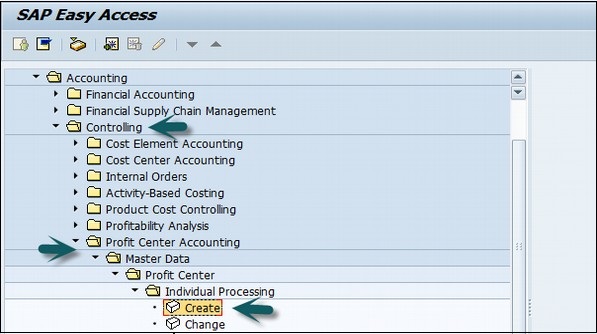
In the next screen, enter the controlling area in which the profit center is to be created and click the tick mark.
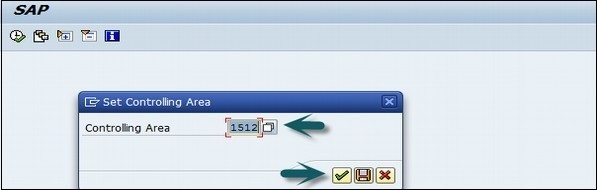
In the next screen, enter the unique profit center ID and click Master Data.
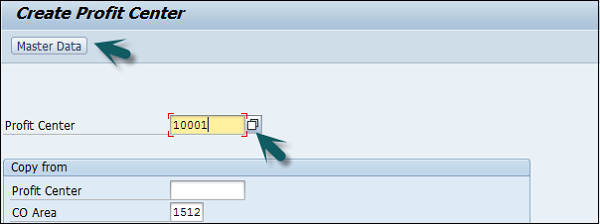
A new window will open where you need to input the following details −
- Profit center name and a short description of the profit center.
- Person responsible for the profit center.
- Profit center group for which the profit center belongs to.
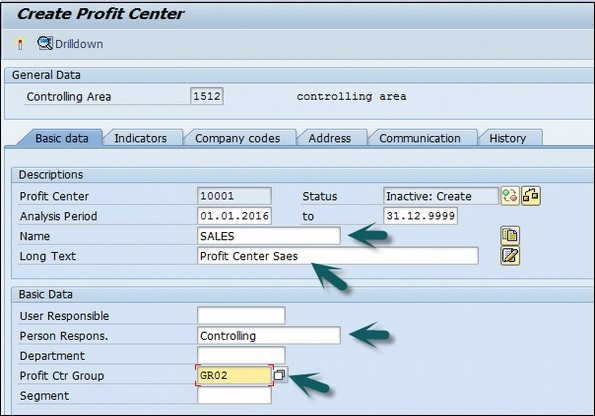
Click the Save icon at the top to create the profit center in inactive mode. To activate the profit center, click the icon as shown in the following screenshot.
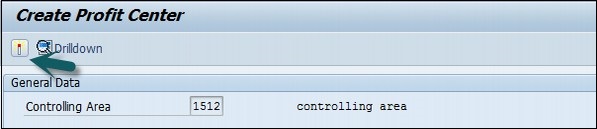
How to Create a Profit Center Group?
Use the T-code KCH1 or go to Accounting → Controlling → Profit Center Accounting → Master Data → Profit Center Group → Create.
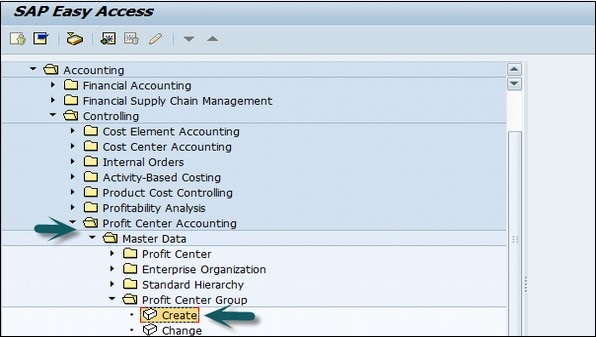
Enter the Controlling Area in which the Profit Center is to be created.
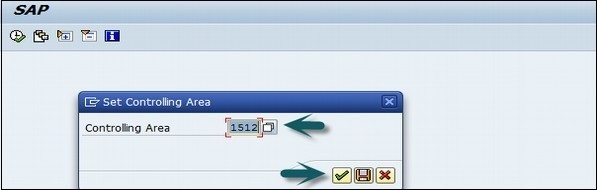
Enter the Unique Profit Center Group Id as shown below and press Enter.
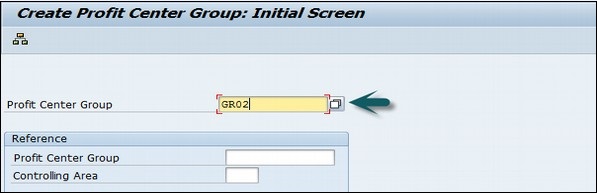
Enter the short description for the profit center group and click the Save icon at the top.
