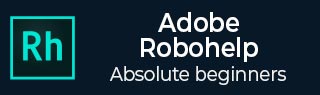
- Adobe RoboHelp Tutorial
- Adobe RoboHelp Resources
- Adobe RoboHelp - Quick Guide
- Adobe RoboHelp - Resources
- Adobe RoboHelp - Discussion
Adobe RoboHelp - Managing Topics
RoboHelp makes it easy to manage topics. You can rename topics, update the topic references and even track the status of a topic.
Renaming a Topic
To rename a topic, Right-click on a topic in the Project Manager and select Properties.
In the General tab, type the new title in the Topic Title box and click OK to update the title. You can also click the Rename button in the File section of the Project tab.
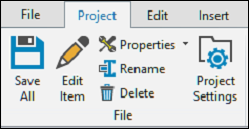
Update Topic References
It is important to update the topic references when renaming the topic title. Topic references include the following aspects −
Text links − The path of the link is updated, but the link text that is visible to a user is not. If the link text in any topic includes the topic title, then we have to update each topic.
Topic heading − To change the topic heading to match the topic title, change it in the Design Editor.
Table of Contents − In the Table of Contents pod, right-click on the book or page and select Rename. Enter the new title.
Index − If the topic title is an index keyword, update the keyword in the Index pod. Right-click on the keyword in the upper pane and select Rename. Type the new title.
Track Topic Status
The default status of new topics is, In Progress. The status information is shown in the Project Report. To change the topic status or to set priorities, open the Properties of the topic from the File section of the Project tab and click on the Status tab. You can change the development stage of the topic from the Status dropdown menu.
Enter a number to assign a priority in the Priority field. You can also set the estimated or actual hours of development in the Hours field. You can check off items in the To Do List as you complete them. Any other description can be entered in the Comment field.