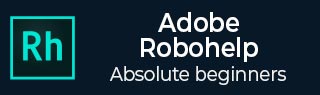
- Adobe RoboHelp Tutorial
- Adobe RoboHelp Resources
- Adobe RoboHelp - Quick Guide
- Adobe RoboHelp - Resources
- Adobe RoboHelp - Discussion
Adobe RoboHelp - Multilingual Authoring
RoboHelp allows for authoring content in multiple languages. The language applies to the text, dictionary and the index of the project. However, keep in mind that the end user’s OS must be in the same language for HTML Help systems as the project language otherwise it will be overridden by the OS language.
You can compare content in different languages or select a different language for translation.
Comparing Content in different Languages
To compare content in different languages, open the topics created in different languages. Drag the tab of one of the topics a little below on to the Design button (second row on the Document Pane) and choose if you want to compare them vertically or horizontally.
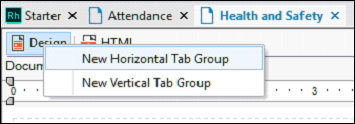
Language for translating a Project File
In the Output tab, select Stop Words as shown in the following screenshot.
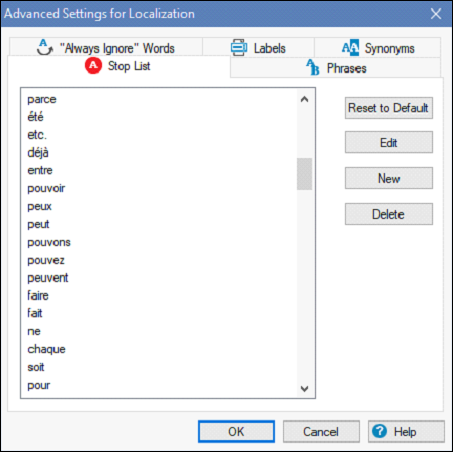
You can change the following settings in the respective tabs in the Advanced Settings for Localization dialog box.
Stop List − Add words that must be ignored during a text search.
Phrases − Add a phrase for the Smart Index Wizard to include when searching topic content for keywords.
Labels − Modify the text for each user interface element listed.
"Always Ignore" Words − Add a word or phrase that the Smart Index Wizard ignores when generating the index.
Synonyms − Add a synonym for a word. The results are always returned for the searched words even when searched for the synonym.
In the next chapter, we will understand how to import PDF files in RoboHelp.