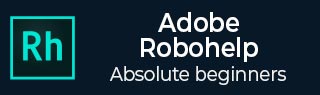
- Adobe RoboHelp Tutorial
- Adobe RoboHelp Resources
- Adobe RoboHelp - Quick Guide
- Adobe RoboHelp - Resources
- Adobe RoboHelp - Discussion
Adobe RoboHelp - Working with Tabs
RoboHelp makes it easy to locate and identify commands associated with a particular function by organizing them into tabs. The tabs are organized in a ribbon similar to the Microsoft Office suite of programs.
The ribbon comprises several tabs, which include −
- File
- Project
- Edit
- Insert
- Review
- Collaborate
- Output
- Tools
Let us understand each of these in detail.
File
Create new projects, open, save the existing project, view recent projects and change program settings.
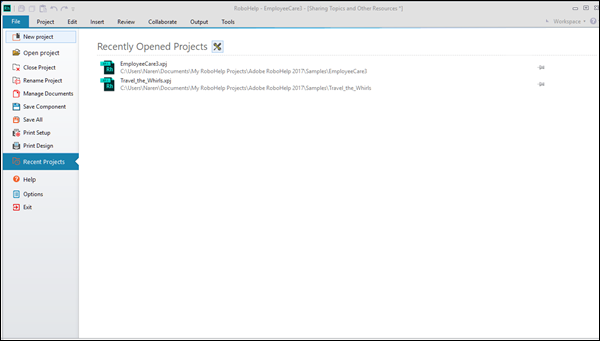
Project
Create, import, edit, and delete project components such as topics, snippets, tags, and variables. You can save the currently unsaved changes across the project.

Edit
Creating and editing stylesheets, text formatting and content tagging.

Insert
Insert objects such as tables, images, Adobe Captivate content and snippets.

Review
Track changes, accept and reject changes in a document review.

Collaborate
Share project resources across users and enable version control.

Output
Create, search, setup, generate, view and open RoboHelp outputs.

Tools
You can create and view reports. RoboHelp ships with a number of scripts, which you can use to perform certain commands. Select and execute scripts from the Scripts list in this tab.
