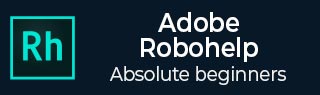
- Adobe RoboHelp Tutorial
- Adobe RoboHelp Resources
- Adobe RoboHelp - Quick Guide
- Adobe RoboHelp - Resources
- Adobe RoboHelp - Discussion
Adobe RoboHelp - Workspace Overview
The typical RoboHelp workspace comprises of elements called Pods, Panes, Bars and Windows. Let us have a look at some of the components of the workspace.
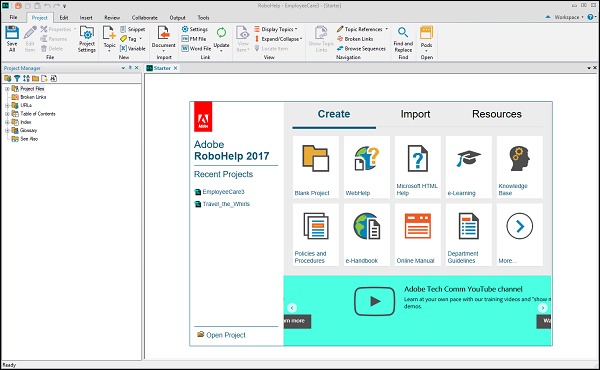
Quick Access Toolbar
The Quick Access Toolbar provides access to frequently used commands. It can be customized to access the commands you access the most.
The default commands include: Save All, Copy, Paste, Undo, and Redo.

Tabs
Tabs are logical groups of commands put together. A tab contains commands of related functionality. Tabs are contextual and change depending on the type of content and formatting.

Document Pane
The document pane generally comprises of three rows of tabs as shown in the following screenshot.

These tabs are explained below.
The first row is the Tabbed Document Pane. Each tab comprises of one project. You can work on multiple projects at once and copy paste assets between these projects.
The second row is the Design and HTML View Panes. For any given document, you can toggle between the design you are working on and the HTML code of your design. You can edit the HTML for even finer control. The HTML code is auto-generated as you keep working on the design.
The third row shows the Document Area Selectors. These help you to jump to various sections of the document such as Paragraphs, Headings and Hyperlinks.
Pods
Pods are panes that you can dock anywhere in the workspace to get access to all features, which are logically grouped. For example, the Project Manager pod shows all the components of the project. Pods can be grouped together or can be free floating on the workspace.
You can also make them auto-hide or move them to a different monitor.
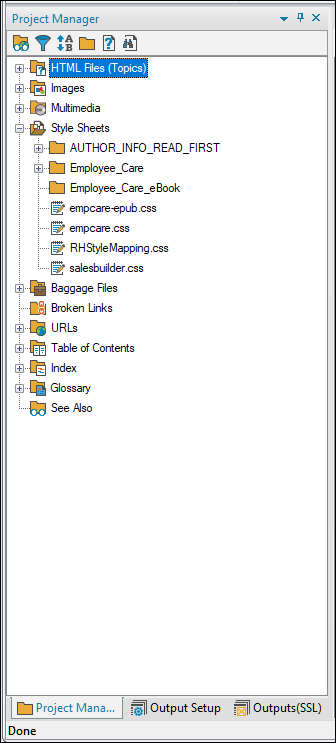
To Continue Learning Please Login