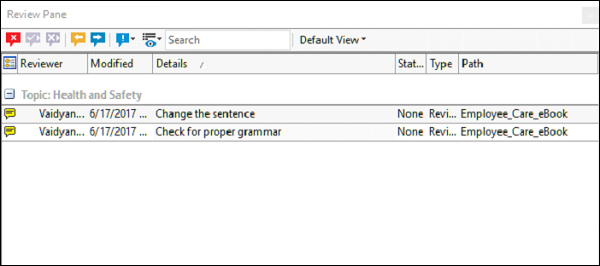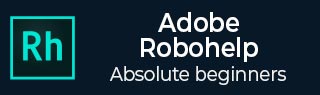
- Adobe RoboHelp Tutorial
- Adobe RoboHelp Resources
- Adobe RoboHelp - Quick Guide
- Adobe RoboHelp - Resources
- Adobe RoboHelp - Discussion
Adobe RoboHelp - Review and Collaboration
RoboHelp makes it easy for effective collaboration among all stakeholders involved in the project. We will look at some of the review and collaboration features below −
Review in Design Editor
We can directly insert our comments in the Design Editor. The Review tab contains all the tools we need to add/edit reviews and track changes. To track changes in the Design Editor, click on Track Changes in the Tracking section of the Review toolbar.
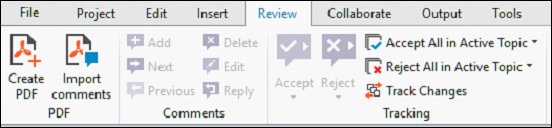
Note − RoboHelp cannot track formatting and structure changes.
Create a PDF for Review
You can also create a PDF that can be sent to the reviewers. The PDF uses the same-tagged structure as the RoboHelp project, so that we can directly import those reviews into RoboHelp.
To create a PDF for review, in the PDF section of the Review tab, click on Create PDF to open the Create PDF for Review dialog box. Here, you can select the topics to be included for review and define Conditional Build Tag Expressions as well.
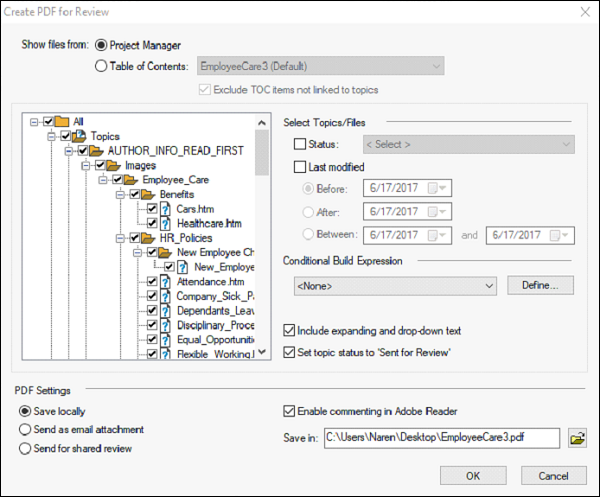
We can import a reviewed PDF by clicking on the Import Comments in the PDF section of the Review tab. However, for the import to be successful, the PDF should have been created from within RoboHelp.
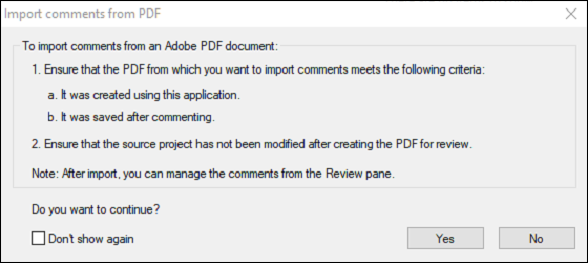
Manage Comments and Changes
Comments made by you or stakeholders can be accepted or rejected from the Design Editor. All the comments in the project can be viewed as a list in the Review Pane pod. The Review Pane pod allows you to filter comments and accept/reject them. Each comment can also have a status.