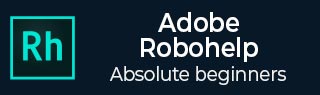
- Adobe RoboHelp Tutorial
- Adobe RoboHelp Resources
- Adobe RoboHelp - Quick Guide
- Adobe RoboHelp - Resources
- Adobe RoboHelp - Discussion
Adobe RoboHelp - Conditional Text
Conditional texts allow you to create subsets of a content within a content to suit the target audience. For example, you can choose to tag certain parts of the content and choose to exclude them in the final output via a conditional build tag.
Creating a conditional build tag
In the New section of the Project tab, click on Tag. Type a name for the tag in the New Conditional Build Tag dialog box. You can also select a color for the tag by clicking on the Build Tag Color button.
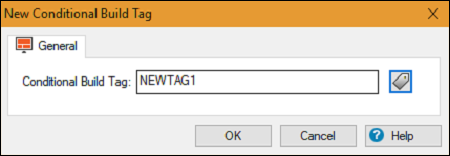
By default, RoboHelp provides two tags – Online and Print in all new projects.
Applying conditional build tags to content
Open the Topic List pod and select a topic or multiple topics. From the Edit tab, in the Tags section, click on the Apply dropdown menu and click on New/Multiple…
Select the conditional tag that you wish to apply. When the conditional tag is applied, the content is overlaid with the color of the tag defined.
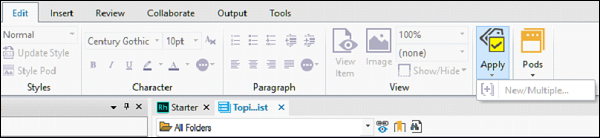
To apply tags to folders, indexes and ToCs, click on the corresponding folder in the Project Manager pod and from the Edit tab, in the Tags section, click on the Apply dropdown menu and click on New/Multiple… Select the conditional tag(s) that you wish to apply.