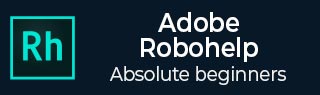
- Adobe RoboHelp Tutorial
- Adobe RoboHelp Resources
- Adobe RoboHelp - Quick Guide
- Adobe RoboHelp - Resources
- Adobe RoboHelp - Discussion
Adobe RoboHelp - Linking External Sources
In this chapter, we will learn how to link external sources in RoboHelp.
Link to external topics (Microsoft HTML Help projects)
External topics can be Microsoft HTML Help Projects or other such related projects. Click on the Insert Hyperlink button from the Links section of the Insert tab. In the Link To section, click on the triangle dropdown menu to select Remote Topic.
Link to external files
Select a link location in the Design Editor and enter text. Highlight the text, click on the Insert Hyperlink button from the Links section of the Insert tab. Click on the triangle button next to Link To and then select File....
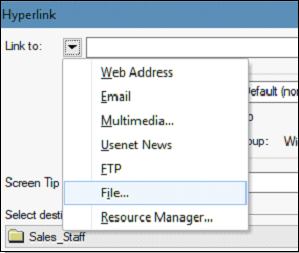
Browse to a file, open it, and copy it into the project folder. Generate the file to test links to external topics. For WebHelp projects, the external file must be distributed in the WebHelp folder. For Microsoft HTML Help Projects, the external file must the distributed with the CHM file.
Link to email addresses, FTP sites, Newsgroups and Web Addresses
Choose a location for the link in the Design Editor or select text or an image to define a hotspot. Click the Insert Hyperlink button from the Links section of the Insert tab.
In the Link To section, click the triangle button and then select from the following −
To link to e-mail or select Email.
To link to FTP sites or newsgroups, select FTP or Usenet News.
To link to intranets or websites, select Web Address.
In the next chapter, we will discuss how to maintain and repair links in RoboHelp.