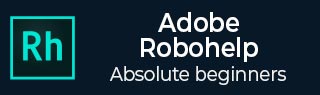
- Adobe RoboHelp Tutorial
- Adobe RoboHelp Resources
- Adobe RoboHelp - Quick Guide
- Adobe RoboHelp - Resources
- Adobe RoboHelp - Discussion
Adobe RoboHelp - Keyboard Shortcuts
Keyboard shortcuts help in quickly completing tasks and RoboHelp has many keyboard shortcuts to enable you to get your work done faster. You can also customize your own keyboard shortcuts.
Create Keyboard Shortcuts
The following points will explain how to create keyboard shortcuts in RoboHelp.
In the dropdown menu, next to the Quick Access Toolbar select the More Commands option.
In the General section, under User Interface Options, click on Customize Keyboard Shortcuts.
Choose a tab category in the Category dropdown and select a command for which you want to assign a keyboard shortcut.
In the Press new shortcut key box, enter the keyboard shortcut or combination and click on Assign. If keyboard shortcuts are already assigned, it will show up in the Key assignments: box.
Once you have done assigning all keyboard shortcuts, click on Close to close the dialog box.
You can also export the list of keyboard shortcuts as a CSV file by selecting Export.
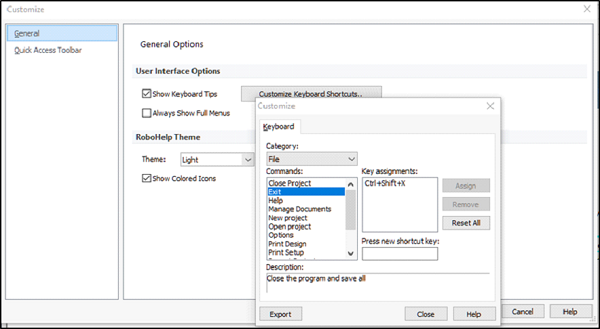
Remove Keyboard Shortcuts
The following points will explain how to remove the keyboard shortcuts in RoboHelp.
To remove an assigned shortcut, navigate to the Customize Keyboard Shortcuts… dialog box and click on the command of which you want the keyboard shortcut to be removed.
Then click on Remove to remove the keyboard shortcut assigned to that command.
To restore the keyboard shortcuts to their default settings, select Reset All.