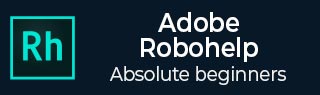
- Adobe RoboHelp Tutorial
- Adobe RoboHelp Resources
- Adobe RoboHelp - Quick Guide
- Adobe RoboHelp - Resources
- Adobe RoboHelp - Discussion
Creating, Saving and Opening Topics
The Project Manager pod makes it easy to create, save or open topics.
Creating a Topic
For creating a topic in RoboHelp, we should follow the steps given below.
Step 1 − To start with, create a project, right-click on the XHTML Files (Topics) folder, go to the ‘New’ menu and select Topic… to open the New Topic dialog box.
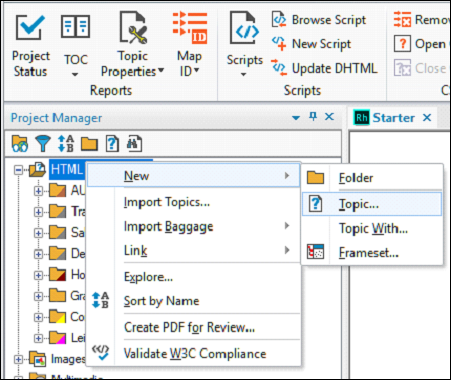
Step 2 − In the New Topic dialog box, specify a topic title and select a variable from the Variables list, then click on Insert. Variables help manage changes and ensure consistency.
Step 3 − As per the HTML file naming protocol, use underscores rather than spaces. Select a Master Page if required and specify a language for the new topic. If you do not specify a language, RoboHelp uses the default language setting of the project.
Step 4 − You can add keywords to tag the contents of the topic. Keywords can be separated by comma, space or semicolon. If you prefer not to include this topic in search results, check the Exclude this topic from Search checkbox.
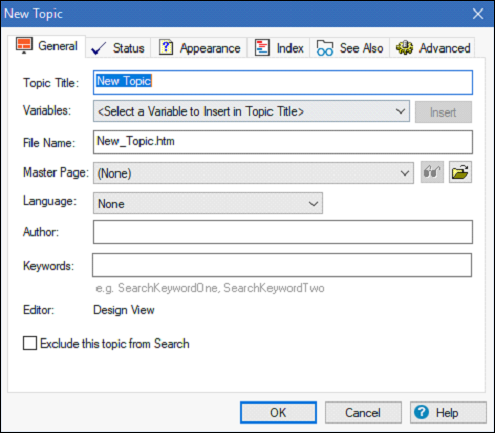
Saving a Topic
To save a topic, simply press Ctrl+S on the keyboard or click the Save All icon in the Project tab.
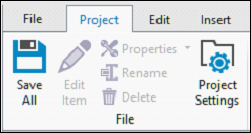
Opening a Topic
To open a topic, double-click on the topic name in the Project Manager Pod or Topic List pod to open the topic in the Design Editor. To open the topic in an editor of your choice, right-click on the topic, go to the Edit With menu and select the editor.
