
- SAP Dashboards - Home
- SAP Dashboards - Introduction
- SAP Dashboards - Version
- SAP Dashboards - WorkSpace
- SAP Dashboards - Font Options
- Components Browser
- SAP Dashboards - Object Browser
- SAP Dashboards - Quick Views
- Docking/Undocking
- Working With Components
- SAP Dashboards - Properties Panel
- Binding Components
- Setting Component Properties
- Configure Component Properties
- Component Colors
- Setting Component Text
- Chart Components
- Container Components
- Selector Components
- Single Value Components
- SAP Dashboards - Map Components
- SAP Dashboards - Text Components
- Web Connectivity Components
- Universe Connectivity
- Deleting Components & Alerts
- Models & Templates
- SAP Dashboards - Themes
- SAP Dashboards - Color Schemes
- Previewing Models
- Working With Data Sources
- SAP Dashboards - Data Connections
- Export Format Options
- Dynamic Dashboard
SAP Dashboards - Themes
Using themes, you can apply the same layout, appearance and formatting to data models when you need all models with the same look. Theme provides you with a color scheme but you can customize it as per the requirement.
To apply a theme, go to Format → Theme
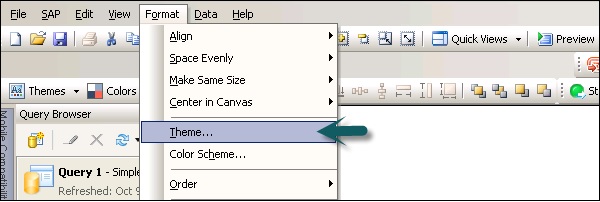
From the theme list, select the theme and you can see the preview of that theme in the preview window. Your model is updated as per the theme properties.
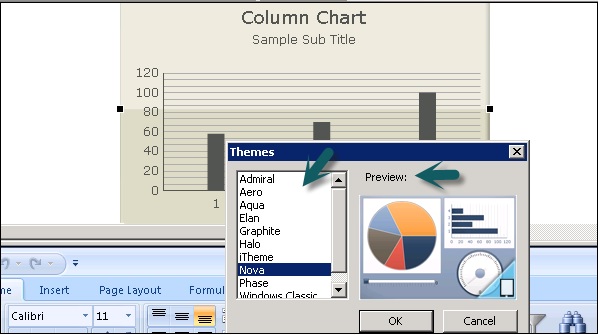
You can also set that theme as the default theme for your model. To set a theme as default, go to File → Preference
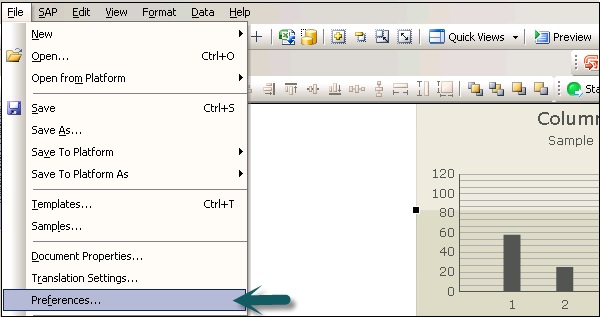
Go to Document → Under Components → Select Theme from drop down list → OK.
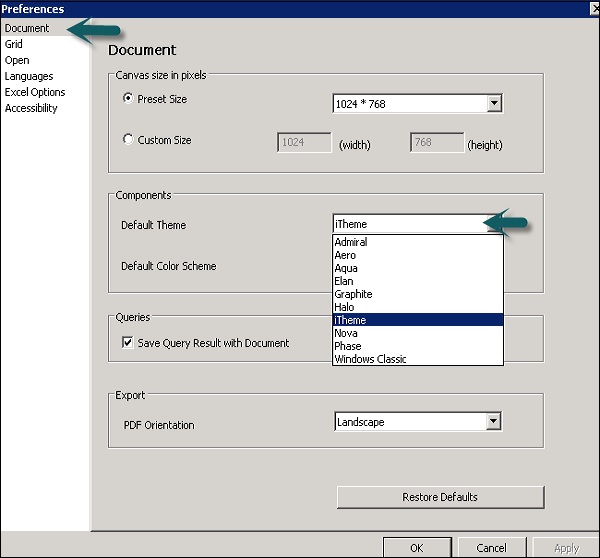
Advertisements