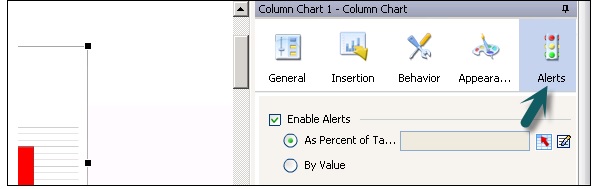- SAP Dashboards - Home
- SAP Dashboards - Introduction
- SAP Dashboards - Version
- SAP Dashboards - WorkSpace
- SAP Dashboards - Font Options
- Components Browser
- SAP Dashboards - Object Browser
- SAP Dashboards - Quick Views
- Docking/Undocking
- Working With Components
- SAP Dashboards - Properties Panel
- Binding Components
- Setting Component Properties
- Configure Component Properties
- Component Colors
- Setting Component Text
- Chart Components
- Container Components
- Selector Components
- Single Value Components
- SAP Dashboards - Map Components
- SAP Dashboards - Text Components
- Web Connectivity Components
- Universe Connectivity
- Deleting Components & Alerts
- Models & Templates
- SAP Dashboards - Themes
- SAP Dashboards - Color Schemes
- Previewing Models
- Working With Data Sources
- SAP Dashboards - Data Connections
- Export Format Options
- Dynamic Dashboard
Configure Component Properties
You can configure the settings of components in the Properties panel. Select a component in the Canvas and go to Properties as shown in the following screenshot.
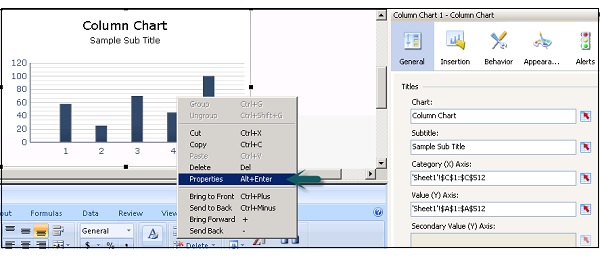
Not all the properties are available for all the components.
Different Tabs to Configure Component Properties
Following are a few Tabs that help in configuring different component properties in SAP Dashboard.
The General Tab allows you to configure basic properties like labels, displays, source and destination data and so on.
Insertion tab allows you to configure data insertion options for the component.
Behavior tab allows you to configure component functions like dynamic visibility, variable amount of data and scaling, etc.

The Appearance tab allows you to set visual characteristics of the component, its layout options, text options, color, etc.

The Alert tab is used to enable alerts of acceptable values of data, threshold values, acceptable range and color coding for different values.