
- SAP Dashboards - Home
- SAP Dashboards - Introduction
- SAP Dashboards - Version
- SAP Dashboards - WorkSpace
- SAP Dashboards - Font Options
- Components Browser
- SAP Dashboards - Object Browser
- SAP Dashboards - Quick Views
- Docking/Undocking
- Working With Components
- SAP Dashboards - Properties Panel
- Binding Components
- Setting Component Properties
- Configure Component Properties
- Component Colors
- Setting Component Text
- Chart Components
- Container Components
- Selector Components
- Single Value Components
- SAP Dashboards - Map Components
- SAP Dashboards - Text Components
- Web Connectivity Components
- Universe Connectivity
- Deleting Components & Alerts
- Models & Templates
- SAP Dashboards - Themes
- SAP Dashboards - Color Schemes
- Previewing Models
- Working With Data Sources
- SAP Dashboards - Data Connections
- Export Format Options
- Dynamic Dashboard
SAP Dashboards - Data Connections
You can connect your model to an external data source. When you run the model, data is updated as per the current information in the data source. You can connect to an external data sources in the following ways −
- Using an External data connection in Data Manager
- Create query from BI source
Managing Data Connections
You can manage all the data connections using the Data Manager (CTRL + M). To open the Data Manager, go to Data → Connections as shown in the following screenshot.
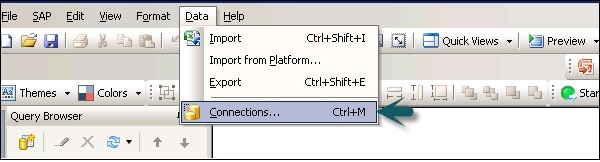
In SAP Dashboard Designer, the following data connections are supported −
- Query as a Web service (QWAAS)
- Web Service Connection
- SAP NetWeaver BW connection
- XML Data
- Crystal Report Data Consumer
- Live cycle Data Services
- External Interface Connection
- Live Office Connections
- Web Dynpro application as Flash Island and many more as below.
Adding an External Data Connection
To add an external data connection, go to Data → Connections as shown in the following screenshot.
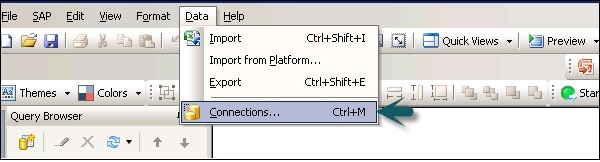
In the Data Manager Dialog Box, click on Add Connection and select a connection type from the list.
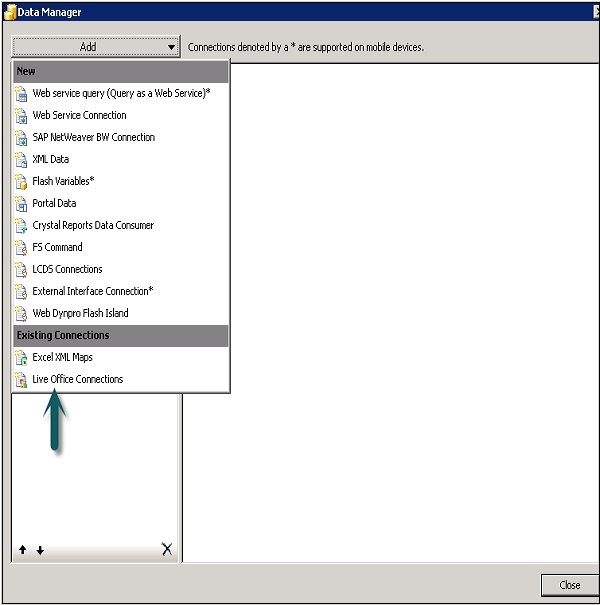
The next step is to configure the data connection.
To delete a connection, select the connection in the data manager and click on the Delete button.
How to Configure a Query as a Web Service?
To configure a query as a web service, go to Data → Connections. In the Data Manager dialog box, click on Add → select Web Service Query.
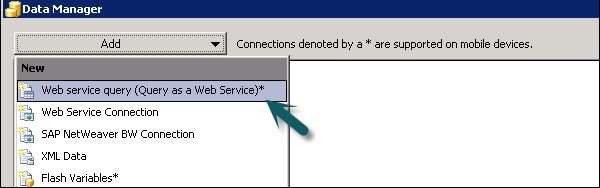
In the Definition window, enter the following details −
Name − A name for the connection.
WSDL URL − Type URL for WSDL generated by the web service query or select from the list. Click Import.
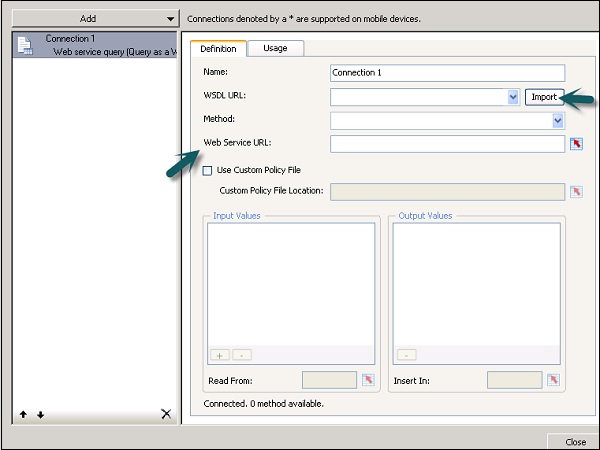
Select the method from the drop down list. When you select the method, the web service URL is displayed.
| RunQueryAsAService |
This web service call is generated for index unaware prompts. This method requires an Enter_Year_As string as the prompt value for year. |
| RunQueryAsAServiceEx |
This web service call is generated for index aware prompts. The input and output parameter sets are the same as for RunQueryAsAService method except for the input prompt for year values. This method requires an instance of LovValueIndex for year. |
| Valueof_ | This method is generated only when the Web service query encloses atleast one prompt and is intended to provide a list of values for the prompt it is named after. |
Input Value −
| Input Values | When you import the WSDL, the required inputs defined for the web service are displayed in this list. To set a value for each item, select the input object from the list then set the Read From option to map it to your model. |
Read from and Output Value −
| Read From | If the input values list includes items that require input, select the input item and then click the cell selector ( |
| Output Values | When you import the WSDL, the output parameters for the results object in the web service are displayed in this list. |
In the Usage tab, set the refresh and message options as shown in the following screenshot.
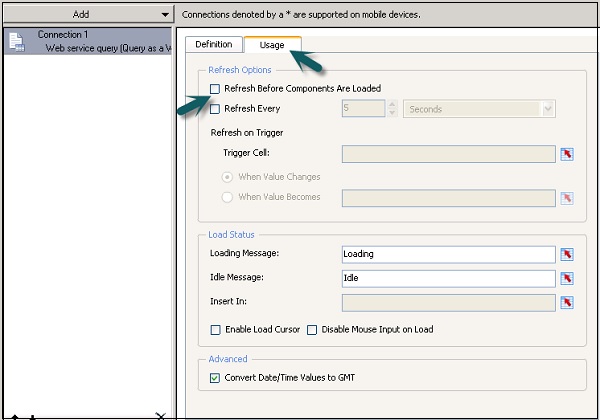
In a similar way you can configure other external data connections as well in the Dashboard.
 ) to select a cell from the embedded spreadsheet where the selected object will retrive its value.
) to select a cell from the embedded spreadsheet where the selected object will retrive its value.