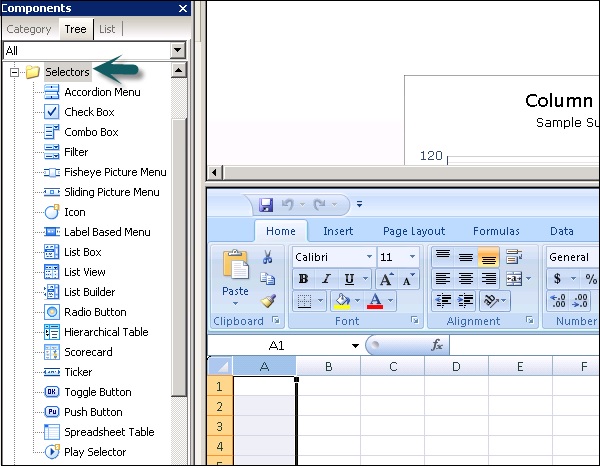- SAP Dashboards - Home
- SAP Dashboards - Introduction
- SAP Dashboards - Version
- SAP Dashboards - WorkSpace
- SAP Dashboards - Font Options
- Components Browser
- SAP Dashboards - Object Browser
- SAP Dashboards - Quick Views
- Docking/Undocking
- Working With Components
- SAP Dashboards - Properties Panel
- Binding Components
- Setting Component Properties
- Configure Component Properties
- Component Colors
- Setting Component Text
- Chart Components
- Container Components
- Selector Components
- Single Value Components
- SAP Dashboards - Map Components
- SAP Dashboards - Text Components
- Web Connectivity Components
- Universe Connectivity
- Deleting Components & Alerts
- Models & Templates
- SAP Dashboards - Themes
- SAP Dashboards - Color Schemes
- Previewing Models
- Working With Data Sources
- SAP Dashboards - Data Connections
- Export Format Options
- Dynamic Dashboard
SAP Dashboards - Selector Components
A Selector component allows users to pick different options at run time. A selector can be used to configure the items row, value, position and label into an embedded spreadsheet. You can add selectors from the Component browser in the Dashboard designer.
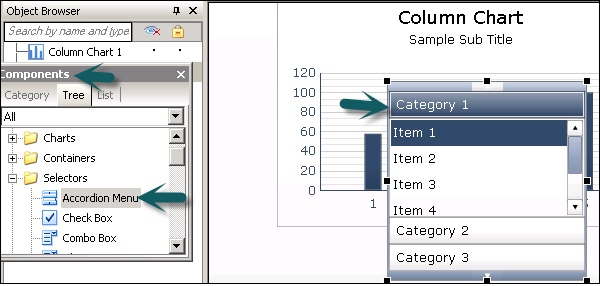
Types of Selectors
There are quite a few selectors which are available in the Selector Component. Some of them are as follows.
According Menu
This is defined as a two-type of a selector that allows the users to select a category and then select items from that category.
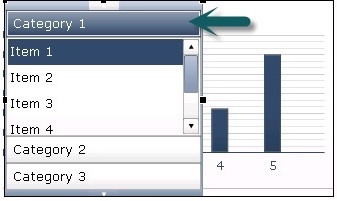
Check Box
This is a two-way box where a user can assign a checked or unchecked box. You can pass specific values to be checked or unchecked states or can bind the value to each state to use in the spreadsheet.
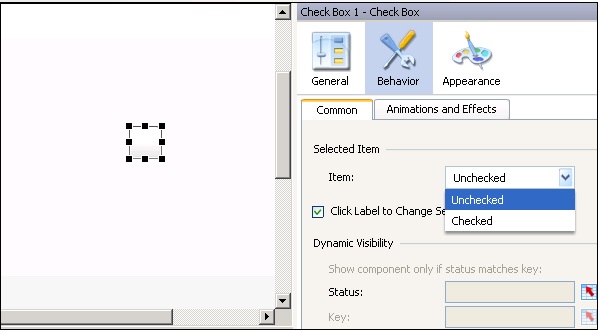
Combo Box
It allows you to use a drop down list of the items when it is clicked. A user can select an item from the list.
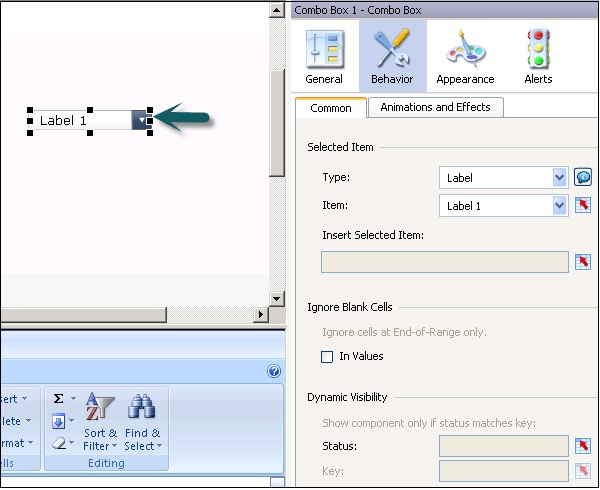
Filter
The Filter component checks a range of cells with multiple fields of data and categorizes them as multiple set of filter criteria. A User can select different information in each filter list.
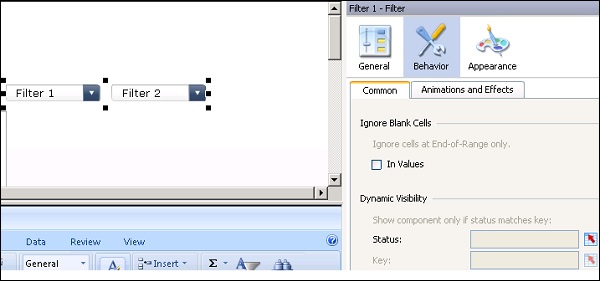
There are many other selectors that you can use in the data models.