
- SAP Dashboards - Home
- SAP Dashboards - Introduction
- SAP Dashboards - Version
- SAP Dashboards - WorkSpace
- SAP Dashboards - Font Options
- Components Browser
- SAP Dashboards - Object Browser
- SAP Dashboards - Quick Views
- Docking/Undocking
- Working With Components
- SAP Dashboards - Properties Panel
- Binding Components
- Setting Component Properties
- Configure Component Properties
- Component Colors
- Setting Component Text
- Chart Components
- Container Components
- Selector Components
- Single Value Components
- SAP Dashboards - Map Components
- SAP Dashboards - Text Components
- Web Connectivity Components
- Universe Connectivity
- Deleting Components & Alerts
- Models & Templates
- SAP Dashboards - Themes
- SAP Dashboards - Color Schemes
- Previewing Models
- Working With Data Sources
- SAP Dashboards - Data Connections
- Export Format Options
- Dynamic Dashboard
SAP Dashboards - Color Schemes
Color Schemes are used to set color platelet components in the model. A color scheme can be applied to an entire mode or to specific components.
How to Apply a Color Scheme?
To apply a color scheme, select the model.
Go to Format → Color Scheme.
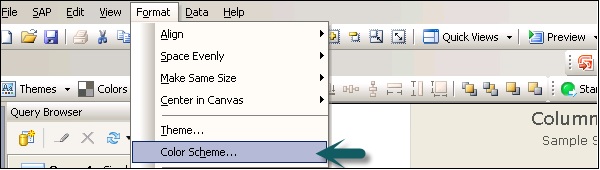
Select the color scheme you want to apply. You can select Apply to the existing components otherwise it is applied to the canvas and all the newly added components.
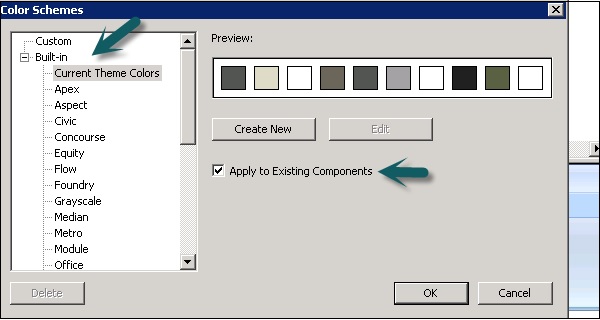
You can set a color scheme as default by going to File → Preference.
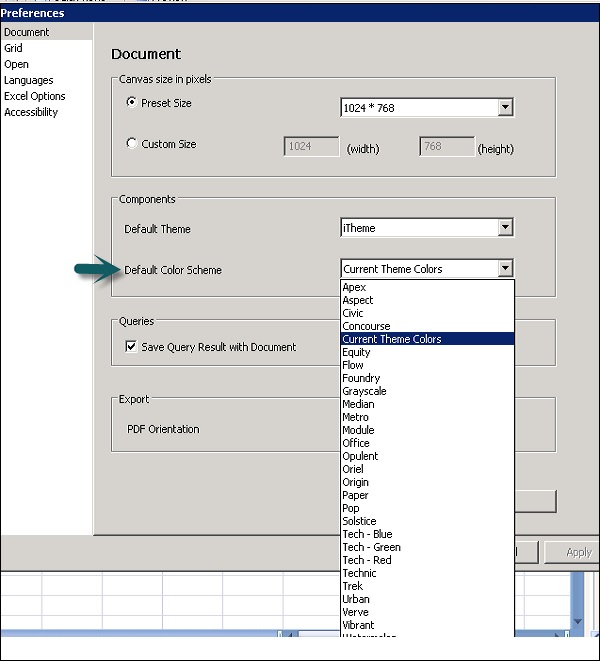
Advertisements