
- SAP Dashboards - Home
- SAP Dashboards - Introduction
- SAP Dashboards - Version
- SAP Dashboards - WorkSpace
- SAP Dashboards - Font Options
- Components Browser
- SAP Dashboards - Object Browser
- SAP Dashboards - Quick Views
- Docking/Undocking
- Working With Components
- SAP Dashboards - Properties Panel
- Binding Components
- Setting Component Properties
- Configure Component Properties
- Component Colors
- Setting Component Text
- Chart Components
- Container Components
- Selector Components
- Single Value Components
- SAP Dashboards - Map Components
- SAP Dashboards - Text Components
- Web Connectivity Components
- Universe Connectivity
- Deleting Components & Alerts
- Models & Templates
- SAP Dashboards - Themes
- SAP Dashboards - Color Schemes
- Previewing Models
- Working With Data Sources
- SAP Dashboards - Data Connections
- Export Format Options
- Dynamic Dashboard
SAP Dashboards - Font Options
Different fonts can be set for different components. There is an option to setup the global font if you want to use the same font for all the components. This can be used on device fonts or on embedded fonts. When you use machine fonts, exported file is smaller and you cant rotate text. When embedded fonts are used, you can rotate the text but the file size will be large.
To set Global Font, go to files → Document Properties.
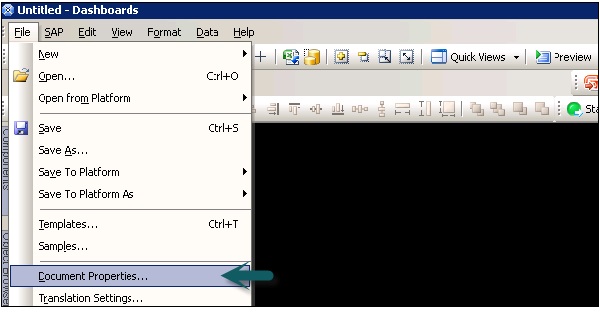
Click on use Global fonts and options for setting up the global font. It will be enabled as shown in the following screenshot −
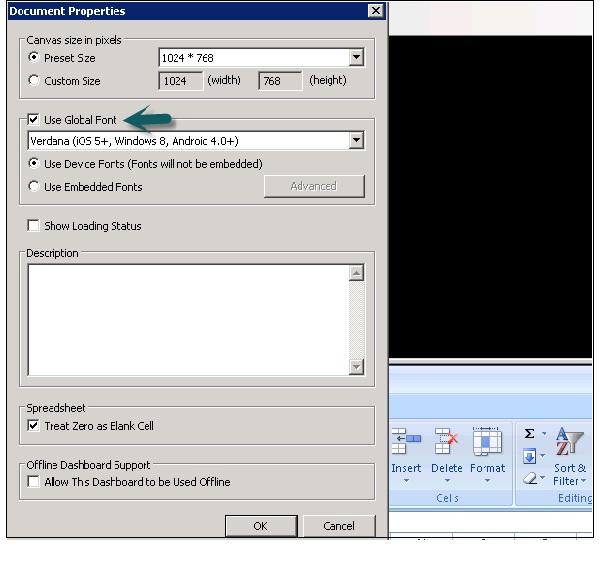
From the list, you can select −
- Use Device Fonts (Fonts will not be embedded).
- Use Embedded Fonts.
In Embedded fonts, you can go to the advanced tab as shown in the following screenshot and then Click OK.
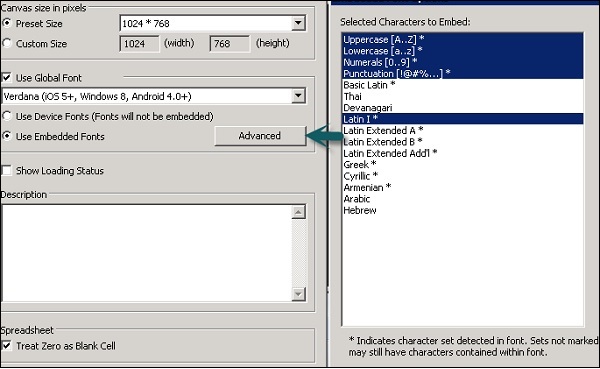
Advertisements