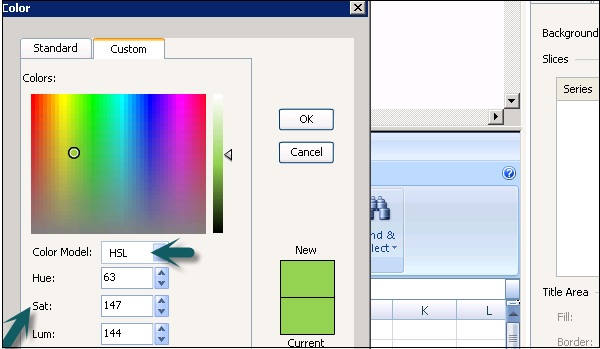- SAP Dashboards - Home
- SAP Dashboards - Introduction
- SAP Dashboards - Version
- SAP Dashboards - WorkSpace
- SAP Dashboards - Font Options
- Components Browser
- SAP Dashboards - Object Browser
- SAP Dashboards - Quick Views
- Docking/Undocking
- Working With Components
- SAP Dashboards - Properties Panel
- Binding Components
- Setting Component Properties
- Configure Component Properties
- Component Colors
- Setting Component Text
- Chart Components
- Container Components
- Selector Components
- Single Value Components
- SAP Dashboards - Map Components
- SAP Dashboards - Text Components
- Web Connectivity Components
- Universe Connectivity
- Deleting Components & Alerts
- Models & Templates
- SAP Dashboards - Themes
- SAP Dashboards - Color Schemes
- Previewing Models
- Working With Data Sources
- SAP Dashboards - Data Connections
- Export Format Options
- Dynamic Dashboard
SAP Dashboards - Component Colors
You can set the color for each element of a component in the data model. Colors can be defined in the Appearance tab under the Properties pane. There are a wide range of colors available and you can also create your own custom colors.
How to Define a Color for an Element?
To define color for each element, select the element then → Go to Color Selector for each element. You can select the following sections in the color dialog box −
Theme Color − To define color of current theme.
Standard Color − These are group of basic colors.
Recent Color − This shows recently used colors.
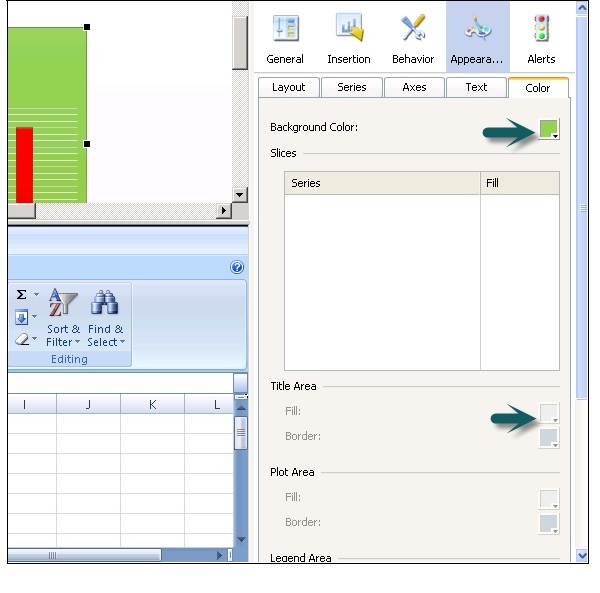
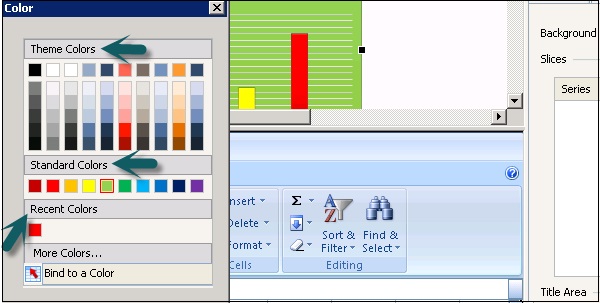
How to Create Custom Colors for Elements?
If you want to create a custom color for an element, go to Color selector → More Colors.
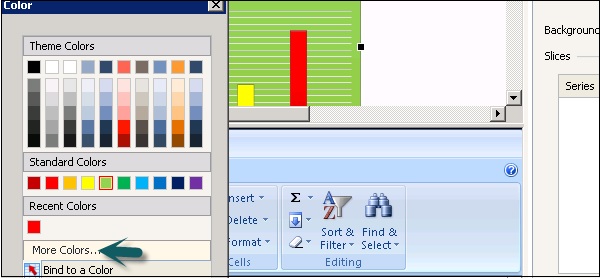
Go to Custom Tab → Select RGB or HSL from the dropdown list.
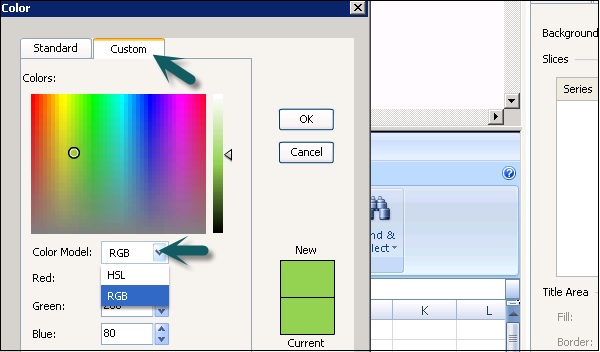
You can select Red, Green and Blue values for RGB and Hue, Sat and Lum for HSL. Once the custom color is selected, click OK to apply the color to that specific component.