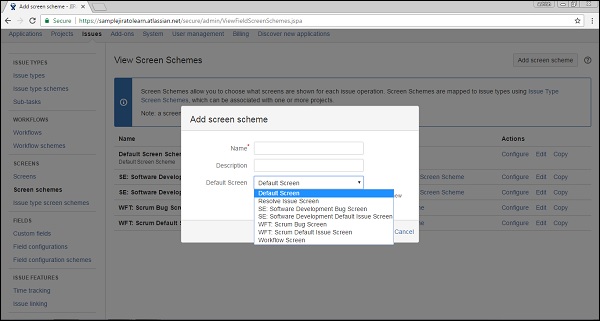- JIRA - Home
- JIRA - Overview
- JIRA - Project
- JIRA - Issues
- JIRA - Workflow
- JIRA - Installation
- JIRA - Free Trials Setup
- JIRA - Login
- JIRA - Dashboard
- JIRA - Issue Types
- JIRA - Screens
- JIRA - Issue Creation
- JIRA - Clone an Issue
- JIRA - Create a Subtask
- JIRA - Convert Issue To Subtask
- JIRA - Convert Subtask to Issue
- JIRA - Create Issue using CSV
- JIRA - Edit an Issue
- JIRA - Email an Issue
- JIRA - Label an Issue
- JIRA - Linking Issues
- JIRA - Move an Issue
- JIRA - View/Change History
- JIRA - Watch and Vote on Issue
- JIRA - Search
- JIRA - Advanced Search
- JIRA - Reports
- JIRA - Workload Pie Chart
- JIRA - Created vs Resolved Issues
- JIRA - Burndown Chart
JIRA - Screens
View Screen
It is the arrangement and representation of fields to display in UI whenever a new issue is created or existing issues are modified and issue transitioned through one status to another. If a user logs in as Admin and navigate to Settings → Issues → Screens, he will be able to see all the available screens. The following screenshot shows the available screen for different projects.
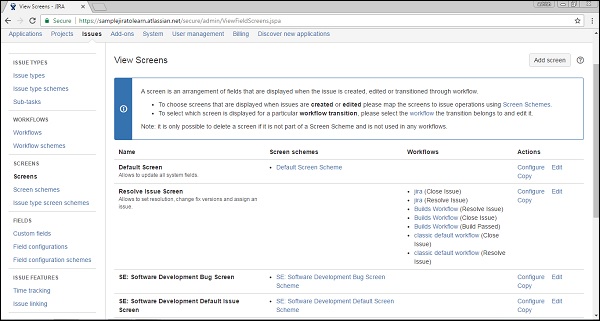
By clicking on configure, the user will be able to see all the available fields with this screen. Whereas, in the organized/arranged way of order, it will display at the UI. The following screenshot shows how to configure the screen fields.
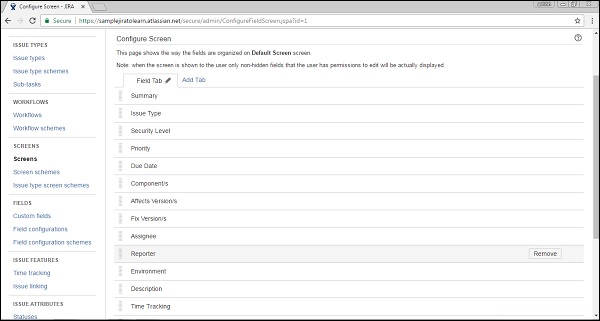
Screen Schemes
Screen schemes provides an option to choose fields, which should display when a particular issue type is selected. A screen scheme is mapped with issue type using the Issue Type Screen Scheme. It can be associated with one or more project. A screen scheme can be deleted only when it is not used by any Issue Type screen scheme. The user can add a new screen scheme by clicking on the Add Screen Scheme button. The following screenshot shows the different screen schemes available for the listed projects.
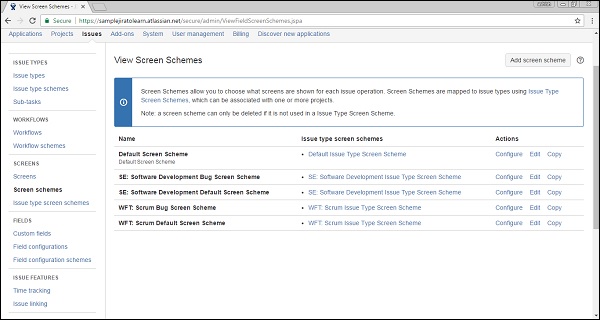
Provide all details and the click on the ADD button. The following screenshot shows how to add a new screen scheme.