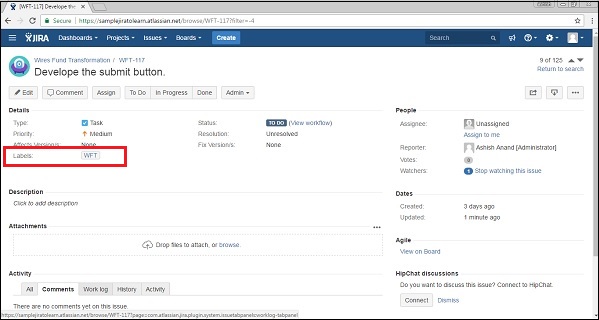- JIRA - Home
- JIRA - Overview
- JIRA - Project
- JIRA - Issues
- JIRA - Workflow
- JIRA - Installation
- JIRA - Free Trials Setup
- JIRA - Login
- JIRA - Dashboard
- JIRA - Issue Types
- JIRA - Screens
- JIRA - Issue Creation
- JIRA - Clone an Issue
- JIRA - Create a Subtask
- JIRA - Convert Issue To Subtask
- JIRA - Convert Subtask to Issue
- JIRA - Create Issue using CSV
- JIRA - Edit an Issue
- JIRA - Email an Issue
- JIRA - Label an Issue
- JIRA - Linking Issues
- JIRA - Move an Issue
- JIRA - View/Change History
- JIRA - Watch and Vote on Issue
- JIRA - Search
- JIRA - Advanced Search
- JIRA - Reports
- JIRA - Workload Pie Chart
- JIRA - Created vs Resolved Issues
- JIRA - Burndown Chart
JIRA - Edit an Issue
To edit an issue in JIRA, the user has to navigate to the issue, which is required to edit and the click on the issue to open the page. The next step is to click on the Edit button, which is present at the top left hand side of the view issue page. It will open the edit issue page that is similar to the create page.
The following screenshot shows how to access the Edit functionality.
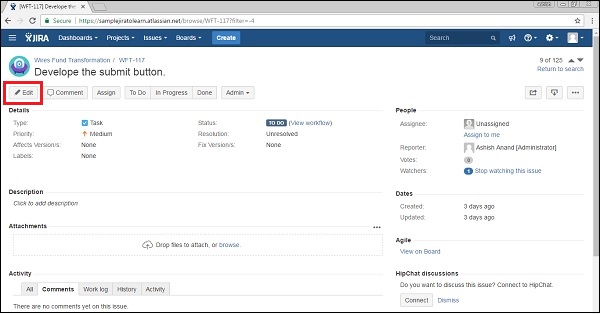
Or, hover the mouse over the field and click on the Pencil Icon to edit the specific field inline.
The following screenshot shows how to edit a specific field without clicking on main edit button −
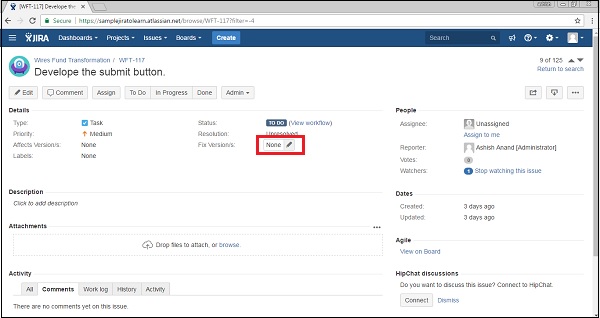
Modify the issue details in the corresponding field of the edit Issue page. The Following screenshot shows the edit page to update details of an issue.
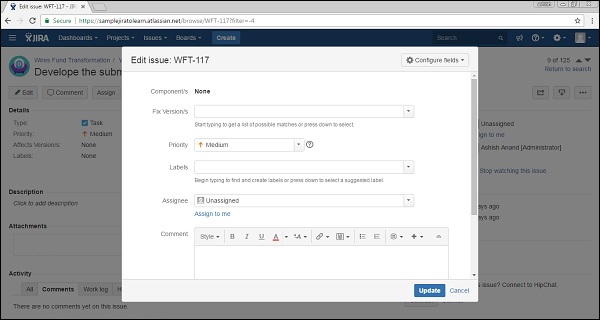
Once the update is completed, click on the Update button. The user will be able to see the edited text/fields in the View Issue Page.
The Following screenshot shows the updated details −