
- JIRA - Home
- JIRA - Overview
- JIRA - Project
- JIRA - Issues
- JIRA - Workflow
- JIRA - Installation
- JIRA - Free Trials Setup
- JIRA - Login
- JIRA - Dashboard
- JIRA - Issue Types
- JIRA - Screens
- JIRA - Issue Creation
- JIRA - Clone an Issue
- JIRA - Create a Subtask
- JIRA - Convert Issue To Subtask
- JIRA - Convert Subtask to Issue
- JIRA - Create Issue using CSV
- JIRA - Edit an Issue
- JIRA - Email an Issue
- JIRA - Label an Issue
- JIRA - Linking Issues
- JIRA - Move an Issue
- JIRA - View/Change History
- JIRA - Watch and Vote on Issue
- JIRA - Search
- JIRA - Advanced Search
- JIRA - Reports
- JIRA - Workload Pie Chart
- JIRA - Created vs Resolved Issues
- JIRA - Burndown Chart
JIRA - Advanced Search
Apart from the type of searches explained in the previous chapter, JIRA also has a few advanced search options, which can be performed using the following three ways.
- Using Field Reference
- Using Keyword Reference
- Using Operators Reference
These above-mentioned three ways have been explained in detail below.
The user should consider the following points while performing any advanced search.
Advanced search uses structured queries to search for JIRA issues.
Search results displays in the Issue Navigator.
Search results can be exported to MS Excel and many other available formats.
Save and Subscribe features are available to advanced searches.
An advanced search uses the JIRA Query Language known as JQL.
A simple query in JQL consists of a field, operator, followed by one or more values or functions. For example, the following simple query will find all issues in the "WFT" project −
Project = "WFT"
JQL supports SQL like syntax such as ORDER BY, GROUP BY, ISNULL() functions, but JQL is not a Database Query Language.
Using Field Reference
A field reference means a word that represents the field name in the JIRA issue including the custom fields. The syntax is −
<field name> <operators like =,>, <> values or functions
The operator compares the value of the field with value presents at right side such that only true results are retrieved by query.
- Go to Issues → Search for Issues in the navigator bar.
The following screenshot shows how to navigate the Search section.
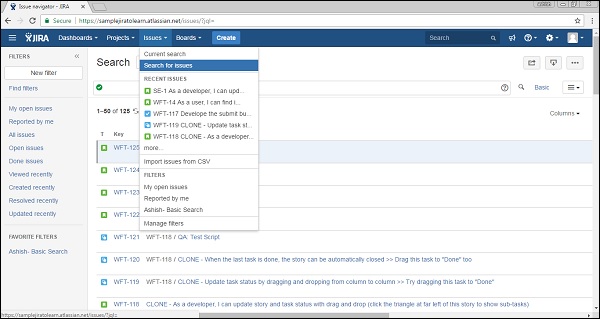
If there is an existing search criterion, click on the New Filter button to reset the criteria. The following screenshot shows how to start with a new criteria −
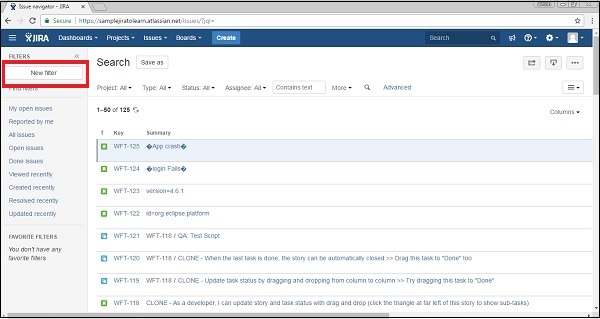
Type the query using the Field, Operator and Values like issueKey = WFT-107.
There are other fields as well Affected Version, Assignee, Attachments, Category, Comment, Component, Created, Creator, Description, Due, Environment, etc. As soon as the user starts typing, the auto-complete functionality helps to write in the defined format.
The following screenshot shows how to add Field Name criteria using advanced features.
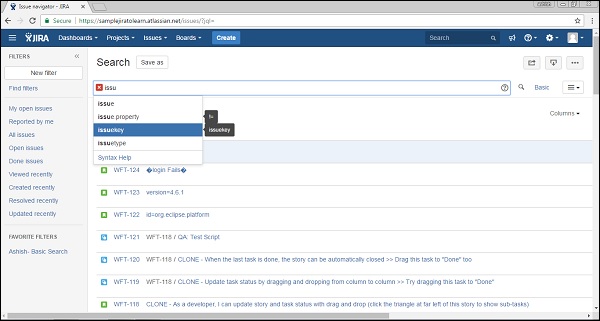
Operator selection − The following screenshot shows how to select operators.
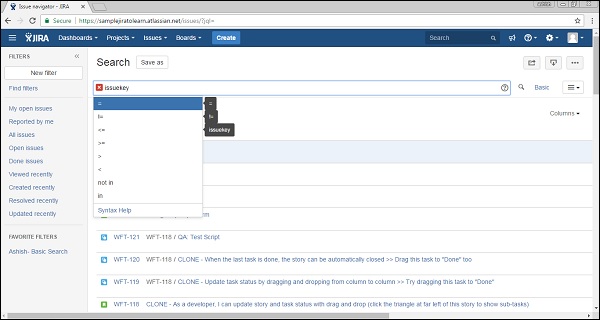
The next step is to enter the value and then click on the Search symbol. The following screenshot shows how to add values and search.
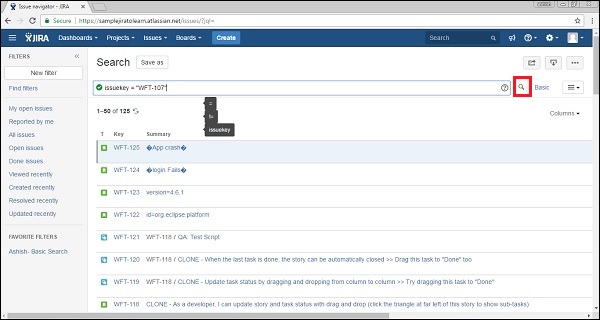
The following screenshot shows the search result based on criteria set.
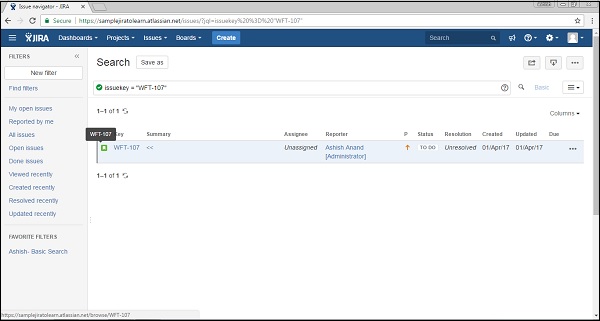
Using Keyword Reference
Here, we will understand how to use a keyword reference and what its advantages are
A keyword in JQL −
- joins two or more queries together to form a complex JQL query.
- alters the logic of one or more queries.
- alters the logic of operators.
- has an explicit definition in a JQL query.
- performs a specific function that defines the results of a JQL query.
List of Keywords −
- AND − ex - status = open AND priority = urgent And assignee = Ashish.
- OR − ex duedate < now() or duedate is empty.
- NOT − ex not assignee = Ashish .
- EMPTY − ex - affectedVersion is empty / affectedVersion = empty.
- NULL − ex assignee is null.
- ORDER BY − ex duedate = empty order by created, priority desc.
Similar to field reference, as soon as the user starts typing, the auto-complete functionality helps to get the correct syntax. The following screenshot shows how to add keywords.
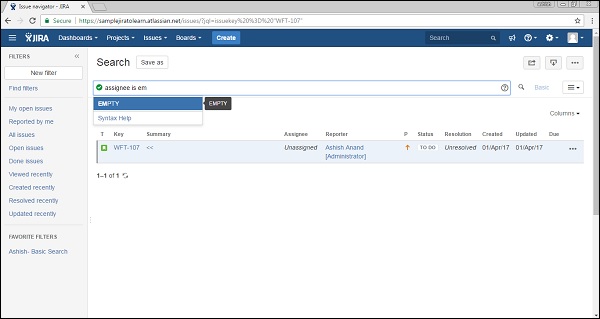
Click on the Search symbol and it will provide the search results. The following screenshot shows the result based on a criteria set.
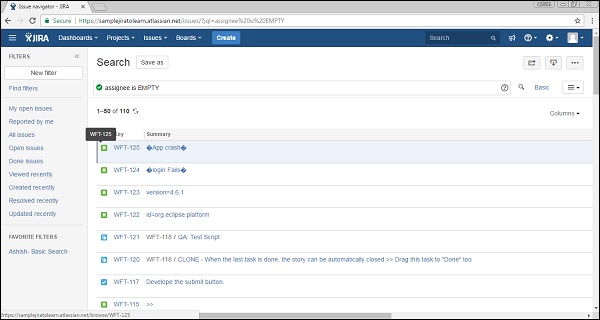
Using Operators Reference
Operators are used to compare values of the left side with the right side, such that only true results display as the search result.
List of Operators
- Equals: =
- Not Equals: !=
- Greater Than: >
- Less Than: <
- Greater Than Equals: =>
- Less than equals: =<
- IN
- NOT IN
- CONTAINS: ~
- Does Not contain: ! ~
- IS
- IS NOT
- WAS
- WAS IN
- WAS NOT IN
- WAS NOT
- CHANGED
Similar to the Field and the Keyword Reference, these operators can also be used to enhance the search results.