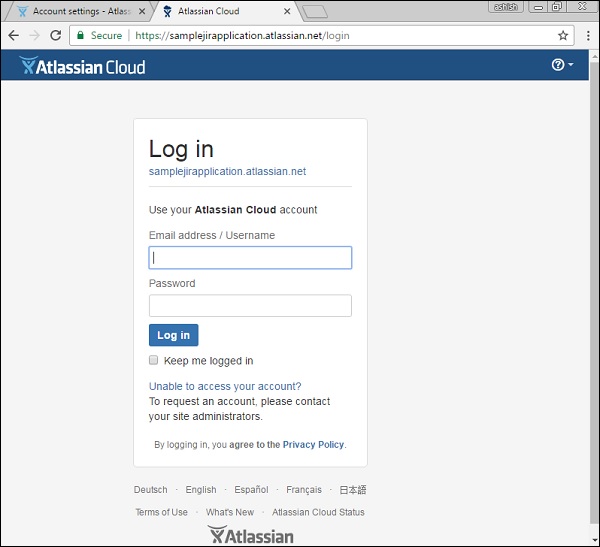- JIRA - Home
- JIRA - Overview
- JIRA - Project
- JIRA - Issues
- JIRA - Workflow
- JIRA - Installation
- JIRA - Free Trials Setup
- JIRA - Login
- JIRA - Dashboard
- JIRA - Issue Types
- JIRA - Screens
- JIRA - Issue Creation
- JIRA - Clone an Issue
- JIRA - Create a Subtask
- JIRA - Convert Issue To Subtask
- JIRA - Convert Subtask to Issue
- JIRA - Create Issue using CSV
- JIRA - Edit an Issue
- JIRA - Email an Issue
- JIRA - Label an Issue
- JIRA - Linking Issues
- JIRA - Move an Issue
- JIRA - View/Change History
- JIRA - Watch and Vote on Issue
- JIRA - Search
- JIRA - Advanced Search
- JIRA - Reports
- JIRA - Workload Pie Chart
- JIRA - Created vs Resolved Issues
- JIRA - Burndown Chart
JIRA - Free Trials Setup
JIRA provides 15 days to 1-month free trials of basic features. JIRA has other plans as well with different advanced features and add-ins. The cost depends on the number of users.
By visiting https://www.atlassian.com/software/jira/try, a user can see different available plans for trying purposes.
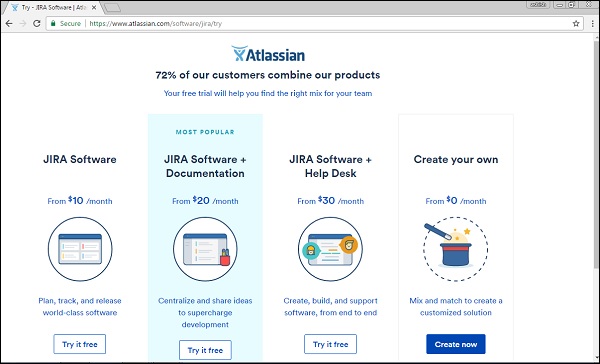
Setup for Free Trials
To setup a free trial, the user has to Sign up on the following link − https://id.atlassian.com/signup?application=&tenant=&continue or login if he already has an account.
The following screenshot shows required fields to sign up in Atlassian account.
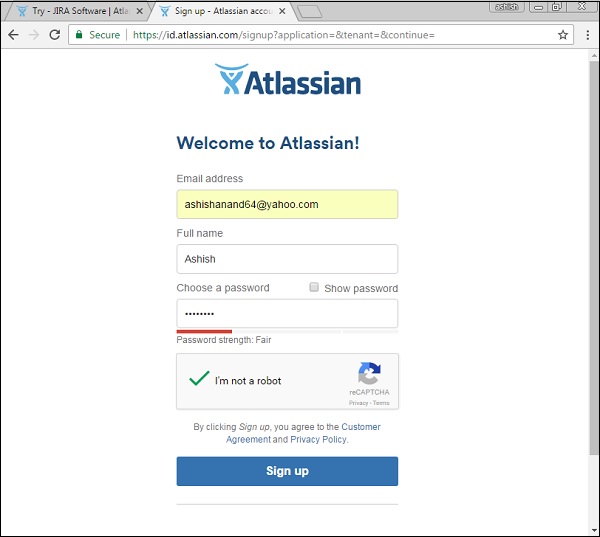
The user has to log into the email account and verifies the account by clicking on the link sent by JIRA-Atlassian. The next step is to go to https://www.atlassian.com/software/jira/try and click on Create now button, which is at the bottom right hand of the webpage.
The following screenshot shows different plans available for trial of JIRA.
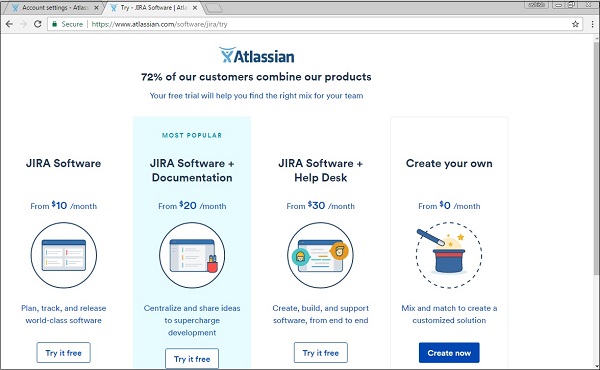
The following screenshot shows the details of the chosen plan for a free trial.
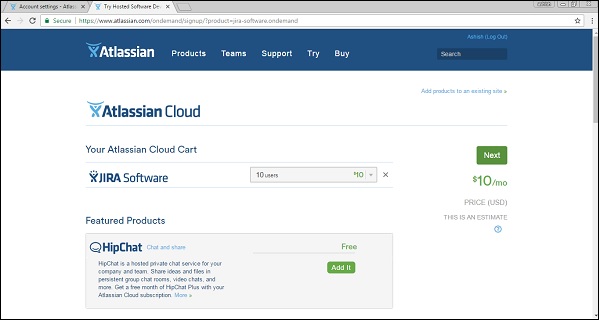
Once the user fills in all the details along with the sample website name, user has to click on the Start now button. The following screenshot shows how to claim your site and provide your credentials to start it.
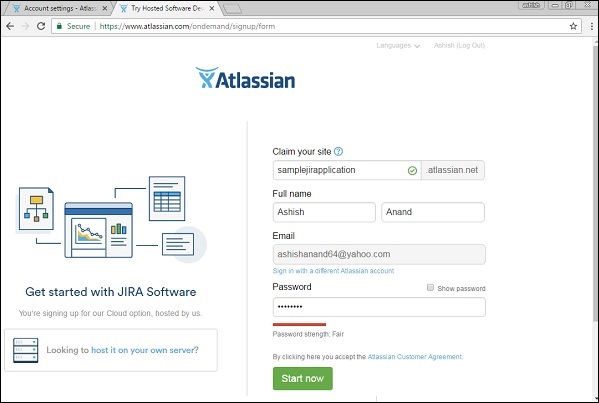
It will take a few minutes to start the requested sample JIRA website. Once it is done, the JIRA login page will display and the user can see the given sample website name in the browsers address bar. The user can now directly access this link to navigate to JIRA. The following screenshot shows the login page of JIRA.