
- JIRA - Home
- JIRA - Overview
- JIRA - Project
- JIRA - Issues
- JIRA - Workflow
- JIRA - Installation
- JIRA - Free Trials Setup
- JIRA - Login
- JIRA - Dashboard
- JIRA - Issue Types
- JIRA - Screens
- JIRA - Issue Creation
- JIRA - Clone an Issue
- JIRA - Create a Subtask
- JIRA - Convert Issue To Subtask
- JIRA - Convert Subtask to Issue
- JIRA - Create Issue using CSV
- JIRA - Edit an Issue
- JIRA - Email an Issue
- JIRA - Label an Issue
- JIRA - Linking Issues
- JIRA - Move an Issue
- JIRA - View/Change History
- JIRA - Watch and Vote on Issue
- JIRA - Search
- JIRA - Advanced Search
- JIRA - Reports
- JIRA - Workload Pie Chart
- JIRA - Created vs Resolved Issues
- JIRA - Burndown Chart
JIRA - Created vs Resolved Issues
It displays the number of created issues versus resolved issues over a given time-period. It helps to understand whether the overall backlog is moving towards resolution or not.
Generate a Report
To generate a report, the user should follow the steps given below.
Step 1 − Go to Project → choose a specific project. Click on the Report icon on the left side of the menu. Go to Issue Analysis and click on Created Vs Resolved Issues Report. The following screenshot shows how to access the Created Vs Resolved issues report −
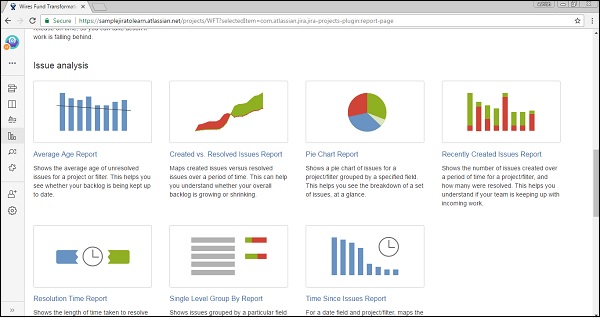
Step 2 − Select the Project or the issue filter for which the report has to be generated. Select the time-period to see reports like Daily, Weekly, Monthly, Quarterly, Annually, etc., available in the dropdown box. Enter the number of days in the Days Previously field to show in the graph. Select Yes or No for Cumulative totals. Select Display Versions as All Versions from the dropdown list.
The following screenshot shows how to generate report by selecting different available fields.
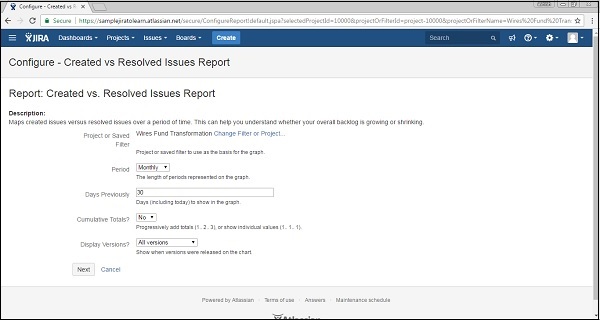
Step 3 − Click on Next to generate the reports. The following screenshot shows how the generated report looks like.

The created issues are displayed in red, while the resolved issues are in green color.