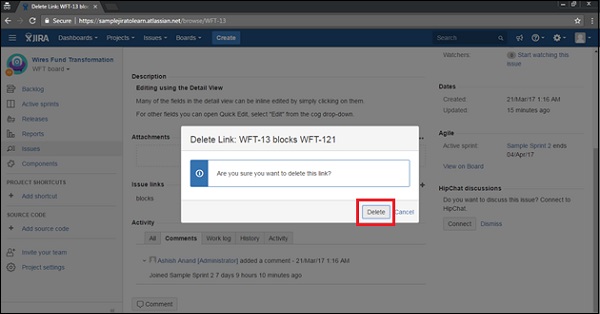- JIRA - Home
- JIRA - Overview
- JIRA - Project
- JIRA - Issues
- JIRA - Workflow
- JIRA - Installation
- JIRA - Free Trials Setup
- JIRA - Login
- JIRA - Dashboard
- JIRA - Issue Types
- JIRA - Screens
- JIRA - Issue Creation
- JIRA - Clone an Issue
- JIRA - Create a Subtask
- JIRA - Convert Issue To Subtask
- JIRA - Convert Subtask to Issue
- JIRA - Create Issue using CSV
- JIRA - Edit an Issue
- JIRA - Email an Issue
- JIRA - Label an Issue
- JIRA - Linking Issues
- JIRA - Move an Issue
- JIRA - View/Change History
- JIRA - Watch and Vote on Issue
- JIRA - Search
- JIRA - Advanced Search
- JIRA - Reports
- JIRA - Workload Pie Chart
- JIRA - Created vs Resolved Issues
- JIRA - Burndown Chart
JIRA - Linking Issues
This feature is very useful when two issues have some type of a dependency on each other as if they are duplicates or relate to each other, upstream downstream dependency or blocking issues.
Create a Link to Another Issue
For creating a link to another issue, the user has to navigate to the issue and click on the View Issue Page. After that, click More → Link to display link dialogue page.
The following screenshot shows how to access Link feature −
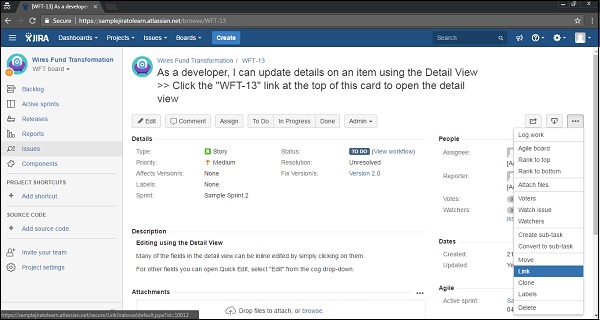
Select JIRA Issue item in the left side of the dialogue and select This issue field from the dropdown list. The following screenshot shows how to link an issue by providing the details.
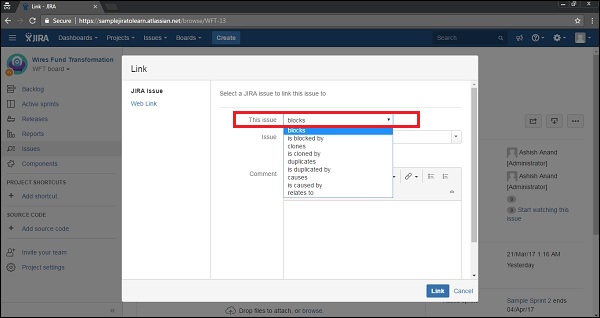
The next step is to select/search issue. The following screenshot shows how to add an issue as a link in another issue.
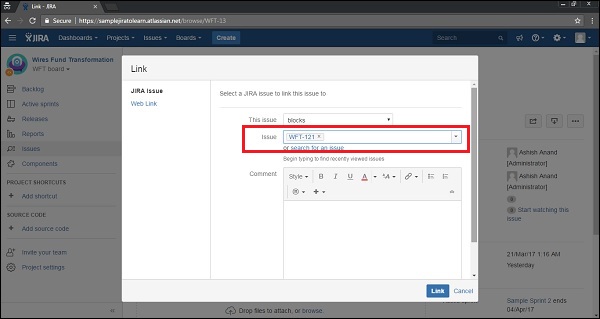
Add the comment; it is optional and then Click on Link. The View Issue page shows up and the user can go down and verify whether the linked issue is displayed or not under the Section Issue links.
The following screenshot shows how to view linked issue in parent issue −
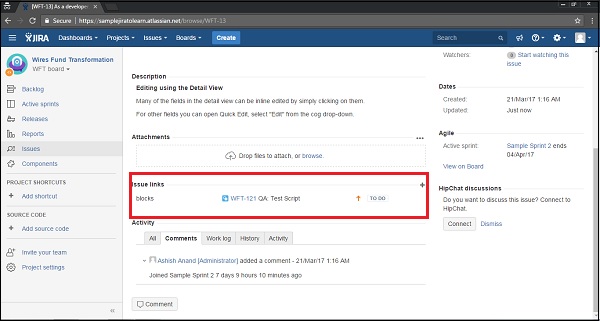
Deleting a Link
To delete a link, a user should go to the View Issue page and to that issue which contains the links. Scroll down and go to Issue Links section. Hover the mouse over the link that should be deleted and then click on the Delete icon.
The following screenshot shows how to delete a link −
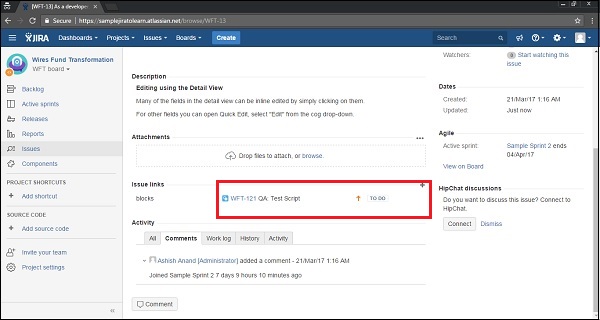
A confirmation pop-up will display; click on the Delete button. The following screenshot shows the confirmation pop-up for deletion.