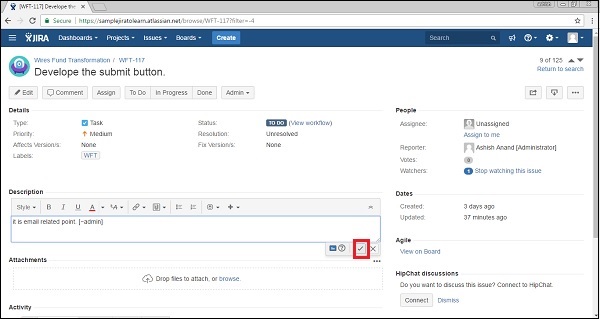- JIRA - Home
- JIRA - Overview
- JIRA - Project
- JIRA - Issues
- JIRA - Workflow
- JIRA - Installation
- JIRA - Free Trials Setup
- JIRA - Login
- JIRA - Dashboard
- JIRA - Issue Types
- JIRA - Screens
- JIRA - Issue Creation
- JIRA - Clone an Issue
- JIRA - Create a Subtask
- JIRA - Convert Issue To Subtask
- JIRA - Convert Subtask to Issue
- JIRA - Create Issue using CSV
- JIRA - Edit an Issue
- JIRA - Email an Issue
- JIRA - Label an Issue
- JIRA - Linking Issues
- JIRA - Move an Issue
- JIRA - View/Change History
- JIRA - Watch and Vote on Issue
- JIRA - Search
- JIRA - Advanced Search
- JIRA - Reports
- JIRA - Workload Pie Chart
- JIRA - Created vs Resolved Issues
- JIRA - Burndown Chart
JIRA - Email an Issue
In this chapter, we will learn how to email an issue in JIRA. A user can email an issue to other JIRA users. There are two ways to do it −
- By share an issue and
- By mention these users in issues Description or Comment field.
Let us now discuss each of these in detail.
Sharing an Issue
To begin with, the user should navigate to the issue that is required to share and click to view the issue. Click on the Share Symbol on the top right hand side of the page. The following screenshot shows where the sharing option present at issue page −

You can write the JIRA users name by typing their usernames or partially/all of their full names as registered with JIRA or type the email addresses of the individuals with whom you would like to share the issues.
When the user starts typing a JIRA user's username or name, or a previously specified email address, an auto-complete dropdown list of users appears.
The Following screenshot shows how to provide email addresses or select from the auto-completion suggestions.
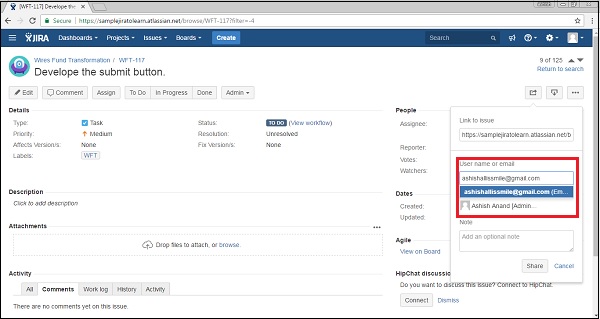
Add optional note. Click on the Share button present in the Share wizard section. The following screenshot shows how to share/email an issue to a user.
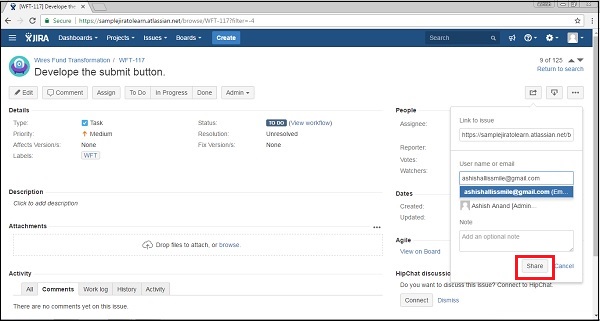
Mention Users in Description / Comment
In the issue's Description or the Comment field, type '@' and then the first few characters of the JIRA user's username or partially/all of their full name as registered with JIRA.
As the user starts typing, a list of suggested users will appear in a dropdown list below the field. The user should select based on the referenced users by completely typing the JIRA user's username or choose from the list of suggested users in the dropdown list.
The following screenshot shows how to mention the users name/email in the description.
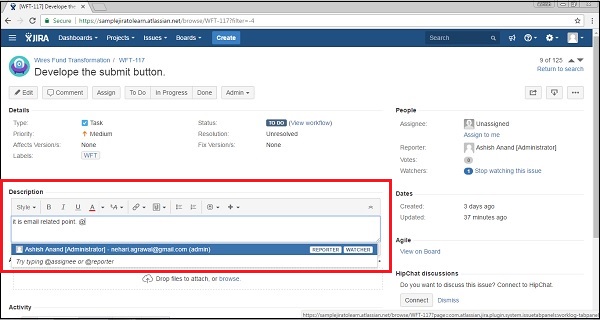
Click on submit the field. JIRA will send that user an email message indicating that you mentioned them on that issue.
The following screenshot shows how to submit mentioning the users email in the description.