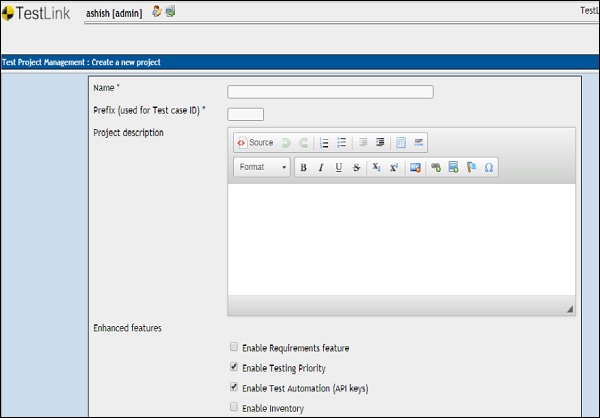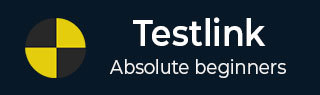
- TestLink - Home
- TestLink – Introduction
- TestLink – Features
- TestLink – Installation
- TestLink – Login
- TestLink – Add a Project
- TestLink – Dashboard
- TestLink – Projects
- TestLink – Inventory
- TestLink – Test Plan
- TestLink – Build Management
- TestLink – Test Specification
- TestLink – Test Suite
- TestLink – Test Cases
- TestLink – Import Data
- TestLink – Export Data
- TestLink – Test Plan Relation
- TestLink – Search
- TestLink – Keywords
- Test Specification Document
- TestLink – Create Requirement
- TestLink – Requirement Overview
- TestLink – Assign Test Execution
- TestLink – Bulk User Assignment
- TestLink – Platforms
- TestLink – Milestones
- TestLink – Test Execution Setup
- TestLink – Test Execution
- TestLink – Reports & Metrics
- TestLink – Reports
- TestLink – Charts
TestLink - Login
To login into TestLink, go to your sample website, http://localhost/testlink. It will open a login page as shown in the following screenshot.
Step 1 − Enter admin as both username and Password. Admin is the default credential.
Step 2 − Click the Log in button.
Following screenshot shows how to login into TestLink using credentials −
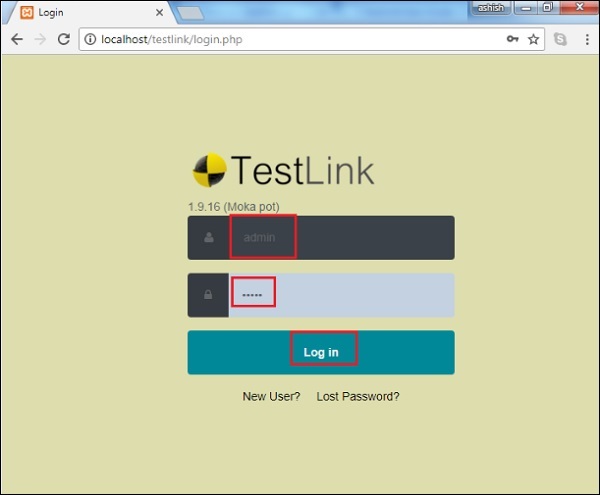
On Unsuccessful Login
Due to unsuccessful login, an error page is displayed. Error may occur due to wrong combination of email id or password.
Following screenshot shows the error message, the user receives if the credentials are not correct.
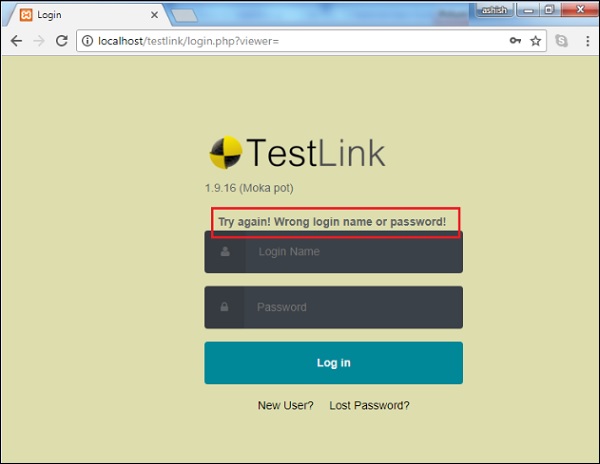
If you forgot the password, to recover it, following are the steps −
Step 1 − Click the Lost Password? link below the Log in button.
Step 2 − Enter the Login Name.
Step 3 − Click Send.
Following screenshot shows how to recover the password if you forgot.
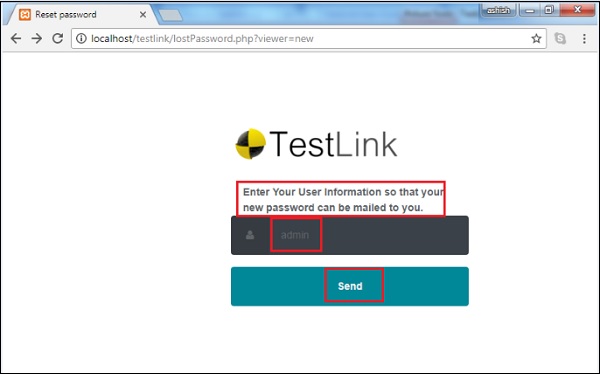
You will get an email with the details of username or a link to reset the password.
On Successful Login
On successful login, the system dashboard will display if the account is associated with any project by admin or if you can create a sample project.
Following screenshot displays the Create a Project page of TestLink on successful login.