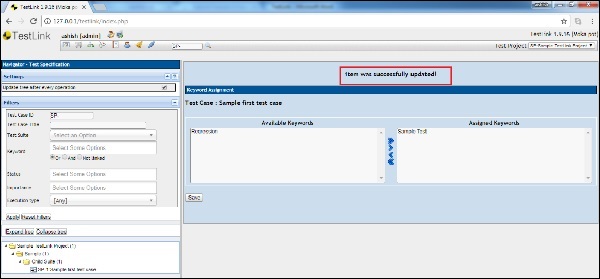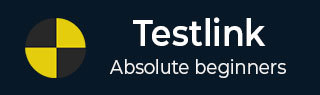
- TestLink - Home
- TestLink – Introduction
- TestLink – Features
- TestLink – Installation
- TestLink – Login
- TestLink – Add a Project
- TestLink – Dashboard
- TestLink – Projects
- TestLink – Inventory
- TestLink – Test Plan
- TestLink – Build Management
- TestLink – Test Specification
- TestLink – Test Suite
- TestLink – Test Cases
- TestLink – Import Data
- TestLink – Export Data
- TestLink – Test Plan Relation
- TestLink – Search
- TestLink – Keywords
- Test Specification Document
- TestLink – Create Requirement
- TestLink – Requirement Overview
- TestLink – Assign Test Execution
- TestLink – Bulk User Assignment
- TestLink – Platforms
- TestLink – Milestones
- TestLink – Test Execution Setup
- TestLink – Test Execution
- TestLink – Reports & Metrics
- TestLink – Reports
- TestLink – Charts
TestLink - Keywords
Keywords are used to categorize test cases. Keywords are ideal for filtering. It is not categorizing and placing the same test cases at one place; keywords help to bring test cases from different folders with the same scope together using the same keywords. For Example − Regression Test Cases, Smoke Test Cases, Solaris and Change Request, etc.
Create Keywords
To create keywords, you should have create keyword permission.
Step 1 − Go to Test Project → Keyword Management from the dashboard as shown below.
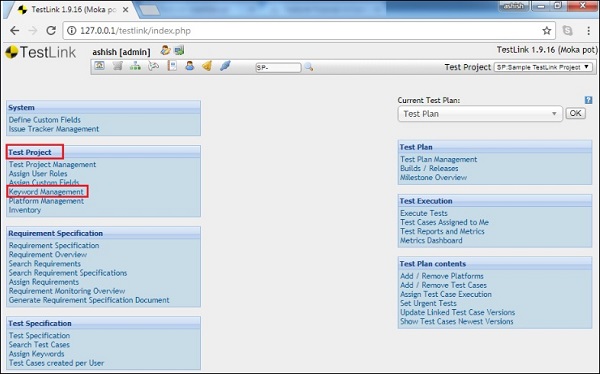
It opens the Keyword Management page along with the Create Keyword button.
Step 2 − Click the Create Keyword button as shown below.
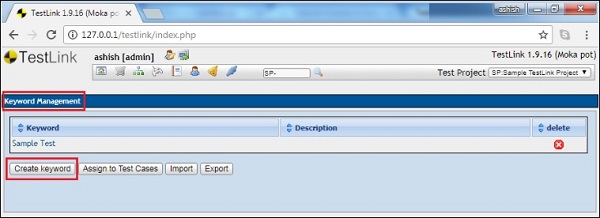
It opens the Create Keyword page.
Step 3 − Enter the Keyword and Description.
Step 4 − Click the Save button a shown below.
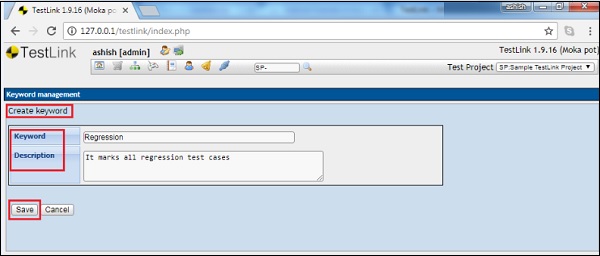
List of saved keywords gets displayed at Keyword Management page.
Assign Keywords
Following are the steps to assign keywords −
Step 1 − Go to Test Project → Keyword Management from the dashboard as shown below.
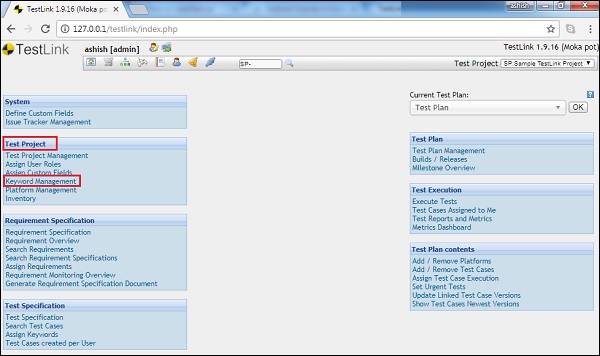
It opens the Keyword Management page along with the Assign to Test Cases button.
Step 2 − Click the Assign to Test Cases button as shown below.
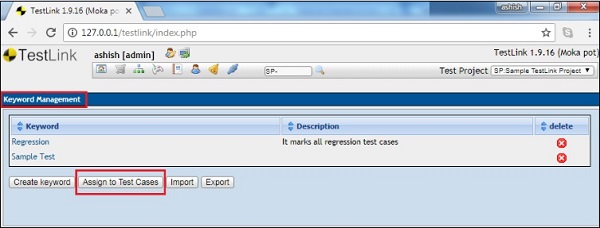
Step 3 − Select a Test Suite or Test Case on the tree view on the left.
The topmost box that shows up on the right hand side will allow you to assign the available keywords to every single test case.
Step 4 − After selection, click the Save button as shown in the following screenshot.
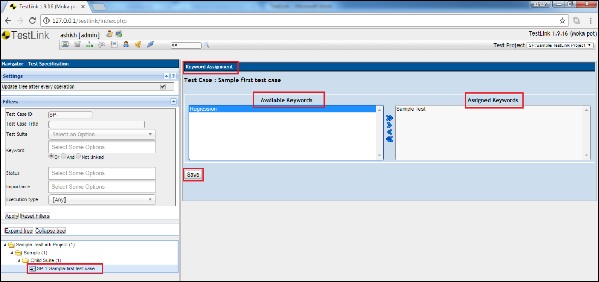
Finally, you will get a successful message that the item is updated.