
- React - Home
- React - Introduction
- React - Roadmap
- React - Installation
- React - Features
- React - Advantages & Disadvantages
- React - Architecture
- React - Creating a React Application
- React - JSX
- React - Components
- React - Nested Components
- React - Using Newly Created Components
- React - Component Collection
- React - Styling
- React - Properties (props)
- React - Creating Components using Properties
- React - props Validation
- React - Constructor
- React - Component Life Cycle
- React - Event management
- React - Creating an Event−Aware Component
- React - Introduce Events in Expense Manager APP
- React - State Management
- React - State Management API
- React - Stateless Component
- React - State Management Using React Hooks
- React - Component Life Cycle Using React Hooks
- React - Layout Component
- React - Pagination
- React - Material UI
- React - Http Server
- React - Http client programming
- React - Form Programming
- React - Forms
- React - Controlled Component
- React - Uncontrolled Component
- React - Formik
- React - Conditional Rendering
- React - Lists
- React - Keys
- React - Routing
- React - Redux
- React - Animation
- React - Bootstrap
- React - Map
- React - Table
- React - Managing State Using Flux
- React - Testing
- React - CLI Commands
- React - Building and Deployment
- React - Example
- Hooks
- React - Introduction to Hooks
- React - Using useState
- React - Using useEffect
- React - Using useContext
- React - Using useRef
- React - Using useReducer
- React - Using useCallback
- React - Using useMemo
- React - Custom Hooks
- React Advanced
- React - Accessibility
- React - Code Splitting
- React - Context
- React - Error Boundaries
- React - Forwarding Refs
- React - Fragments
- React - Higher Order Components
- React - Integrating With Other Libraries
- React - Optimizing Performance
- React - Profiler API
- React - Portals
- React - React Without ES6 ECMAScript
- React - React Without JSX
- React - Reconciliation
- React - Refs and the DOM
- React - Render Props
- React - Static Type Checking
- React - Strict Mode
- React - Web Components
- Additional Concepts
- React - Date Picker
- React - Helmet
- React - Inline Style
- React - PropTypes
- React - BrowserRouter
- React - DOM
- React - Carousel
- React - Icons
- React - Form Components
- React - Reference API
- React Useful Resources
- React - Quick Guide
- React - Cheatsheet
- React - Axios CheatSheet
- React - Useful Resources
- React - Discussion
React - Routing
In web application, Routing is a process of binding a web URL to a specific resource in the web application. In React, it is binding an URL to a component. React does not support routing natively as it is basically an user interface library. React community provides many third party component to handle routing in the React application. Let us learn React Router, a top choice routing library for React application.
Install React Router
Let us learn how to install React Router component in our Expense Manager application.
Open a command prompt and go to the root folder of our application.
cd /go/to/expense/manager
Install the react router using below command.
npm install react-router-dom --save
React Router
React router provides four components to manage navigation in React application.
Router − Router is th top level component. It encloses the entire application.
Link − Similar to anchor tag in html. It sets the target url along with reference text.
<Link to="/">Home</Link>
Here, to attribute is used to set the target url.
Route − Maps the target url to the component.
Nested Routing
React router supports nested routing as well. Let us understand nesting routing using the following example to create an application −
Home.jsx
import React from "react";
function Home() {
return (
<div className="Home">
<h1>This is Home</h1>
</div>
);
}
export default Home;
About.jsx
import React from "react";
function About() {
return (
<div className="About">
<h1>AboutUs</h1>
<p>tutorialspoint India</p>
</div>
);
}
export default About;
Contact.jsx
import React from "react";
function Contact() {
return (
<div className="Contact">
<h1>Contact-Us</h1>
<p>
Tutorials Point India Private Limited, 1st Floor, Incor9 Building, Plot
No: 283/A, Kavuri Hills, Madhapur, Hyderabad, Telangana, INDIA-500081
</p>
</div>
);
}
export default Contact;
Creating navigation
Let us introduce navigation among the components we created above. The minimum screens of the application are given below −
Home screen − Landing or initial screen of the application
About − Shows the description of the application
Contact − Contains contact information
The following full code of Navigate.jsx file will contain the links from one component to another. It will establish links from the landing page to other components.
Navigate.jsx
import React from "react";
import { Outlet, Link } from "react-router-dom";
function Navigate() {
return (
<div>
<ul style={{ listStyle: "none" }}>
<li>
<Link to="/">Home</Link>
</li>
<li>
<Link to="/about">About-Us</Link>
</li>
<li>
<Link to="/contact">Contact-Us</Link>
</li>
</ul>
<Outlet />
</div>
);
}
export default Navigate;
Next, create a file, App.js under src/components folder and start editing. The purpose of the App component is to handle all the screen in one component. It will configure routing and enable navigation to all other components.
We import the React library and other components of the application to App.jsx. Instead of Switch, in the latest version of React, we only use the <Route> tag. This is where nested routing takes place.
App.jsx
import { Route, Routes, BrowserRouter } from "react-router-dom";
import "./App.css"
import Home from "./Router/Home";
import About from "./Router/About";
import Contact from "./Router/Contact";
import Navigate from "./Router/Navigate";
function App() {
return (
<div className="App">
<BrowserRouter>
<Routes>
<Route path="/" element={<Navigate />}>
<Route index element={<Home />} />
<Route path="About" element={<About />} />
<Route path="Contact" element={<Contact />} />
</Route>
</Routes>
</BrowserRouter>
</div>
);
}
export default App;
Next, serve the application using npm command.
npm start
Next, open the browser and enter http://localhost:3000 in the address bar and press enter.
Try to navigate the links and confirm that the routing is working.
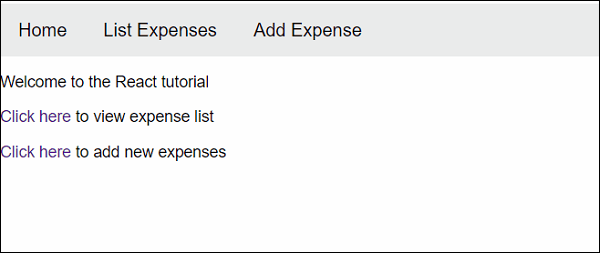
Advantages of React Router
Following are the list of advantages of React Routing −
Routing between components becomes faster if the amount of data that renders is less.
Implementing animations and transitions when switching between different components becomes easier. This provides a better user experience.
Allows nagivation without refreshing the page as it allows single page web or mobile applications.