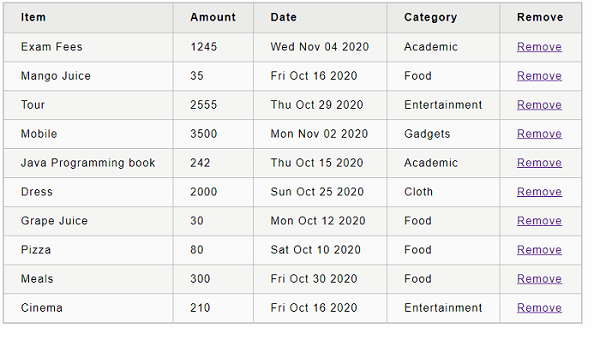- React - Home
- React - Introduction
- React - Roadmap
- React - Installation
- React - Features
- React - Advantages & Disadvantages
- React - Architecture
- React - Creating a React Application
- React - JSX
- React - Components
- React - Nested Components
- React - Using Newly Created Components
- React - Component Collection
- React - Styling
- React - Properties (props)
- React - Creating Components using Properties
- React - props Validation
- React - Constructor
- React - Component Life Cycle
- React - Event management
- React - Creating an Event−Aware Component
- React - Introduce Events in Expense Manager APP
- React - State Management
- React - State Management API
- React - Stateless Component
- React - State Management Using React Hooks
- React - Component Life Cycle Using React Hooks
- React - Layout Component
- React - Pagination
- React - Material UI
- React - Http Server
- React - Http client programming
- React - Form Programming
- React - Forms
- React - Controlled Component
- React - Uncontrolled Component
- React - Formik
- React - Conditional Rendering
- React - Lists
- React - Keys
- React - Routing
- React - Redux
- React - Animation
- React - Bootstrap
- React - Map
- React - Table
- React - Managing State Using Flux
- React - Testing
- React - CLI Commands
- React - Building and Deployment
- React - Example
- Hooks
- React - Introduction to Hooks
- React - Using useState
- React - Using useEffect
- React - Using useContext
- React - Using useRef
- React - Using useReducer
- React - Using useCallback
- React - Using useMemo
- React - Custom Hooks
- React Advanced
- React - Accessibility
- React - Code Splitting
- React - Context
- React - Error Boundaries
- React - Forwarding Refs
- React - Fragments
- React - Higher Order Components
- React - Integrating With Other Libraries
- React - Optimizing Performance
- React - Profiler API
- React - Portals
- React - React Without ES6 ECMAScript
- React - React Without JSX
- React - Reconciliation
- React - Refs and the DOM
- React - Render Props
- React - Static Type Checking
- React - Strict Mode
- React - Web Components
- Additional Concepts
- React - Date Picker
- React - Helmet
- React - Inline Style
- React - PropTypes
- React - BrowserRouter
- React - DOM
- React - Carousel
- React - Icons
- React - Form Components
- React - Reference API
- React Useful Resources
- React - Quick Guide
- React - Cheatsheet
- React - Axios CheatSheet
- React - Useful Resources
- React - Discussion
React - HTTP Client Programming
Let us use our newly created expense server in our Expense manager application in chapter React - Http Server through fetch() api.
The fetch() API
Let us create a new application to showcase client side programming in React.
First, create a new react application, react-http-app using Create React App or Rollup bundler by following instruction in Creating a React application chapter.
Next, open the application in your favorite editor.
Next, create src folder under the root directory of the application.
Next, create components folder under src folder.
Next, create a file, ExpenseEntryItemList.css under src/components folder and include generic table styles.
html {
font-family: sans-serif;
}
table {
border-collapse: collapse;
border: 2px solid rgb(200,200,200);
letter-spacing: 1px;
font-size: 0.8rem;
}
td, th {
border: 1px solid rgb(190,190,190);
padding: 10px 20px;
}
th {
background-color: rgb(235,235,235);
}
td, th {
text-align: left;
}
tr:nth-child(even) td {
background-color: rgb(250,250,250);
}
tr:nth-child(odd) td {
background-color: rgb(245,245,245);
}
caption {
padding: 10px;
}
tr.highlight td {
background-color: #a6a8bd;
}
Next, create a file, ExpenseEntryItemList.js under src/components folder and start editing.
Next, import React library.
import React from 'react';
Next, create a class, ExpenseEntryItemList and call constructor with props.
class ExpenseEntryItemList extends React.Component {
constructor(props) {
super(props);
}
}
Next, initialize the state with empty list in the constructor.
this.state = {
isLoaded: false,
items: []
}
Next, create a method, setItems to format the items received from remote server and then set it into the state of the component.
setItems(remoteItems) {
var items = [];
remoteItems.forEach((item) => {
let newItem = {
id: item.id,
name: item.name,
amount: item.amount,
spendDate: item.spend_date,
category: item.category
}
items.push(newItem)
});
this.setState({
isLoaded: true,
items: items
});
}
Next, add a method, fetchRemoteItems to fetch the items from the server.
fetchRemoteItems() {
fetch("http://localhost:8000/api/expenses")
.then(res => res.json())
.then(
(result) => {
this.setItems(result);
},
(error) => {
this.setState({
isLoaded: false,
error
});
}
)
}
Here,
fetch api is used to fetch the item from the remote server.
setItems is used to format and store the items in the state.
Next, add a method, deleteRemoteItem to delete the item from the remote server.
deleteRemoteItem(id) {
fetch('http://localhost:8000/api/expense/' + id, { method: 'DELETE' })
.then(res => res.json())
.then(
() => {
this.fetchRemoteItems()
}
)
}
Here,
fetch api is used to delete and fetch the item from the remote server.
setItems is again used to format and store the items in the state.
Next, call the componentDidMount life cycle api to load the items into the component during its mounting phase.
componentDidMount() {
this.fetchRemoteItems();
}
Next, write an event handler to remove the item from the list.
handleDelete = (id, e) => {
e.preventDefault();
console.log(id);
this.deleteRemoteItem(id);
}
Next, write the render method.
render() {
let lists = [];
if (this.state.isLoaded) {
lists = this.state.items.map((item) =>
<tr key={item.id} onMouseEnter={this.handleMouseEnter} onMouseLeave={this.handleMouseLeave}>
<td>{item.name}</td>
<td>{item.amount}</td>
<td>{new Date(item.spendDate).toDateString()}</td>
<td>{item.category}</td>
<td><a href="#" onClick={(e) => this.handleDelete(item.id, e)}>Remove</a></td>
</tr>
);
}
return (
<div>
<table onMouseOver={this.handleMouseOver}>
<thead>
<tr>
<th>Item</th>
<th>Amount</th>
<th>Date</th>
<th>Category</th>
<th>Remove</th>
</tr>
</thead>
<tbody>
{lists}
</tbody>
</table>
</div>
);
}
Finally, export the component.
export default ExpenseEntryItemList;
Following is the complete code of ExpenseEntryItemList.js
import React from 'react';
import './ExpenseEntryItemList.css';
class ExpenseEntryItemList extends React.Component {
constructor(props) {
super(props);
this.state = {
isLoaded: false,
items: []
}
}
setItems(remoteItems) {
var items = [];
remoteItems.forEach((item) => {
let newItem = {
id: item.id,
name: item.name,
amount: item.amount,
spendDate: item.spend_date,
category: item.category
}
items.push(newItem)
});
this.setState({
isLoaded: true,
items: items
});
}
fetchRemoteItems() {
fetch("http://localhost:8000/api/expenses")
.then(res => res.json())
.then(
(result) => {
this.setItems(result);
},
(error) => {
this.setState({
isLoaded: false,
error
});
}
)
}
deleteRemoteItem(id) {
fetch('http://localhost:8000/api/expense/' + id, { method: 'DELETE' })
.then(res => res.json())
.then(
() => {
this.fetchRemoteItems()
}
)
}
componentDidMount() {
this.fetchRemoteItems();
}
handleDelete = (id, e) => {
e.preventDefault();
console.log(id);
this.deleteRemoteItem(id);
}
render() {
let lists = [];
if (this.state.isLoaded) {
lists = this.state.items.map((item) =>
<tr key={item.id} onMouseEnter={this.handleMouseEnter} onMouseLeave={this.handleMouseLeave}>
<td>{item.name}</td>
<td>{item.amount}</td>
<td>{new Date(item.spendDate).toDateString()}</td>
<td>{item.category}</td>
<td><a href="#" onClick={(e) => this.handleDelete(item.id, e)}>Remove</a></td>
</tr>
);
}
return (
<div>
<table onMouseOver={this.handleMouseOver}>
<thead>
<tr>
<th>Item</th>
<th>Amount</th>
<th>Date</th>
<th>Category</th>
<th>Remove</th>
</tr>
</thead>
<tbody>
{lists}
</tbody>
</table>
</div>
);
}
}
export default ExpenseEntryItemList;
Next, create a file, index.js under the src folder and use ExpenseEntryItemList component.
import React from 'react';
import { createRoot } from 'react-dom/client';
import "bootstrap/dist/css/bootstrap.min.css";
import ExpenseEntryItemList from './components/ExpenseEntryItemList';
const container = document.getElementById('root');
const root = createRoot(container);
root.render(<ExpenseEntryItemList />);
Finally, create a public folder under the root folder and create index.html file.
<!DOCTYPE html>
<html lang="en">
<head>
<meta charset="utf-8">
<title>React App</title>
</head>
<body>
<div id="root"></div>
<script type="text/JavaScript" src="./index.js"></script>
</body>
</html>
Next, open a new terminal window and start our server application.
cd /go/to/server/application npm start
Next, serve the client application using npm command.
npm start
Next, open the browser and enter http://localhost:3000 in the address bar and press enter.
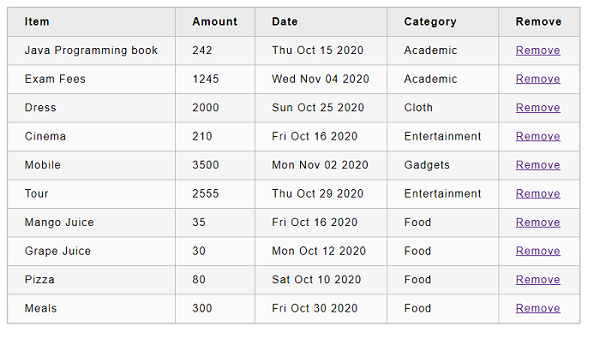
Try to remove the item by clicking the remove link.