
- React - Home
- React - Introduction
- React - Roadmap
- React - Installation
- React - Features
- React - Advantages & Disadvantages
- React - Architecture
- React - Creating a React Application
- React - JSX
- React - Components
- React - Nested Components
- React - Using Newly Created Components
- React - Component Collection
- React - Styling
- React - Properties (props)
- React - Creating Components using Properties
- React - props Validation
- React - Constructor
- React - Component Life Cycle
- React - Event management
- React - Creating an Event−Aware Component
- React - Introduce Events in Expense Manager APP
- React - State Management
- React - State Management API
- React - Stateless Component
- React - State Management Using React Hooks
- React - Component Life Cycle Using React Hooks
- React - Layout Component
- React - Pagination
- React - Material UI
- React - Http Server
- React - Http client programming
- React - Form Programming
- React - Forms
- React - Controlled Component
- React - Uncontrolled Component
- React - Formik
- React - Conditional Rendering
- React - Lists
- React - Keys
- React - Routing
- React - Redux
- React - Animation
- React - Bootstrap
- React - Map
- React - Table
- React - Managing State Using Flux
- React - Testing
- React - CLI Commands
- React - Building and Deployment
- React - Example
- Hooks
- React - Introduction to Hooks
- React - Using useState
- React - Using useEffect
- React - Using useContext
- React - Using useRef
- React - Using useReducer
- React - Using useCallback
- React - Using useMemo
- React - Custom Hooks
- React Advanced
- React - Accessibility
- React - Code Splitting
- React - Context
- React - Error Boundaries
- React - Forwarding Refs
- React - Fragments
- React - Higher Order Components
- React - Integrating With Other Libraries
- React - Optimizing Performance
- React - Profiler API
- React - Portals
- React - React Without ES6 ECMAScript
- React - React Without JSX
- React - Reconciliation
- React - Refs and the DOM
- React - Render Props
- React - Static Type Checking
- React - Strict Mode
- React - Web Components
- Additional Concepts
- React - Date Picker
- React - Helmet
- React - Inline Style
- React - PropTypes
- React - BrowserRouter
- React - DOM
- React - Carousel
- React - Icons
- React - Form Components
- React - Reference API
- React Useful Resources
- React - Quick Guide
- React - Cheatsheet
- React - Axios CheatSheet
- React - Useful Resources
- React - Discussion
React - Inline Style
React provides a unique way of directly writing the CSS in the react component and using it inside JSX. The concept is called CSS in JS and provides many advantages over traditional usage of styles.
Let us learn what is inline styling and how to use it react component.
Concept of inline styling
CSS enables the developer to design the UI of the web application. React provides first class support for CSS and allows CSS to be imported directly into the react application. Directly importing CSS into a react component is as simple as importing a package.
import './App.css'
But, importing css directly into the web component has one major disadvantage, Global namespace. Global style may affect the style of an individual component if there is a conflict in the class name. Developer need to be careful to assign some prefix to make sure that the conflict will not happen.
The other way around is to allow the Javascript to manage the CSS and it is called CSS in JS. React allows the CSS to be used inside the JSX through special CSS syntax. React provides a style props for every component, which can be used specify inline style. The inline style should be provided in a Javascript object. The object should follows the below mentioned rules,
The object key should be CamelCased version of normal CSS attributes. For example, the background-color should be specified as backgroundColor.
{
backgroundColor: "red"
}
The object value should be one of the allowed values of the corresponding object key in CSS and should be in string format. For example, the font-size CSS attributes and its value (12px) should be specified as follows −
{
fontSize: "12px"
}
React will handle the conflict and render the application correctly.
Applying inline style
Let us learn how to apply inline style in a react application in this section.
First of all, create a new react application and start it using below command.
create-react-app myapp cd myapp npm start
Next, open App.css (src/App.css) and remove all the CSS classes.
// remove the css
SimpleStyle.js
Next, create a simple component, SimpleStyle (src/Components/SimpleStyle.js) as shown below −
import React from "react";
class SimpleStyle extends React.Component {
displayStyle = {
fontFamily: 'Times New Roman',
fontSize: "24px",
color: "red"
}
render() {
return (
<div>
<div style={this.displayStyle}>
Sample text to understand inline style (object as variable) in React component
</div>
<hr />
<div style={{ fontFamily: 'Arial', fontSize: "24px", color: "grey"}}>
Sample text to understand inline style (object as expression) in React component
</div>
</div>
)
}
}
export default SimpleStyle
Here we have,
Styled the first div using variable (displayStyle).
Styled the second div using expression.
App.js
Next, open App component (src/App.js) and update the content with SimpleStyle component as shown below −
import './App.css'
import React from 'react';
import SimpleStyle from './Components/SimpleStyle'
function App() {
return (
<div className="container">
<div style={{ padding: "10px" }}>
<div>
<SimpleStyle />
</div>
</div>
</div>
);
}
export default App;
Here we have,
Imported the SimpleStyle component.
Used SimpleStyle component to render the calender icon.
Finally, open the application in the browser. The content will be rendered as shown below −
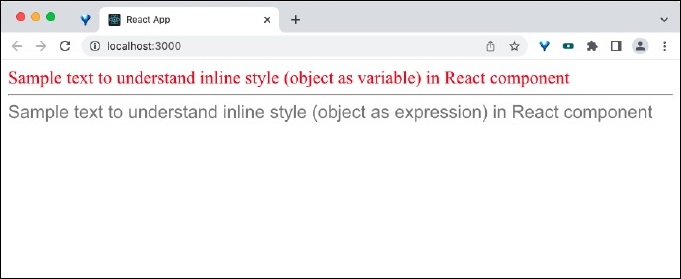
Summary
Inline styling helps developer to quickly include the CSS style without worrying about the conflict of the CSS styles. Also, the syntax is very similar to CSS and it makes it easy for the developer to use the feature without much learning curve.