
- React - Home
- React - Introduction
- React - Roadmap
- React - Installation
- React - Features
- React - Advantages & Disadvantages
- React - Architecture
- React - Creating a React Application
- React - JSX
- React - Components
- React - Nested Components
- React - Using Newly Created Components
- React - Component Collection
- React - Styling
- React - Properties (props)
- React - Creating Components using Properties
- React - props Validation
- React - Constructor
- React - Component Life Cycle
- React - Event management
- React - Creating an Event−Aware Component
- React - Introduce Events in Expense Manager APP
- React - State Management
- React - State Management API
- React - Stateless Component
- React - State Management Using React Hooks
- React - Component Life Cycle Using React Hooks
- React - Layout Component
- React - Pagination
- React - Material UI
- React - Http Server
- React - Http client programming
- React - Form Programming
- React - Forms
- React - Controlled Component
- React - Uncontrolled Component
- React - Formik
- React - Conditional Rendering
- React - Lists
- React - Keys
- React - Routing
- React - Redux
- React - Animation
- React - Bootstrap
- React - Map
- React - Table
- React - Managing State Using Flux
- React - Testing
- React - CLI Commands
- React - Building and Deployment
- React - Example
- Hooks
- React - Introduction to Hooks
- React - Using useState
- React - Using useEffect
- React - Using useContext
- React - Using useRef
- React - Using useReducer
- React - Using useCallback
- React - Using useMemo
- React - Custom Hooks
- React Advanced
- React - Accessibility
- React - Code Splitting
- React - Context
- React - Error Boundaries
- React - Forwarding Refs
- React - Fragments
- React - Higher Order Components
- React - Integrating With Other Libraries
- React - Optimizing Performance
- React - Profiler API
- React - Portals
- React - React Without ES6 ECMAScript
- React - React Without JSX
- React - Reconciliation
- React - Refs and the DOM
- React - Render Props
- React - Static Type Checking
- React - Strict Mode
- React - Web Components
- Additional Concepts
- React - Date Picker
- React - Helmet
- React - Inline Style
- React - PropTypes
- React - BrowserRouter
- React - DOM
- React - Carousel
- React - Icons
- React - Form Components
- React - Reference API
- React Useful Resources
- React - Quick Guide
- React - Cheatsheet
- React - Axios CheatSheet
- React - Useful Resources
- React - Discussion
React - Create a Component Using Properties
As we have already learned in this tutorial before, React is a very flexible library with bendable rules, sometimes, but it strictly follows on one rule: if a component is defined as a function or class, it must act like a pure function with respect to their properties. A pure function in React is defined as a function whose input must not be changed so it does not alter its result.
In short, the Props passed to a component are Read-Only. But as the application UIs are dynamic and change their inputs over time, we use "state" concept to handle it.
The concept of state allows React components to change their result as a response to changing user actions, network responses, etc. without violating this rule.
How to create a component using properties?
In this chapter, let us see the steps to create a component using properties −
We will first modify our ExpenseEntryItem component and try to use properties.
Step 1 − Open our expense-manager application in your favorite editor.
Open ExpenseEntryItem file in the src/components folder.
Step 2 − Introduce construction function with argument props.
constructor(props) {
super(props);
}
Next, change the render method and populate the value from props.
render() {
return (
<div>
<div><b>Item:</b> <em>{this.props.name}</em></div>
<div><b>Amount:</b> <em>{this.props.amount}</em></div>
<div><b>Spend date:</b>
<em>{this.props.spenddate.tostring()}</em></div>
<div><b>Category:</b> <em>{this.props.category}</em></div>
</div>
);
}
Here,
name represents the item's name of type String
amount represents the item's amount of type number
spendDate represents the item's Spend Date of type date
category represents the item's category of type String
Now, we have successfully updated the component using properties.
import React from 'react'
import './ExpenseEntryItem.css';
import styles from './ExpenseEntryItem.module.css'
class ExpenseEntryItem extends React.Component {
constructor(props) {
super(props);
}
render() {
return (
<div>
<div><b>Item:</b> <em>{this.props.name}</em></div>
<div><b>Amount:</b> <em>{this.props.amount}</em></div>
<div><b>Spend Date:</b>
<em>{this.props.spendDate.toString()}</em></div>
<div><b>Category:</b> <em>{this.props.category}</em></div>
</div>
);
}
}
export default ExpenseEntryItem;
index.js
Now, we can use the component by passing all the properties through attributes in the index.js.
import React from 'react';
import { createRoot } from 'react-dom/client';
import ExpenseEntryItem from './components/ExpenseEntryItem'
const name = "Grape Juice"
const amount = 30.00
const spendDate = new Date("2020-10-10")
const category = "Food"
const container = document.getElementById('root');
const root = createRoot(container);
root.render(<ExpenseEntryItem name={name} amount={amount} spendDate={spendDate} category={category}/>);
Serve the application using npm command.
npm start
Open the browser and enter http://localhost:3000 in the address bar and press enter.
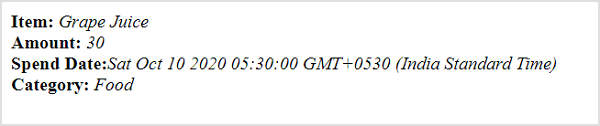
The complete code to do it using CDN in a webpage is as follows −
<!DOCTYPE html>
<html>
<head>
<meta charset="UTF-8" />
<title>React based application</title>
</head>
<body>
<div id="react-app"></div>
<script src="https://unpkg.com/react@17/umd/react.development.js" crossorigin></script>
<script src="https://unpkg.com/react-dom@17/umd/react-dom.development.js" crossorigin></script>
<script src="https://unpkg.com/@babel/standalone/babel.min.js"></script>
<script type="text/babel">
class ExpenseEntryItem extends React.Component {
constructor(props) {
super(props);
}
render() {
return (
<div>
<div><b>Item:</b> <em>{this.props.name}</em></div>
<div><b>Amount:</b> <em>{this.props.amount}</em></div>
<div><b>Spend Date:</b> <em>{this.props.spendDate.toString()}</em></div>
<div><b>Category:</b> <em>{this.props.category}</em></div>
</div>
);
}
}
const name = "Grape Juice"
const amount = 30.00
const spendDate = new Date("2020-10-10")
const category = "Food"
ReactDOM.render(
<ExpenseEntryItem
name={name}
amount={amount}
spendDate={spendDate}
category={category} />,
document.getElementById('react-app') );
</script>
</body>
</html>
Objects as properties
Let us learn how to use JavaScript object as attributes in this chapter.
Step 1 − Open our expense-manager application in your favorite editor.
Open ExpenseEntryItem.js file.
Step 2 − Next, change the render() method and access the input object item through this.props.item property.
render() {
return (
<div>
<div><b>Item:</b> <em>{this.props.item.name}</em></div>
<div><b>Amount:</b> <em>{this.props.item.amount}</em></div>
<div><b>Spend Date:</b>
<em>{this.props.item.spendDate.toString()}</em></div>
<div><b>Category:</b> <em>{this.props.item.category}</em></div>
</div>
);
}
Open index.js and represent the expense entry item in JavaScript object.
const item = {
id: 1,
name : "Grape Juice",
amount : 30.5,
spendDate: new Date("2020-10-10"),
category: "Food"
}
Pass the object to the component using curly brace ({}) syntax in the component attributes.
<ExpenseEntryItem item={item} />
index.js
The complete code of index.js is as follows −
import React from 'react';
import { createRoot } from 'react-dom/client';
import ExpenseEntryItem from './components/ExpenseEntryItem'
const item = {
id: 1,
name : "Grape Juice",
amount : 30.5,
spendDate: new Date("2020-10-10"),
category: "Food"
}
const container = document.getElementById('root');
const root = createRoot(container);
root.render(<ExpenseEntryItem item={item}/>);
Serve the application using npm command.
npm start
Open the browser and enter http://localhost:3000 in the address bar and press enter.
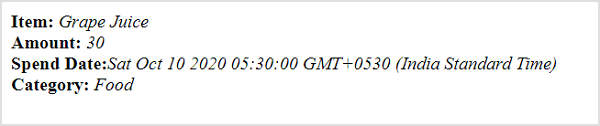
The complete code to do it using CDN in a webpage is as follows −
<!DOCTYPE html>
<html>
<head>
<meta charset="UTF-8" />
<title>React based application</title>
</head>
<body>
<div id="react-app"></div>
<script src="https://unpkg.com/react@17/umd/react.development.js" crossorigin></script>
<script src="https://unpkg.com/react-dom@17/umd/react-dom.development.js" crossorigin></script>
<script src="https://unpkg.com/@babel/standalone/babel.min.js"></script>
<script type="text/babel">
class ExpenseEntryItem extends React.Component {
constructor(props) {
super(props);
}
render() {
return (
<div>
<div><b>Item:</b>
<em>{this.props.item.name}</em></div>
<div><b>Amount:</b>
<em>{this.props.item.amount}</em></div>
<div><b>Spend Date:</b>
<em>{this.props.item.spendDate.toString()}</em>
</div>
<div><b>Category:</b>
<em>{this.props.item.category}</em>
</div>
</div>
);
}
}
const item = {
id: 1,
name : "Grape Juice",
amount : 30.5,
spendDate: new Date("2020-10-10"),
category: "Food"
}
ReactDOM.render(
<ExpenseEntryItem item={item} />,
document.getElementById('react-app')
);
</script>
</body>
</html>